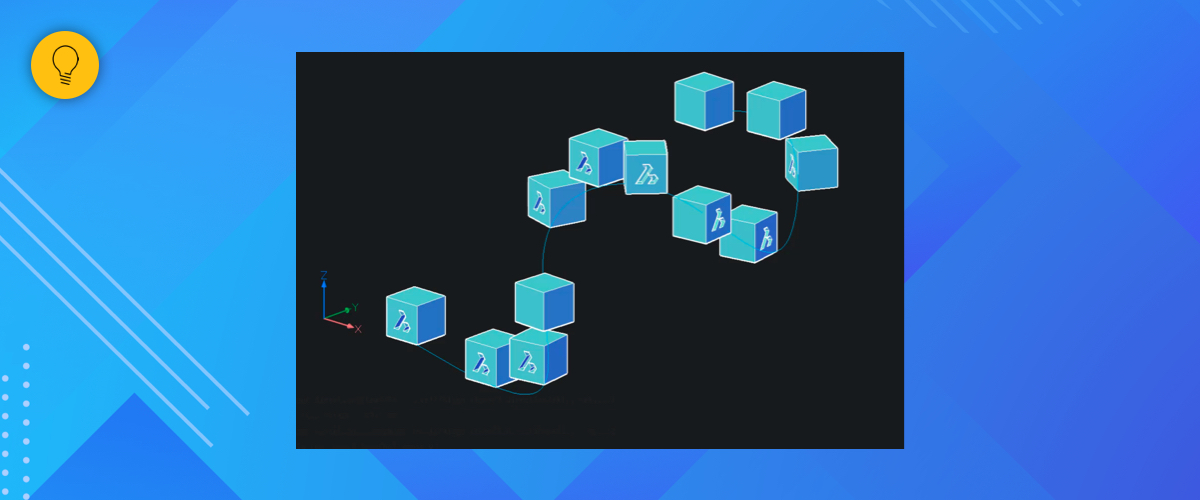Arrays in BricsCAD
Did you know, there are 3 types of Array in BricsCAD. In this post we look at what arrays are, how they work, why you should use them and how to edit them.
What is an Array?
Simply put: an array is just an arrangement of entities (objects) that are repetitively space in a rectangular or circular shape, or arranged along a path. Arrays are super useful for creating copies at set intervals. They work in both 2D and 3D.
In BricsCAD there are 3 types of Array:
- Array Rectangle
- Array Polar
- Array Path
Rectangular Array
A rectangular array copies entities (objects) at uniform intervals in a 2D or 3D grid formation. Columns, rows, and levels travel along the X, Y and Z axes respectively.

Use the ARRAYRECT command to create a rectangular array.
Polar Array
A polar array copies, entities (objects) at uniform intervals in a circular formation. You can change the fill angle (the percentage of the circle), add rows (adds concentric rings) and levels (the items increase along the Z-axis). In addition, you have to option to rotate the entity or to keep all items oriented in the same direction.

Use the ARRAYPOLAR command to create a polar array.
Path Array
A path array arranges entities (objects) at uniform intervals along a path. You can rows (rows parallel to the current line) and levels (the items increase along the Z-axis).

Use the ARRAYPATH command to create an array along a path.
More options
Whilst creating arrays you will be given a number of options. I encourage you to experiment and see what happens. Here are some of the key options:
Align items (Array Path)
Choose whether to align each item tangent to the path's direction. Alignment is relative to the first item's orientation.
- Yes -- each item is placed tangent to the path direction.
- No -- each item keeps the orientation of the first item.

Angle between (Array polar)
The angle spacing between items.

Columns (Array Rectangle)
Specifies the number of columns (items in the Y direction) and the spacing.

Fill angle (Array polar)
The angle between the first and the last item. Use negative values to travel clockwise and positive values to travel counterclockwise.

Levels
The number of levels in an array (items in the Z direction) and the spacing.

Method (Array Path)
You have two options:
- Divide -- distributes a specified number of items evenly-spaced along the path
- Measure -- places a sufficient number of items along the path, separated by a given distance.

Items
Specifies the number of items or the distance between items. (With a path array this is different, depending on the setting chosen for Method).
Rows
The number of rows in the array, the distance between them and the incremental elevation.
Rectangular array -- the number of items along the y axis.

Path array -- the number of items the move along the x/y plane.

Polar array -- the number of entities that radiate out from the center of the array.

Rotate (Array polar)
Chose whether the item rotates as it moves around the array or stays in the same orientation.

Tangent direction (Array Path)
Determines how the items are aligned relative to the starting direction of the path.

Z direction (Array Path)
Choose whether to maintain the items' original Z direction or to bank the items naturally along a 3D path, similar to the Align items option.

What about Associative Arrays?
If you selected create associative array, you can still edit the array once you've created it. With a path array that means that, if you edit the path, the array will automatically update to follow it. You can edit the number of rotations and the height of a helix, even after the array has been created.
Editing Arrays
You have a few options for editing existing arrays.
Edit Array with the Properties panel
A quick and accurate way to edit an array is with the Properties panel. First, select the array you wish to edit. Then adjust the values in the Properties panel, as required.

Edit Arrays with the Quad
YOu can also edit arrays dynamically using the quad. To edit an existing array, hover over an array, hold Ctrl, and open up the Quad. A selection of array-specific options will display that allows you to change the rows, columns, level, source point, and even rotate, move and delete entities within an array.

Did you know?
You can enter negative values into the properties panel to achieve arrays in the negative direction!
More Tips:
- BricsCAD Trial Versions
- Glossary of CAD terms
- Reduce your work time with The Quad
- Save time with Propagate
- Edit polylines in BricsCAD
- Converting to .dwg
- BIMTags
- 11 ways to draw a square in BricsCAD
- A quick guide to DXF
- Solids, Surfaces, and Meshes
- Sweep
- Callouts, leader lines & balloons
- Automate Technical Drawing
- Orthographic Drawing from a 3D Model in 20 Seconds
- 'api-ms-win-crt-runtime-dll' Error while starting BricsCAD
- Everything you need to know about Render Materials in BricsCAD
- Transform 2D Entities with Stretch
- Move, Edit and Change Entities at Hyper Speed with BricsCAD
- The BricsCAD® Hotkey Assistant & Tips Panel
- The only 9 commands you need to get started with 3D CAD
- OSnap, Temporary Tracking & 3D Snaps
- Line Weights
- Split Views with Viewports
- Find & Replace
- 5 Things You Didn't Know You Could Do With the BricsCAD Cursor
- Custom Workspaces -- Docking and Floating Panels
- Workspaces, Templates, Products, Licenses & Versions
- How to Change Units
- The BricsCAD Command Line
- Clean Slate -- BricsCAD Factory Default
- Scale
- The Structure Browser