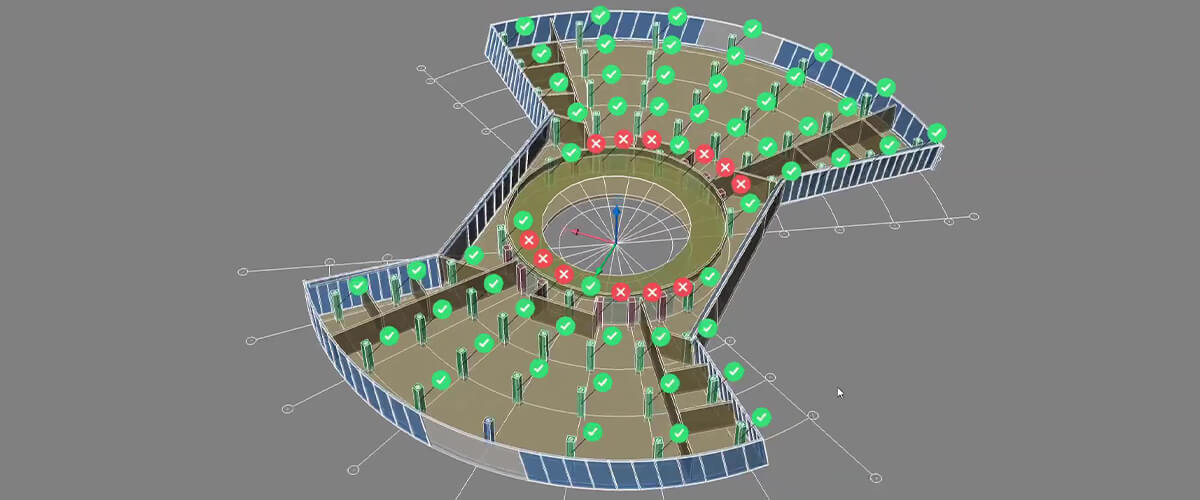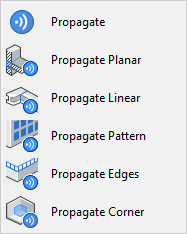BIM PROPAGATE
Don't waste time repositioning objects around a drawing, duplicating structural elements, or only drafting some areas of a model in detail. Use Propagate (BIMPROPAGATE) to model once and propagate throughout the rest of the model saving you valuable time. It even automatically creates block definitions!

What?
Propagate automatically duplicates:
- Objects along edges
- Planar elements
- Connections
- Element: beams, brackets, holes, windows: etc
- Corners
- And more!
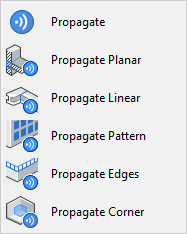
How?
- Start by selecting the solid(s) to which the detail is attached, then launch Propagate.
- Select any detail that you wish and hit Enter. A box will appear around the element.
- Propagate will then detect the target locations within the model where the same detail can be applied. It automatically rotates and translates the duplicated detail and also makes local changes to solids at the target location to accommodate the detail. For example, Propagate can shorten structural elements and cut holes in them for bolts.
You can go also go into the tool options and modify the arrangements suggested to you. You can use grids to help Propagate intelligently detect advantageous positions. Place an object at a point on a grid and it will automatically detect all other, possible locations.

This extract was taken from a demo at the Bricsys 2019 conference, watch the extended version.
It offers you a range of layouts to choose from, such as different orientations of the details or the choice between similar locations and grid patterns. You can accept or reject the suggested placements with the green tick and red cross icons. An exclamation point will appear if the duplication intersects another object.
Why?
When modeling in typical BIM software you normally model some areas in a high level of detail and forget about other, similar areas. With Propagate you can model complex junctions once and simply hit Propagate to duplicate the junction in all possible areas. This means that the whole model has all the detail. A true digital twin!
Sometimes, for example with supporting columns or brackets, you need to replicate an item. Sure, you can use array or copy, but with Propagate you can use BricsCAD machine intelligence to replicate these across an entire drawing, saving you time.
If you're interested in learning more about Propagate you can meet the developers that created it.
Ready to use Propagate?
Easy to try, easy to buy, easy to own. That's BricsCAD. Download free for 30 days at www.bricsys.com. Freedom of choice, plus perpetual (permanent) product licenses that work with all languages, in all places. You'll love what we've built for you with the BricsCAD product family.
More Tuesday Tips:
- BricsCAD Trial Versions
- Glossary of CAD terms
- Reduce your work time with The Quad
- Save time with Propagate
- Edit polylines in BricsCAD
- Converting to .dwg
- BIMTags
- 11 -- ways to draw a square in BricsCAD
- A quick guide to DXF
- Solids, Surfaces, and Meshes
- Sweep
- Callouts, leader lines & balloons
- Automate Technical Drawing
- Orthographic Drawing from a 3D Model in 20 Seconds
- 'api-ms-win-crt-runtime-dll' Error while starting BricsCAD
- Everything you need to know about Render Materials in BricsCAD
- Transform 2D Entities with Stretch
- Move, Edit and Change Entities at Hyper Speed with BricsCAD
- The BricsCAD® Hotkey Assistant & Tips Panel