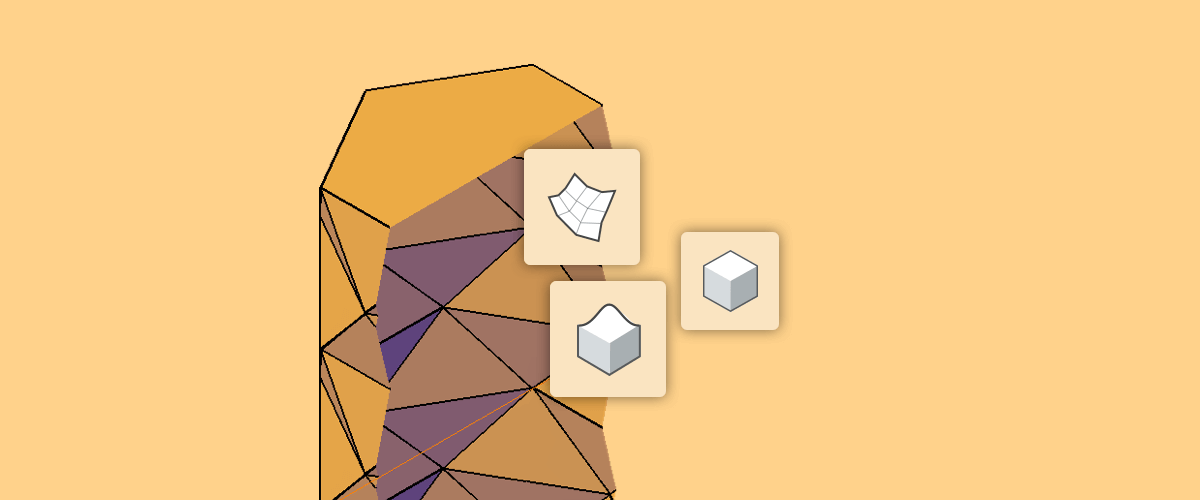BricsCAD has the ability to work with 3D solids, surfaces, and meshes, but which is best?
Surfaces
Modeling in surfaces is a bit like making a paper model: it's hollow and has no structural integrity, but it is easy to get started. They're often used for things that require complex shapes such as automotive design.

Section view of a surface model. There is no data for the internal mass of the object.
Pros
- Easier to manipulate Grips make surfaces easy to manipulate.
- Simple to create Only think about one face at a time, no need to worry about thickness.
- Easier to create curves Tools like LOFT make it really easy to create curved surfaces.
Cons
- Holes and gaps Models made with surfaces often have tiny holes and gaps where two faces haven't quite met up. When printing or rendering, this can mean that the model gets turned inside out!
- Lack of data Technically the model is hollow. This means that calculations such as mass and volume properties (BMMASSPROP) can not be performed.
How to use surfaces in BricsCAD
In this example we will create a triangulated tube (as illustrated above).
- Mark out your linework.
- LOFT between two lines to create a surface.
- Repeat.
- ARRAY, COPY, ROTATE, and COPY again to finish your tube.
- Use REGION to cap the tube.
- Repeat for the other end.

Convert a surface model into a solid
To convert surfaces into a solid, use the DMSTITCH command. (The model needs to be watertight for this to work. You will have to explode any arrays).
You can also use the DMTHICKEN tool.
3D Solids
Modeling in 3D solids "solids" means modeling in 3D from the start. If surfaces are like working with paper, solids are more like working with clay. If you're coming from a background in surface modeling, it might feel counterintuitive to work in solids, but I can assure you it's both easy and quick to learn and yes, you can still model curved surfaces!

Section view of a solid.
Pros
- Watertight Working in solids means that there is no need to run extra software to check for gaps and holes or flip faces so that objects are rendered correctly.
- Extra data analysis It's possible to calculate properties; center of gravity, structural integrity, etc.
Cons
- It can take longer Modeling with solids can sometimes take more steps to reach the same result.
- May take time to learn It's a different way of problem-solving. However, once you get the hang of it, working in solids can be quite intuitive.
How to use solids in BricsCAD
To create the same object as above:
- Create your linework.
- Extrude the triangle.
- Rotate the face with the Manipulator tool.
- EXTRUDE the boundary.
- Use MIRROR and ARRAY to complete the shape.
- Finally, execute UNION to join the solids.

Unlike the surface model, I can now edit this solid with the Direct Modeling (DM) tools, such as DMFILLET and DMPUSHPULL.

In this example, I have used the fillet command to curve the edges and soften the shape.
I can even hollow out the solid into a tube using the SOLIDEDIT -- Body -Shell command. However, this is still a true 3D solid, not just surfaces. The sides have a thickness and I could manufacture this object with the correct material.

Here I have used the SHELL option to convert the solid into a tube. This object still has a thickness.
Convert a solid into surfaces.
Use EXPLODE to convert a solid into a set of surfaces.
Meshes
3D meshes usually come from non-CAD sources and while they're arguably the most flexible to edit they are least representative of the real world. A polyface mesh is made up of lots and lots of triangles or polygons. They're typically created as a result of 3D laser scanners. Similar techniques are used to represent elements such as terrain TIN surfaces.

Left: A sphere as a solid in BricsCAD. Right: The same object converted to a mesh. the green dots indicate control points
How to use Meshes in BricsCAD
Convert a solid into a polyface mesh using 3DCONVERT.
If we go back to our earlier model it means I can now do things like this:

Solid has been converted into a mesh and can now be manipulated by points.
Convert a polyface mesh into a surface or solid
- First EXPLODE into a number of 3D faces.
- Then use REGION to convert the 3D face into regions.
- Finally, use DMSTITCH to convert the regions into a 3D solid.
Try Solids, Surfaces, and Meshes in BricsCAD
Easy to try, easy to buy, easy to own. That's BricsCAD®. Try all of our products, for free for 30 days at www.bricsys.com. Freedom of choice, plus perpetual (permanent) product licenses that work with all languages, in all places. You'll love what we've built for you with the BricsCAD® product family.
Note: The example instructions are not the only method that could be used to create the shape, they simply serve as an example to demonstrate the different options available.
More Tuesday Tips:
- BricsCAD Trial Versions
- Glossary of CAD terms
- Reduce your work time with The Quad
- Save time with Propagate
- Edit polylines in BricsCAD
- Converting to .dwg
- BIMTags
- 11 -- ways to draw a square in BricsCAD
- A quick guide to DXF
- Solids, Surfaces, and Meshes
- Sweep
- Callouts, leader lines & balloons
- Automate Technical Drawing
- Orthographic Drawing from a 3D Model in 20 Seconds
- 'api-ms-win-crt-runtime-dll' Error while starting BricsCAD
- Everything you need to know about Render Materials in BricsCAD
- Transform 2D Entities with Stretch
- Move, Edit and Change Entities at Hyper Speed with BricsCAD
- The BricsCAD® Hotkey Assistant & Tips Panel
Explore BricsCAD
Download BricsCAD Free Trial | Sign Up For News & Updates | Shop Online For BricsCAD Desktop Software