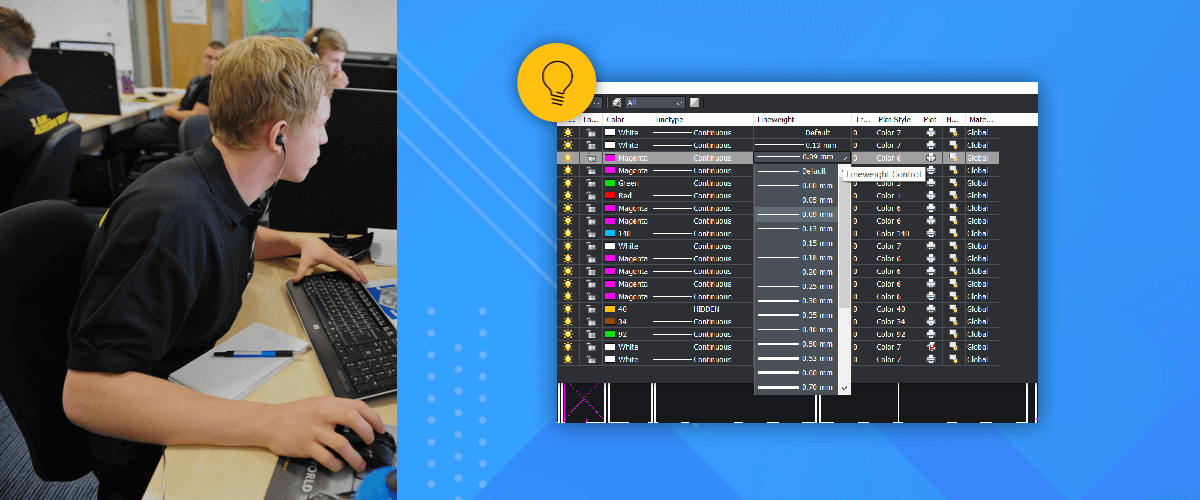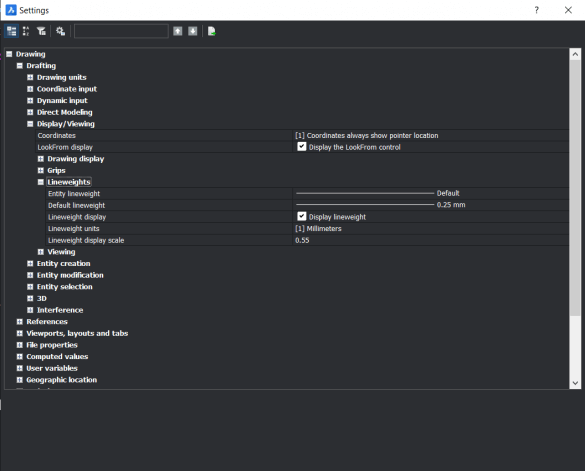For some people, lineweights can seem a little tricky, but in BricsCAD it's really very simple to edit and manipulate lineweight.

Left: Drawing with lineweight not displayed. Right: Drawing with linewieght displayed.
How to display lineweights in a drawing in BricsCAD
You can find the control to toggle lineweight display on and off in the bottom-right corner of the BricsCAD interface labeled "LWT". Simply click the letters LWT to toggle it on and off.

Click the letter LWT to turn the lineweight view on and off
How to change an entity lineweight in BricsCAD
You can change an entity lineweight using the Properties panel, simply select the entity/entities and then choose the new lineweight from the drop-down menu. Alternatively, you can set all entities to a lineweight by layer.
Alternatively, you can set all entities to a lineweight by layer.
How to set lineweight by layer
- Ensure that all entities are on the correct layer and that lineweight (in the Properties panel) is set to "By layer".
- Ensure that lineweight display is "on".
- Open the layers panel and choose your preferred lineweight from the drop-down menu. All entities on that layer should now display with the new line weight.

How to set the lineweight for future entities
You have three options to set the line weight for future entities:
- Use the properties panel. First, make sure that nothing is selected. Then select the preferred lineweight from the drop-down menu. All future entities will be drawn with this lineweight until otherwise specified.
- Alternatively, you can set the lineweight for future entities using the settings dialog. Use the "Entity Lineweight" setting.
- To change the default lineweight for BricsCAD use the "Default Lineweight" setting.
The fastest way to get there is to simply type "LWeight" into the Command line.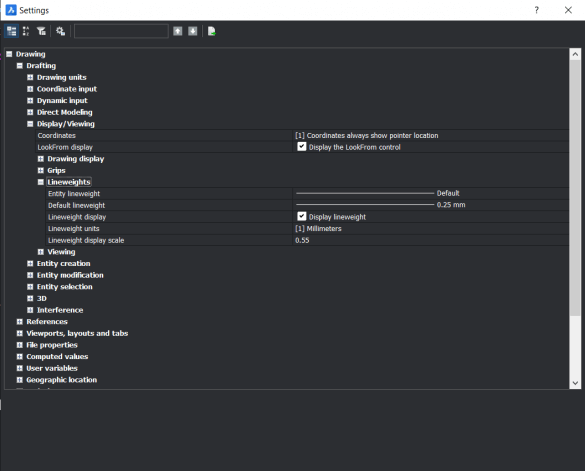
Note: The option "Lineweight Display Scale" only affects model space.
Customizing Linetypes
Now you've got the hang of linewieghts, you might want to start playng with linetypes. Head over to our Customizing BricsCAD blog post on linetypes to learn more.
More Tuesday Tips:
- BricsCAD Trial Versions
- Glossary of CAD terms
- Reduce your work time with The Quad
- Save time with Propagate
- Edit polylines in BricsCAD
- Converting to .dwg
- BIMTags
- 11 -- ways to draw a square in BricsCAD
- A quick guide to DXF
- Solids, Surfaces, and Meshes
- Sweep
- Callouts, leader lines & balloons
- Automate Technical Drawing
- Orthographic Drawing from a 3D Model in 20 Seconds
- 'api-ms-win-crt-runtime-dll' Error while starting BricsCAD
- Everything you need to know about Render Materials in BricsCAD
- Transform 2D Entities with Stretch
- Move, Edit and Change Entities at Hyper Speed with BricsCAD
- The BricsCAD® Hotkey Assistant & Tips Panel
- The only 9 commands you need to get started with 3D CAD
- OSnap, Temporary Tracking & 3D Snaps
Explore BricsCAD
Download BricsCAD Free Trial | Sign Up For News & Updates | Shop Online For BricsCAD Desktop Software