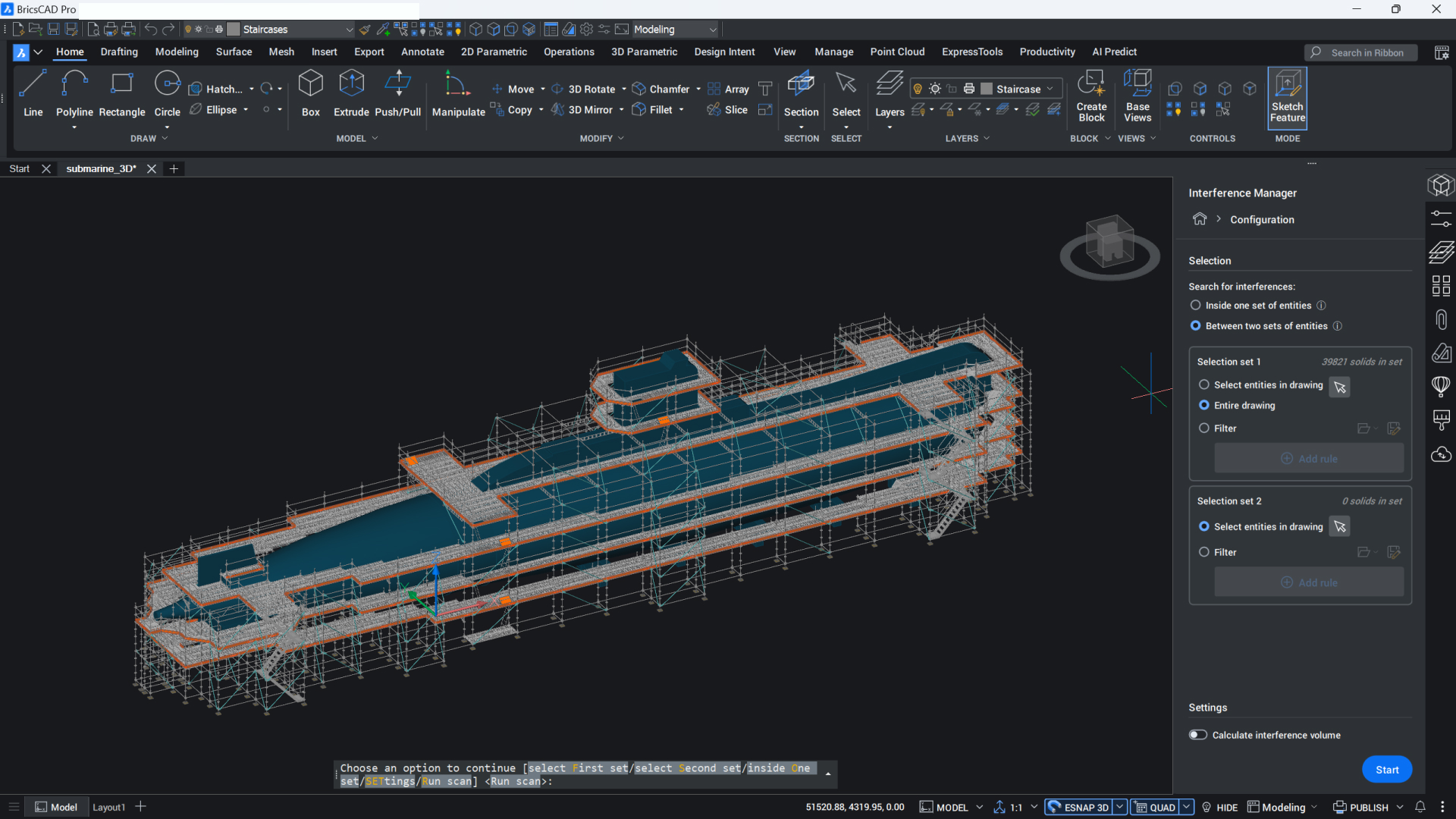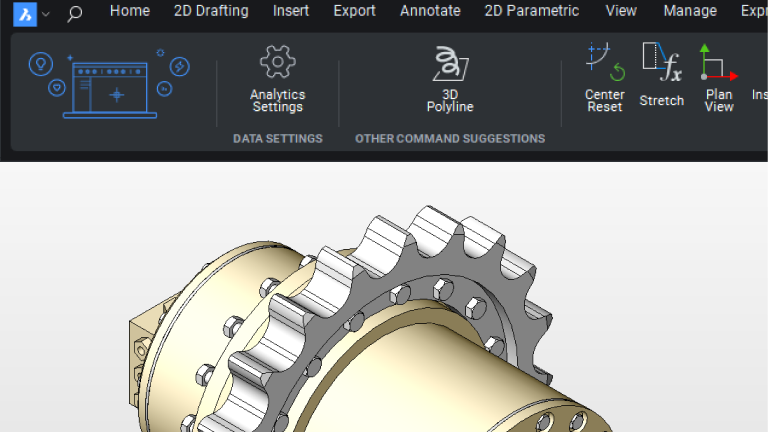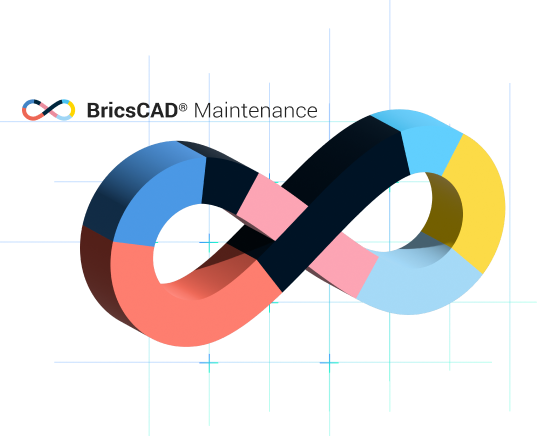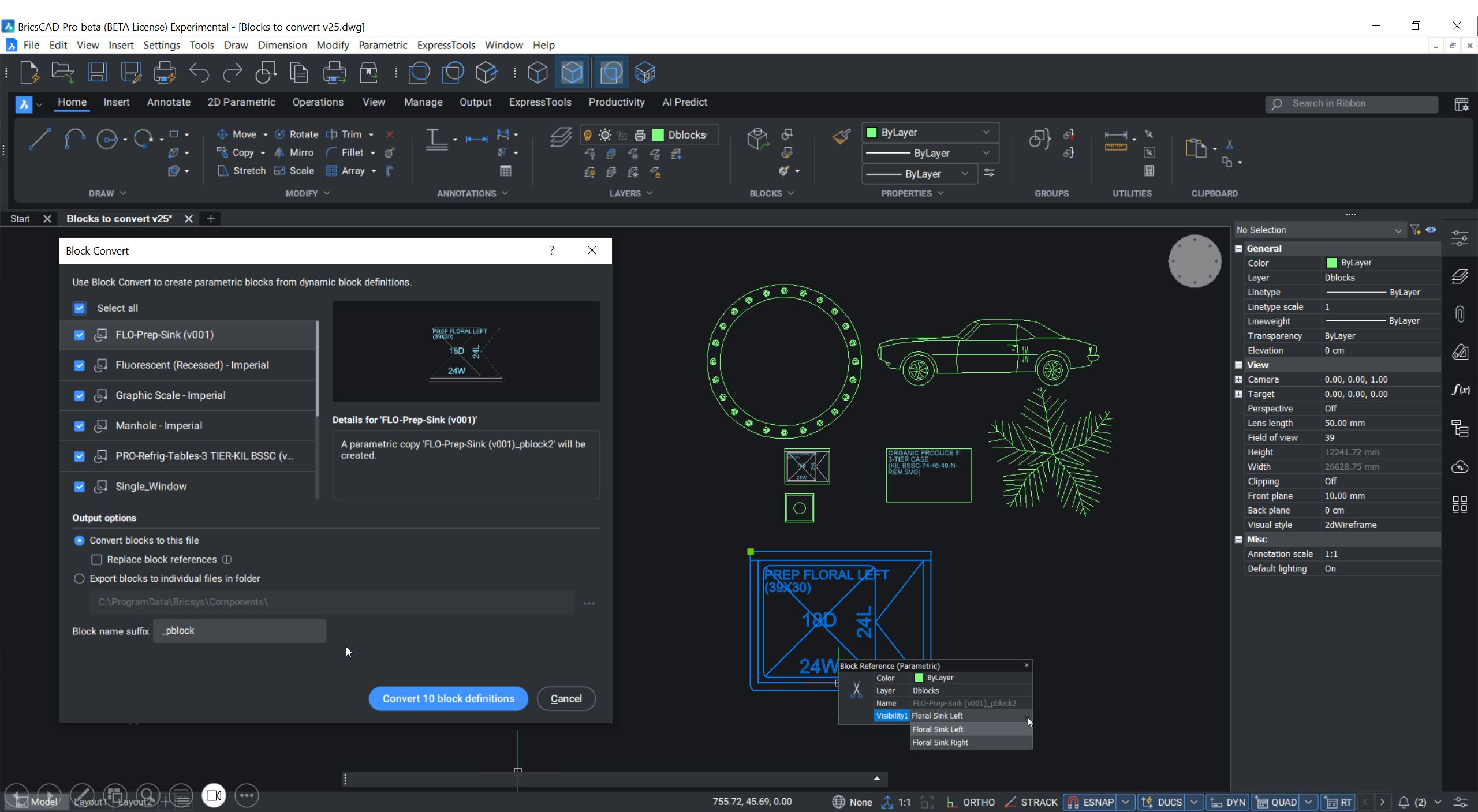Upgrading your CAD software shouldn’t feel like a full rebuild. Whether you’re moving from V25 or an earlier release, BricsCAD V26 makes it simple to carry your work—and your custom setup—forward. This guide walks you through upgrading your license, migrating your environment, and tapping into resources that help you and your team get comfortable fast.
Why upgrade to BricsCAD V26?
With V26, we’ve continued to refine and expand the BricsCAD platform across every workflow: 2D drafting, 3D modeling, BIM, Mechanical, and Survey/Civil. You’ll find faster performance, smarter automation, better interoperability, and UI improvements that make your daily tasks smoother.
If you’re using BricsCAD Shape, note that it’s being retired in V26. Shape users can seamlessly continue their design workflows in BricsCAD Lite or BricsCAD Pro, both of which include the intuitive modeling experience Shape was built on.
Another reason to stay current: from 2026 onward, only the latest three BricsCAD versions will be eligible for upgrades and active support. Keeping your software up to date (or under Maintenance) ensures you’re always in that window.
Upgrading your license
If you’re on active Maintenance: You’re already covered. Once you install BricsCAD V26, your license will automatically update. You can continue using V25 alongside V26 if you want to test the new version before rolling it out across your team.
If your license doesn’t update automatically, open the License Manager in BricsCAD and re-enter your key. (Offline licenses may need to be revoked before reactivation.)
Communicator for BricsCAD licenses are handled separately, so make sure you update those keys as well.
If you’re not on Maintenance: Upgrades are available for the latest supported versions, the past three releases. If you’re running an older perpetual license, you may need to move through an intermediate version or purchase a new license to stay current.
We recommend checking your license status before installing V26. If you’re unsure which path applies, your local reseller or our sales team can help you evaluate your options.
Before you upgrade
A few small steps up front can save hours later.
- Back up your custom content: Tool palettes, templates, linetypes, plot styles, LISP routines, command aliases, and configuration files.
- Document your add-ons: Verify that any third-party plug-ins are compatible with V26.
- Keep V25 installed: It’s safe to run V25 and V26 side by side while you validate workflows.
- Test your key drawings: Open a few complex projects in V26 to ensure everything behaves as expected.
Reviewing your custom files
Your setup is unique—and BricsCAD makes it easy to keep it that way.
Use the SETTINGS command to review support paths and copy over what you need. The CUSTOMIZE dialog helps you import tool palettes, menus, and mouse buttons.
Here’s what to check during the update:
- Partial customization (CUIX) files
- Linetype (.LIN) and hatch pattern (.PAT) definitions
- Templates (.DWT) and plot styles (.CTB / .STB)
- Tool palettes (.XTP / .BTC)
- Command aliases (.PGP)
- Shape (.SHX / .SHP) and LISP (.LSP) routines
Tip: only import partial customization files, not the default ones that ship with BricsCAD V26. This helps to avoid overwriting updated system elements. You can find the full step-by-step guide in our Help Center: Migrating custom files in BricsCAD.
Getting used to BricsCAD V26
The best way to settle into a new version is to explore. So we’ve made it easy to do so.
- Bricsys Help Center: Detailed documentation, FAQs, and troubleshooting.
- Bricsys Learning: Self-paced courses for every product and skill level.
- YouTube: Quick videos and webinars covering real workflows.
- BricsCAD Forum: Where users share tips, macros, and insights from the field.
- Bricsys Support: Personalized technical help when you need it.
If you’re managing a team, a staggered rollout might be best: let a few power users try V26 first, gather feedback, then take it company-wide. This gives you time to iron out any small adjustments.
Why maintenance matters
A BricsCAD Maintenance contract keeps your license future-proof.
- Automatically receive every major version. With no extra purchase needed.
- Stay within the supported upgrade window (the last three releases).
- Direct access to technical support and bug fixes.
It’s the simplest way to protect your CAD investment and ensure your tools evolve with your projects.
Think of maintenance as peace of mind.
Final tips for a smooth upgrade
- Test early and in stages. Start with a small project before upgrading company-wide.
- Keep backups of both your old and new configuration files.
- Verify plug-ins and third-party add-ons before uninstalling previous versions.
- Document any issues or workarounds for your team.
- Explore new features gradually, as small discoveries add up fast.
For detailed instructions, visit the Help Center or submit a support request. Upgrading should feel like progress, not disruption. With the right prep and resources, moving to BricsCAD V26 can be the smoothest upgrade yet.
Your next step
If you haven’t already, sign up for our BricsCAD V26 launch event and learn all about the 60+ features we have in store for you.