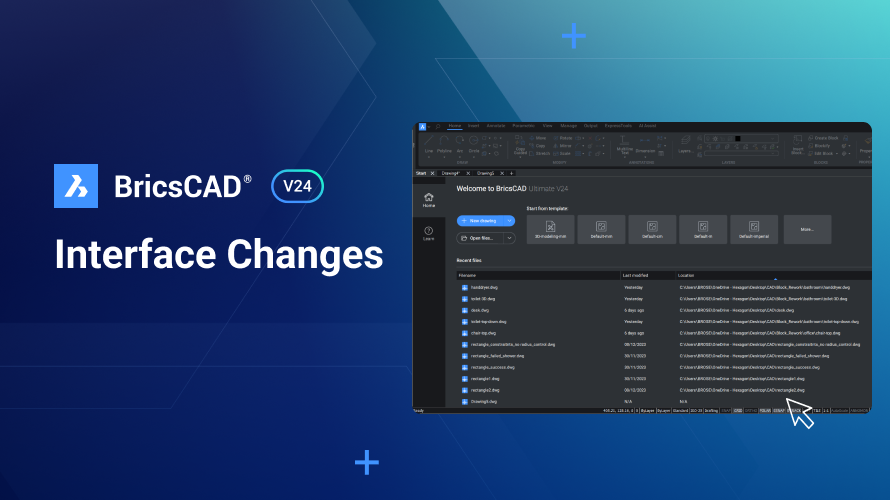V24では、BricsCAD®を刷新し、新しいリボン、改良されたスタートページ、簡素化されたツールバー、および改善されたクワッドにご期待ください。BricsCADの一貫性を改善し、煩雑さを減らし、必要なツールが必要なときに必要な場所にあることを確認しました。
スタートページ
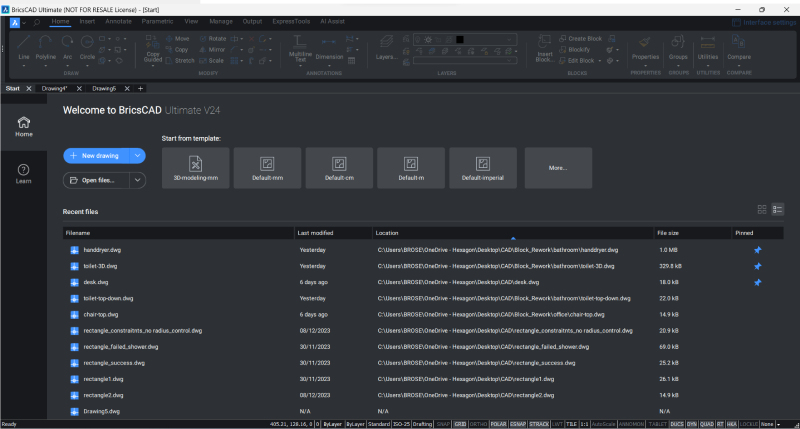
BricsCAD V24のスタートページを刷新しました! 最新の図面のテーブル ビューとグリッド ビュー、および最近使用した図面を固定してリストの一番上に残るようにするオプションが含まれるようになりました。
リボン
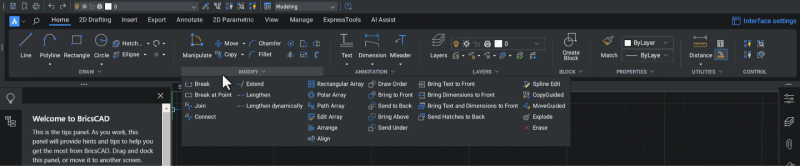
V24リボンは新しいテクノロジーに基づいて構築されており、検索バーと最新の外観が含まれています。
アイコンを大きくして煩雑さを抑えてタブを簡素化し、最も一般的に使用されるコマンドを見つけやすくしました。 アクセス頻度の低いツールは、シングルクリックのドロップダウンタブに移動され、スペースが広くなり、すべての追加ツールの概要が明確になりました。
レイアウトがすべてのワークスペースでより一貫性のあるものになり、迷うことなくワークスペースを切り替えられるようになりました。
クワッド
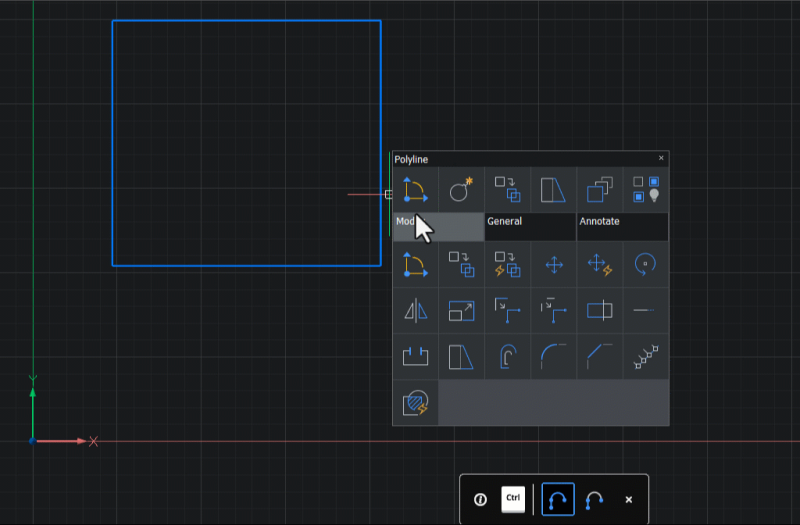
クアッドは大幅に作り直されました。 ツールの位置がワークスペース間で統一され、リボン、ツールバー、メニュー バーとより厳密に一致するようになりました。 また、使用頻度の低いツールを削除し、タブの数を減らしました。
ツールバー

アクセスツールバー(BricsCADの左上にあります)も簡素化されました。 他の場所ですぐに使用できたコマンドや、一般的にアクセスできないコマンドは、このツールバーから削除されました。
なぜインターフェースを変更したのですか?
何百件ものユーザーテストとユーザーインタビューを実施し、何千件ものサポートリクエストに目を通しました https://www.bricsys.com/en\-eu/blog/3\-steps\-to\-get\-help\-at\-bricsys また、 データ使用プログラムに参加した数千人のユーザーのデータを調べました。その中で、長年の経験を持つ上級ユーザーでさえ、ツールがどこにあるかを覚えるのに苦労し、ワークスペースや製品の領域間で一貫性がないために「探し回る」のに時間を費やしていることがわかりました。 最初は少し違って感じるかもしれませんが、お気に入りのツールがどこにあるかがすぐにわかると確信しています。
BricsCADをカスタマイズまたは構成したいですか?
変更がすべての人に適しているわけではないことはわかっているので、BricsCADを簡単に構成して、お客様のために機能するようにしました。
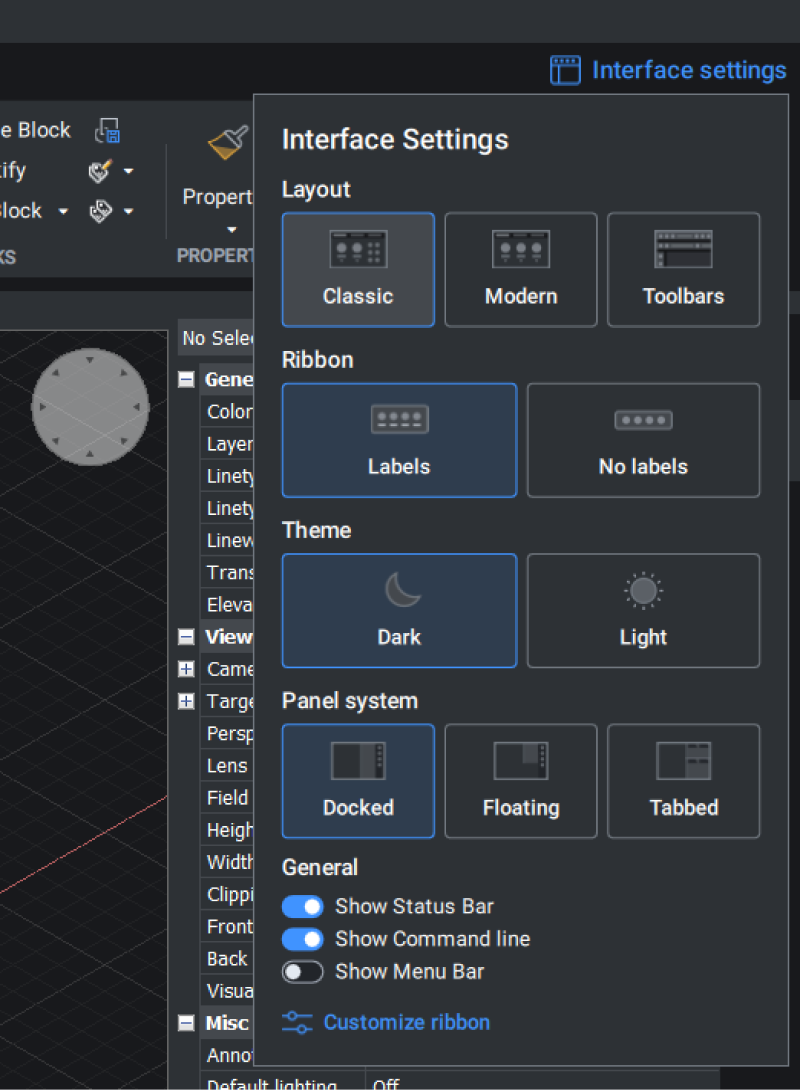
リボンの右上にある [インターフェイス設定] ダイアログから [クラシック] レイアウトを選択することで、クラシック リボンに戻ることができます。 また、従来の Access ツール バーに戻すこともできます。 リボンの任意の場所を右クリックし、ドロップダウンから [Access (レガシ)] または [Access3D (レガシ)] を選択します。さらに、 CUSTOMIZE コマンドを使用してインタフェース全体をカスタマイズします。
フィードバックはありますか?
Bricsysは、デザインに関してユーザーファーストであることを誇りに思っています。 ユーザーインターフェイスの変更について、良い点も悪い点も共有したいことがありましたら、 ご連絡ください。 BricsCADは、お客様が最も簡単に、より楽しく作業を行えるようにしたいと考えており、そのための唯一の方法は、お客様の助けを借りることです。
一貫性、簡素化、検索性
それはあなたがあなたの絵に期待するものです! したがって、ソフトウェアを使用して一致させ、 今すぐBricsCADでの作業を開始してください。