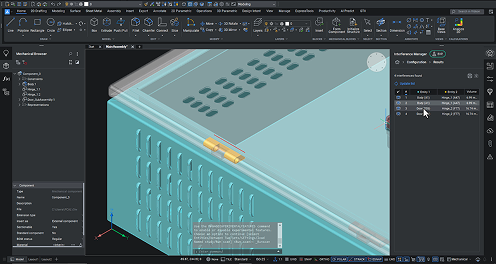With BricsCAD Mechanical V25.2, you can seamlessly convert 3D models into sheet metal designs, validate and optimize assemblies, and efficiently create 2D documentation. Thanks to BricsCAD Mechanical's interoperability with other CAD software, you can execute these workflows using models you receive from colleagues or clients not created initially in BricsCAD. Using the example of an electrical cabinet, let’s look at how!
Easily import the model with Communicator for BricsCAD

Communicator for BricsCAD allows you to import and export 3D data across major CAD formats, delivering high-quality conversions and minimizing errors. When we imported the file of the cabinet’s main body, BricsCAD recognized it as a solid entity.
Convert the 3D solid into a sheet metal model

Use the Convert to Sheet Metal tool in the ribbon bar or enter the SMCONVERT command. BricsCAD automatically converts the 3D solid into a sheet metal model in just a few clicks, significantly reducing design time and upping efficiency.
Replace form features easily

The SMREPLACE command lets you replace form features. You can choose to replace the feature from various commonly used feature types. In this example, we've selected a louver. We've streamlined the process further, as once you've chosen the replacement feature, BricsCAD presents you with the option to replace all similar form features with the one you've selected.
Create 2D documentation of the sheet metal model

With the SMUNFOLD command, you can quickly create a 2D representation of the 3D sheet metal model. When you save the 2D representation as a DXF or DWG file, BricsCAD creates a separate drawing file with the 2D unfolded drawing.
Intuitively create a 3D assembly model

Tools like The Manipulator allow you to insert required components and move them into position easily.

BricsCAD Mechanical's Constraint Toolkit helps you to create an accurate and functioning model - giving you a precise representation of the assembly and also allowing you to conduct DFMA studies and parametric analysis on the model accurately.
Evaluate the interaction between different sets of objects

Managing multiple parts in a single assembly is easy with a detailed breakdown from the Interference Checking feature. This feature is a powerful tool designed to enhance your workflow and provides a comprehensive overview so you know that each element is accounted for in your design process.

It calculates interference volumes, which delivers a precise assessment of spatial conflicts and presents the results clearly. It lists block and solid names as they appear in the Mechanical Browser and uses a three-color code system to highlight interference areas.

If you make an adjustment, the system updates, reflecting real-time changes. This immediate feedback loop helps you to iterate quicker and continuously improve your design.

In this example, you can see that we successfully resolved the interferences around the hinges in the door-closed configuration. Now, let's see how they interact when the door is open.

The results show that the hinge in the door-open configuration interferes with several parts. In this case, moving the hinges will not solve the interference, suggesting that a redesign may be necessary.

So, we redesigned the cabinet with external hinges and fasteners. When we recheck it, we can see that the external hinges do not interfere with the cabinet with the door open.
Evaluating a model's assemblability

Once you've completed the interference check, we inspect the model for assemblability to prepare for a DFMA study. The BMSEQUENCE command in BricsCAD Mechanical V25.2 has an intuitive interface and improved efficiency, sequencing an assembly with minimal user input - cutting down on time and reducing the likelihood of input errors. Navigate to the new BMSEQUENCE panel, create your sequences, select objects, and arrange them in the correct build order.
DMFA assembly inspection

The BMASSEMBLYINSPECT tool is versatile and easy to use, allowing you to optimize and validate different aspects of the assembly.

The tool range of motion function assesses whether tools have adequate maneuverability space and checks whether each fastener has enough room to be handled with the designated tool.

The path clearance feature assesses whether you can easily insert or remove each part or fastener during the current step without collisions. This feature considers movements along the six local coordinate axes - the X, Y, and Z local axes.

Visibility assessment evaluates the visibility of active parts from user-defined viewpoints. Operator viewpoints are determined by the distance to the assembly center and the angle within the XY plane.

The gravitational stability function evaluates each part of the current step's gravitational stability using three criteria: falling, sliding, and tilting.
Generate and update drawing views

BricsCAD Mechanical offers tools to generate and update drawing views from 3D models created in Paper Space. You can also annotate them to create comprehensive documentation. For example, the VIEWBASE allows you to create a general arrangement drawing. You can generate associative, orthographic, and isometric views in Paper Space layouts.

You can also create cross-section and detail views to enhance documentation for clarity and specific areas of your design. Draft-quality views generate more quickly, while high-quality views deliver accurate representations. You can switch between these settings based on your documentation needs. Easily generate fully associative Bills of Materials with the BOM Manager Panel to create and customize your BOM efficiently.
When you use the optimization and automation tools in BricsCAD Mechanical V25.2, you will significantly enhance your sheet metal design-to-production workflow and increase the accuracy of your projects.
Get started with BricsCAD Mechanical V25.2
If you want to speed up your workflows and deliver accurate sheet metal designs, and easily create 2D documentation, download BricsCAD Mechanical V25.2 today!
Discover the 30+ new and enhanced features in BricsCAD V25.2
These are only a few of many new and enhanced features you can look forward to in BricsCAD V25.2. Find a complete overview here.