Welcome to BricsCAD® V24 - the powerful, efficient, and easy-to-use CAD software designed to streamline your workflow and accelerate your time to deliverable. BricsCAD® V24 is faster and more efficient than previous versions of BricsCAD®, and it's also more user-friendly, making it the perfect tool for both new and experienced CAD users. This release includes features and enhancements to BricsCAD® Lite and BricsCAD® Pro to automate and optimize your everyday workflows. Let's dive into what's new for BricsCAD® Lite and BricsCAD® Pro in V24!
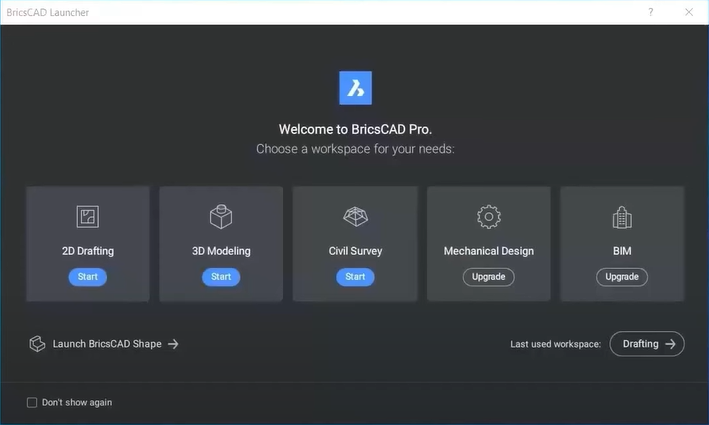
Modern User Experience
BricsCAD V24's modern UI/UX will make it easier for you to learn, use, and adopt BricsCAD right from the outset. The modern user experience and intuitive interface make it easier than ever to access the tools you need when you need them. The new start page, enhanced ribbon, and revamped tips panel make finding the features you're looking for more accessible. In-product guidance makes learning to use BricsCAD's tools simple, while the quad cursor and manipulator make it easier to work with entities.
New Start Page
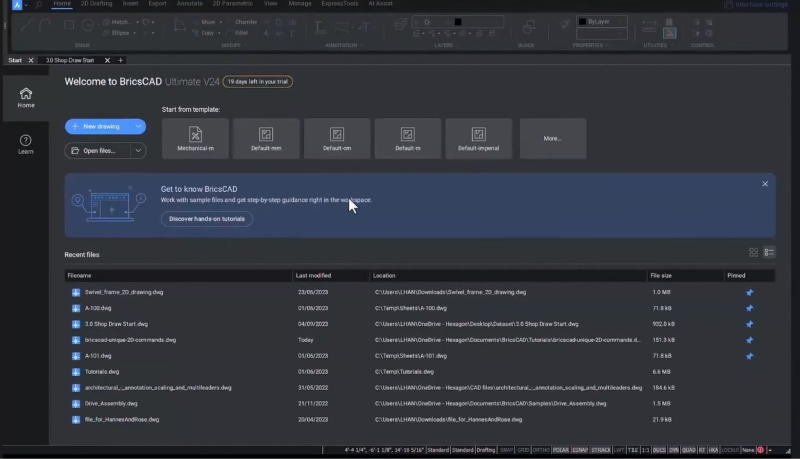
The new start page in BricsCAD V24 lets you easily select templates from the template view or choose from a list of recently opened drawings – you can also pin recently used files to the start page for quick access to your ongoing projects.
In-product tutorials
Step-by-step in-product guidance makes it easy to adopt the new and unique tools and features of BricsCAD V24. You can access hands-on tutorials from the start page – click on the banner, fill in the guide, and choose the tutorial you need – it's that simple!
Revamped Tips Panel
Our users love the tips panel, so we revamped it to make it even more comprehensive. When you open the tips panel, you'll find in-product guidance on all the new BricsCAD V24 features, our unique tools, and more.
The Enhanced Ribbon
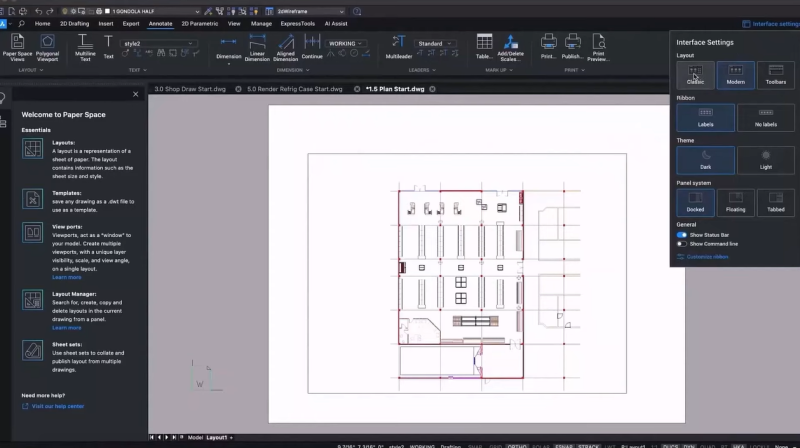
With the guidance of AI user assist, user data, and user feedback, we redesigned the ribbon to bring an improved, modern, and simplified look with more convenient icon spacing. If you still need help finding what you're looking for, type it into the search bar, which will then take you to the correct location. You're always in control of your drawing environment, so if you want to switch off the modern layout and revert to the classic BricsCAD experience, you can choose the Classic layout in the interface settings drop-down menu.
New Quick Calculator

We always listen to our users, and many of you have requested a quick calculator – so we included one in BricsCAD V24. You can use the quick calculator for quick, accurate calculations directly inside BricsCAD.
The BricsCAD® V24 Layout Manager
Now, the layout manager assists you in adding, removing, and renaming layouts directly from the Layout Manager tab. It allows you to publish selected layouts using all of the output functionality of BricsCAD – delivering you fast, one-click access to those tools.
The Quad cursor in BricsCAD® V24
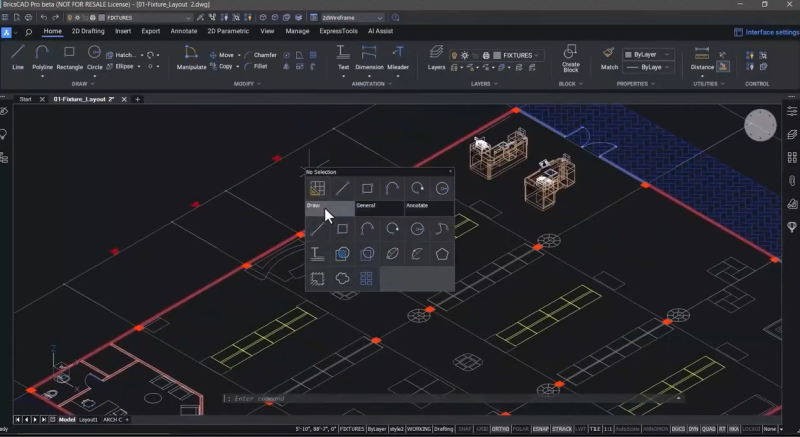
The BricsCAD Quad cursor is another BricsCAD tool that gives you one-click access to the commands you need when you need them without having to type in a command, use the ribbon or toolbars, and we've improved it for BricsCAD V24. The Quad cursor is context-sensitive, so depending on the entities you hover over, the Quad will display the commands you can use with those entities.
The Enhanced Manipulator
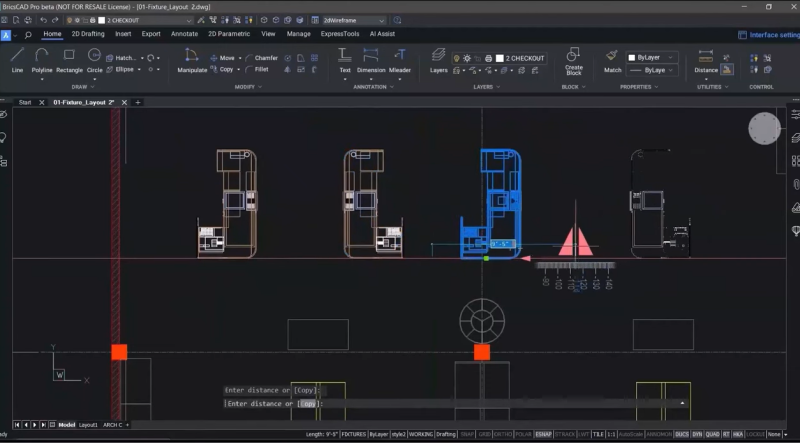
The Manipulator allows you to select entities and move, copy, rotate, and mirror them directly with no command input. The Nearest Distance command accepts a typed-in dimension as an override to apply a move between any two entities.
Block Geometry Made Easy
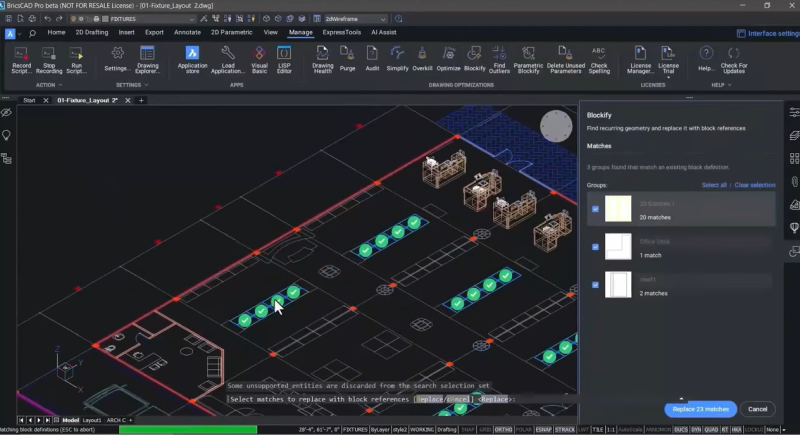
Blocks are the most effective and efficient way to represent repetitive geometry in your drawings, so we've enhanced the BLOCKIFY command further to help you keep your block geometry consistent. You can use BLOCKIFY to match geometry with similar geometry in your drawing, allowing you to create blocks representing that repetitive geometry easily. When you use BLOCKIFY, you also reduce the size of your drawing files, making it easier to load and work on your drawings in BricsCAD or any other CAD platform.
2D to 3D simplified with BricsCAD® V24
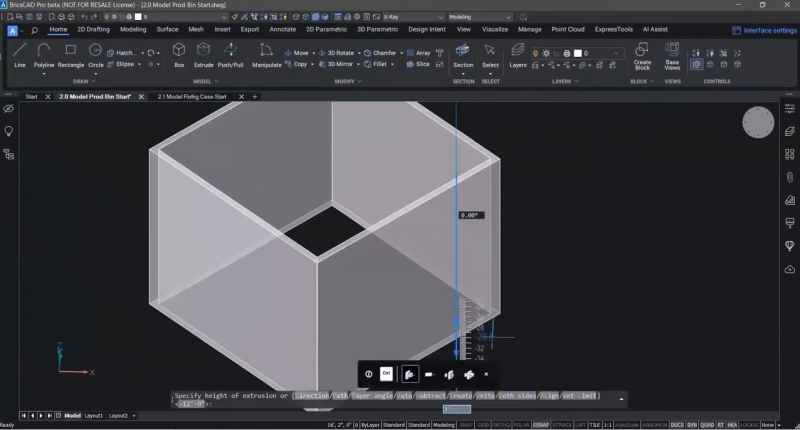
We've made it simple to go from working in 2D to 3D! You can use your knowledge of 2D to help you move to 3D with BricsCAD. BricsCAD's unique direct modeling lets you easily select faces and boundaries and push and pull the geometry. You can sketch in 2D and use it to create 3D geometry, and since BricsCAD's single environment lets you work in both 2D and 3D simultaneously, sketching, extruding, and creating new geometry is simple.
Block Replace
BricsCAD's Block Replace workflow lets you swap 2D blocks for their 3D counterparts. If the 3D parts have been modeled already and saved to your library, Block Replace can help you move from 2D to 3D faster and with greater accuracy.
Working with Dynamic Blocks in BricsCAD® V24
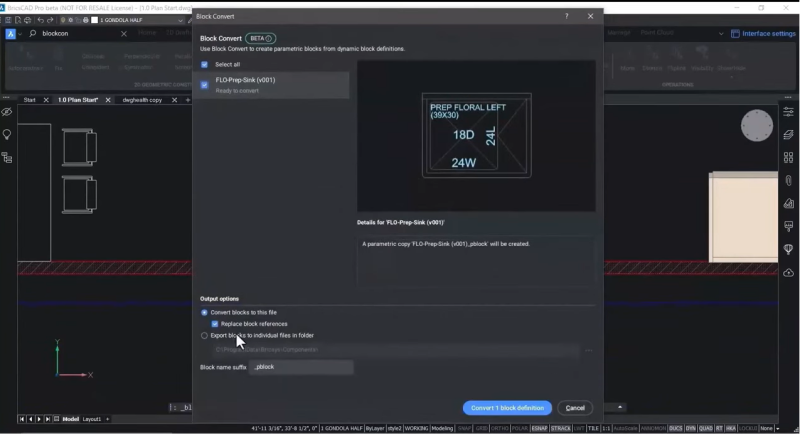
You can use dynamic blocks in BricsCAD; however, you can't edit them, so we created Block Convert. For V24, we enhanced Block Convert to accept dynamic blocks from other CAD products and immediately convert them into BricsCAD's parametric blocks so you can edit them inside BricsCAD's block editor. In the block editor, you can change visibility states, cycle through all available parametric actions, and add and remove these actions needed.
Improved Drawing Health Management
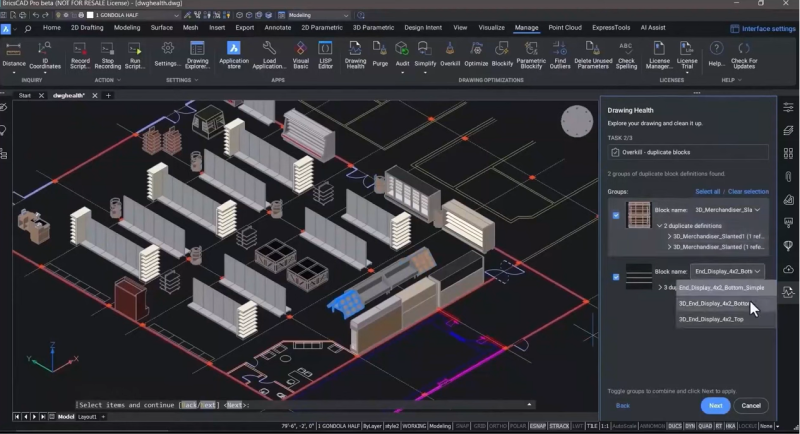
The Drawing Health Management workflow now includes the OVERKILL command – allowing you to select duplicated geometry and simplify it or select duplicate block definitions that are named differently. OVERKILL keeps you in control and will enable you to fix these insertion situations with a single command quickly. The Drawing Health tool is automated rather than automatic, so you remain in control over what is changed. When you've run the Drawing Health tool, it generates a report showing all the changes you made to the current drawing.
Drawing Views
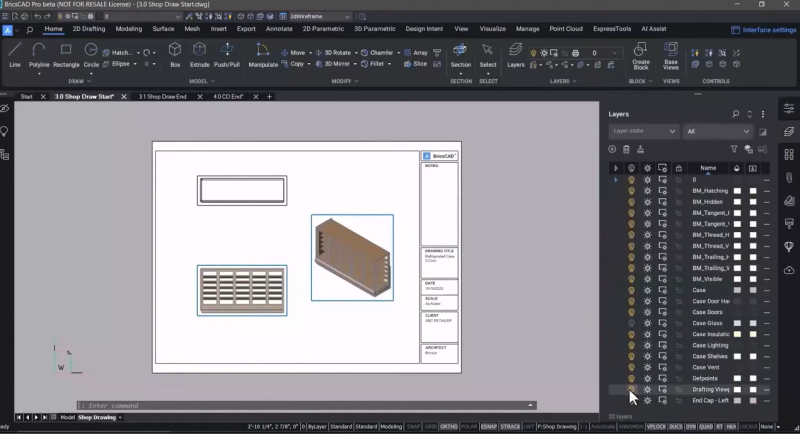
Use the VIEWBASE command to create standard drawing views quickly from 3D geometry. You have complete control over how each view is displayed in the properties panel. Not only is it simple to go from 2D to 3D, but you can also quickly go from a 3D model to a 2D drawing that retains its association with the model – so when the model changes, the drawing updates, too! You can also create section views and circular or rectangular details easily. In V24, we've improved the performance of generated drawing views in BricsCAD so you can get the drawings you need from your models faster while maintaining accuracy.
Add parts list in BricsCAD® V24 with multileader entities
You can use mulitleader entities to point to all the individual parts and pieces in your drawing. You can select multileaders and change their display via the property panel in BricsCAD. The MLEADERALIGN command lets you line up multileaders in your drawing in a flash.
Importing Data from Excel into BricsCAD®
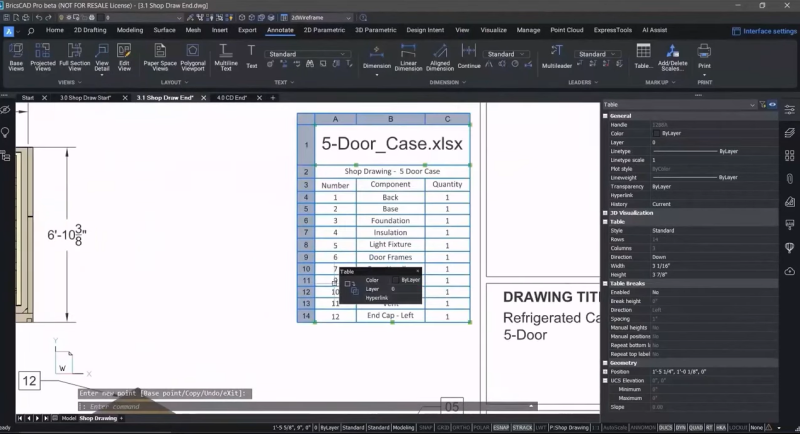
You let us know that you regularly import data from a table from Microsoft Excel®, so we have made it easier for you to do so by adding SmartCell copy and editing. Now, you can import an existing spreadsheet, create a table, and easily edit it by adding or removing rows and copying data between the rows and columns, making it much easier and quicker to deliver documents.
More familiar CAD
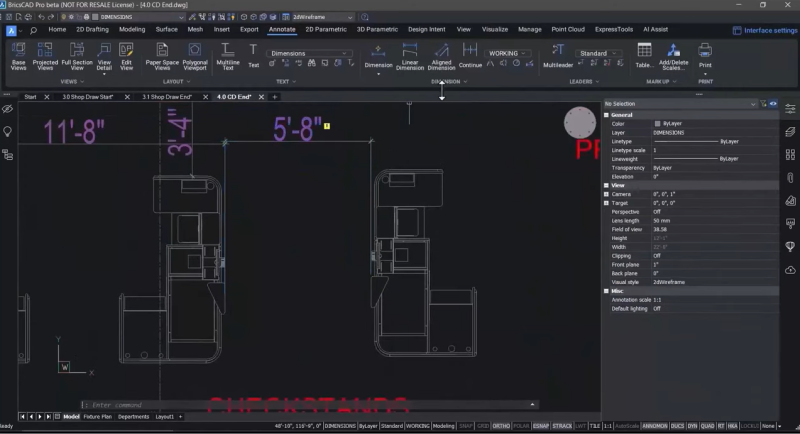
You have asked us to bring a CAD experience consistent with other CAD applications – and we've delivered this with BricsCAD V24. The TRIM and EXTEND commands automatically highlight geometry to show you your options. Once you've finished modifying the geometry, you can use the new QDIM command. QDIM lets you quickly place linear dimensions in a drawing, and you can easily modify the dimensions to meet your requirements. To help you with associative dimensions, we have also added the ANNOMONITOR system variable to BricsCAD V24. ANNOMON adds a small glyph that shows associative dimensions that have lost their connection to the geometry that defines them. You can then modify the geometry or dimension as required.
Revamped Sheet Set Manager
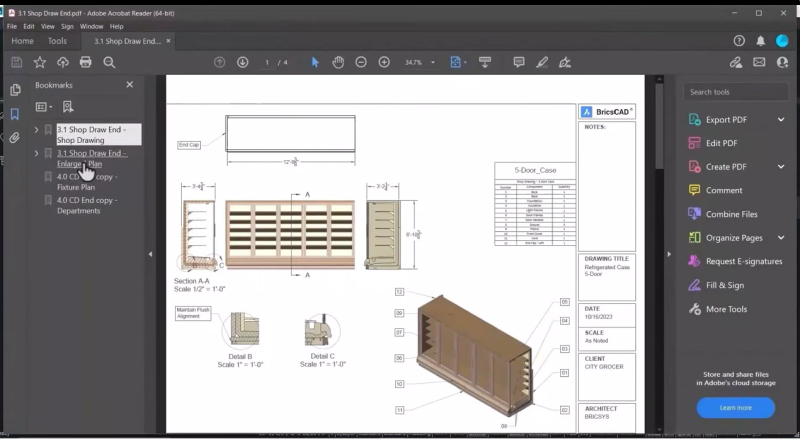
We've revamped the Sheet Set Manager to include multi-user access to DST files. A new model view tab allows you to extract model views from any drawing and paste them into a layout easily. The Sheet Set Manager also gives you the ability to publish directly from the seet set, so you can quickly create PDFs, and now you can also create bookmarks in those PDFs, making it easy for you to hyperlink to the individual sheets in a PDF file.
Standard raster file output
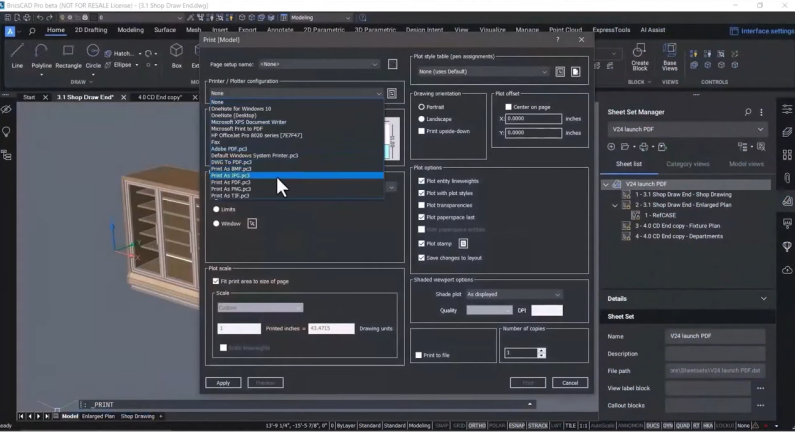
We received many requests from our users for the ability to output standard raster file types with total control over size and DPI. So, in BricsCAD V24, you can now generate raster file output to meet your documentation needs. This function is available directly in the print and publish dialogs.
BricsCAD V24 is the CAD tool you need to streamline your workflow, accelerate your time to deliverable, and make going from 2D to 3D easy and intuitive. With its enhanced features and capabilities, we've designed BricsCAD V24 to make you more efficient and spend less time on repetitive tasks and more on creative work. This release brings you everything you expect from a drawing-based CAD system with innovative tools you won't find anywhere else!
Get started with BricsCAD® V24 today!
Buy BricsCAD® V24 or download the 30-day free trial now and discover how you can accelerate your time to deliverable with BricsCAD®.
Have you used BricsCAD® V24 and have some ideas or suggestions?
Fantastic! We love hearing your thoughts on BricsCAD® – all feedback is welcome, whether good or bad. The best way to tell us what you think about BricsCAD® is to send us a support request; our support team will gladly help.
Want to learn more about BricsCAD® V24?
If you're curious about what else you can do in BricsCAD V24, check out our YouTube channel to learn more about BricsCAD's features and commands, or take a peek at the rest of the Bricsys blog.






