前回の CADマネージャーコーナー の投稿では、BricsCADへの移行準備として、現在のCAD環境の現状把握についてお話ししました。この記事では、導入準備の次のステップである、ネットワークとファイル セットの展開とテストを検討します。方法を見てみましょう。
はじめに: BricsCADエコシステムはどこに存在しますか
「ライブ」とは、すべてのファイルがどこに存在するかを意味します。複数のユーザーがいるため、BricsCADのすべてのプログラム、カスタマイズ、プリンタ、プロッタ、およびソフトウェアドライバを1か所で利用したいと仮定します。このネットワークアプローチは、次の理由から推奨されます。
信頼できる唯一の情報源。ユーザーが必要とするファイルはネットワーク上にあるだけなので、複数のマシンに同じファイルセットをインストールする必要はもうありません。
- 変更の容易さ。 プログラムを編集する必要がありますか?1か所で変更するだけです。プロッターを交換する必要がありますか?ネットワーク上のプロッタ設定ファイルを編集して、新しいデバイスを指すだけです。
- デバッグの容易さ。 ネットワークの場所で一度問題を修正するため、同様の問題を複数回デバッグする必要はもうありません。ただし、他のCADツールに影響を与えることなくBricsCADを構成できるように、ネットワーク上に一意のストレージパスを作成する必要があります。これにより、新しいBricsCADインストールでテストと開発を実行している間、古いシステムが影響を受けずに実行できるようになります。
ソフトウェアのカスタマイズ: 棚卸し
カスタマイズされたプログラム(LSP)、テンプレートファイル(DWT)、ブロックライブラリ(DWG)、メニュー(CUI)、ツールパレット(XTP)、またはユーザーがすでに使い慣れているその他のコンポーネントがある場合は、それらをBricsCADにも持ち込むことをお勧めします。おそらく古いシステムで行ったのと同じように、ファイルをフォルダに整理する方法を考え、必要なファイルを古い場所から新しいBricsCADの場所にコピーし始めます。
このアプローチで注意すべきいくつかの重要なポイント:
- 必要に応じて構造を変更します。 カスタムファイルの組織構造を変更したいといつも思っていませんか?もしそうなら、今がそれを行う時です。
- しかし、足元に気をつけてください!メニュー・ファイルまたはパレットから呼び出される一部のリソースは、ターゲット・ファイルが特定のパスにあることを想定できます。この場合、元のパスに固執するか、いくつかの編集を行う必要があるかもしれません。
- UNCまたはマップされたドライブ? IT 部門に連絡して、UNC (\server\share) に基づくパス アプローチとマップされたドライブ (ドライブ文字 = 共有) のどちらを一定に保つのが最も簡単かを尋ねてください。すべてのカスタマイズを作成した後、IT 部門がマップされたドライブ文字または UNC リソースの場所を変更することほど悪いことはありません。後で後悔しないように、今すぐこの質問をする価値があります。
- 今すぐ正しい権限を設定します。 BricsCADカスタムファイルを含むこれらの新しいフォルダは、ユーザーが問題のファイル/フォルダを読み取って使用することはできるが、編集や削除はできない権限で作成する必要があります。BricsCADエコシステムの適切な権限制御を取得する時期は、まさに始まりです。ボーナス: また、正しい権限で新しいシステムをテストすることで、本番環境に入る前に問題が見つかります。
BricsCADはほとんどの業界標準のカスタムコンテンツをサポートしているため、カスタムツールを移行できる可能性は非常に高いです。したがって、今行う決定はBricsCADエコシステムの寿命の間、どのようにセットアップするかを少し時間をかけて考えてください。
ネットワーク: BricsCADにどこを探すかを伝える
BricsCAD は、他の CAD プログラムと同様に、その処理を実行するためにさまざまなファイルに常にアクセスしており、それらのファイルのほとんどはネットワーク上の場所から取得される可能性があります。BricsCAD SETTINGSコマンドでは、サポートファイルのさまざまなパスの場所、外部写真のパス、プロッターの位置などをすべて設定し、すべてが機能することをテストできます。
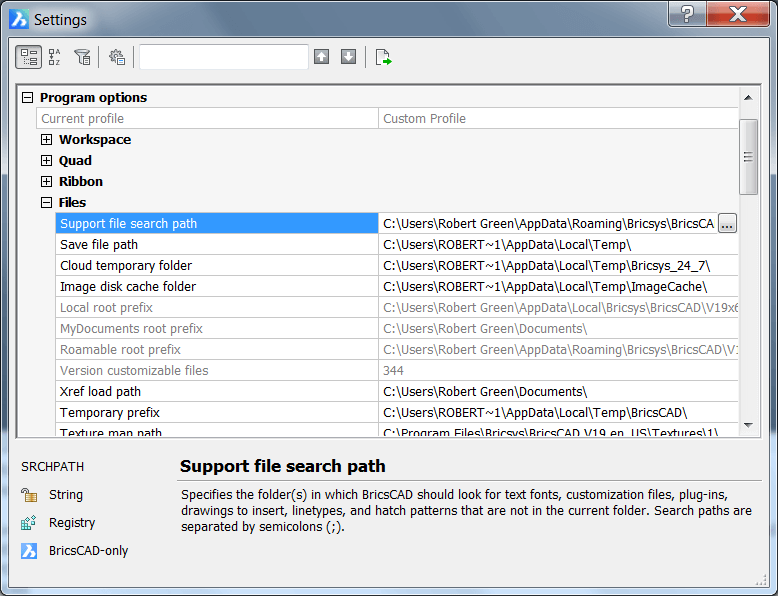 ネットワークファイルパスは、BricsCADのSETTINGSコマンドのCドライブパスを置き換えます。
ネットワークファイルパスは、BricsCADのSETTINGSコマンドのCドライブパスを置き換えます。
私はこのアプローチを使用してテストを行うのが好きです。
クライアントマシンにBricsCADをインストールします。 まだ行っていない場合。
[設定] で変更を加えます。 上記の手順で準備したすべてのカスタムフォルダを使用して、自分のマシンで。
1日か2日テストしてください。 何か問題が起きていますか?その場合は、必要に応じてデバッグして修正し、修正しない場合は次の手順に進みます。
別のユーザーのマシンで試します。 ProfileManager を使用すると、前の手順で作成したカスタム プロファイルから ARG ファイルをエクスポートし、他のユーザーのマシンに移動し、 ProfileManager を使用してその ARG ファイルをインポートできます。これにより、他のユーザーのマシンでまったく同じ設定をテストできます。
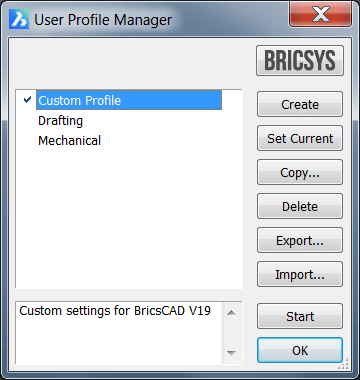 PROFILEMANAGER コマンドを使用すると、SETTINGS コマンドで作成したプロファイルをインポートできます。
PROFILEMANAGER コマンドを使用すると、SETTINGS コマンドで作成したプロファイルをインポートできます。安定するまで繰り返します。 物事を正しく行うには数回の試行が必要かもしれませんが、10、20、または100人のユーザーのデスクトップに間違いをインストールするよりも、2人のユーザーが関与してすべてをテストする方がはるかに優れていますよね?
周辺機器/ドライバー: 出力をテストする
前の手順の機能として、プロッタデバイスのセットアップパスがあります。これらのデバイスに実際にプロットし、出力を今すぐ検証して、後で大量プロットの問題が発生しないようにしてください。
総括
BricsCADが機能したので、次回の記事で説明するパイロットトレーニングとプロジェクトスタディを実施して、テストを次のレベルに引き上げます。
BricsCADを体験してみませんか?
試しやすく、購入しやすく、所有しやすい。それがBricsCADです。すべての製品を www.bricsys.com で 30 日間無料でお試しください。 選択の自由に加えて、すべての言語で、あらゆる場所で動作する永久(永続)製品ライセンス。BricsCAD 製品ファミリーで構築したものを気に入っていただけるでしょう。
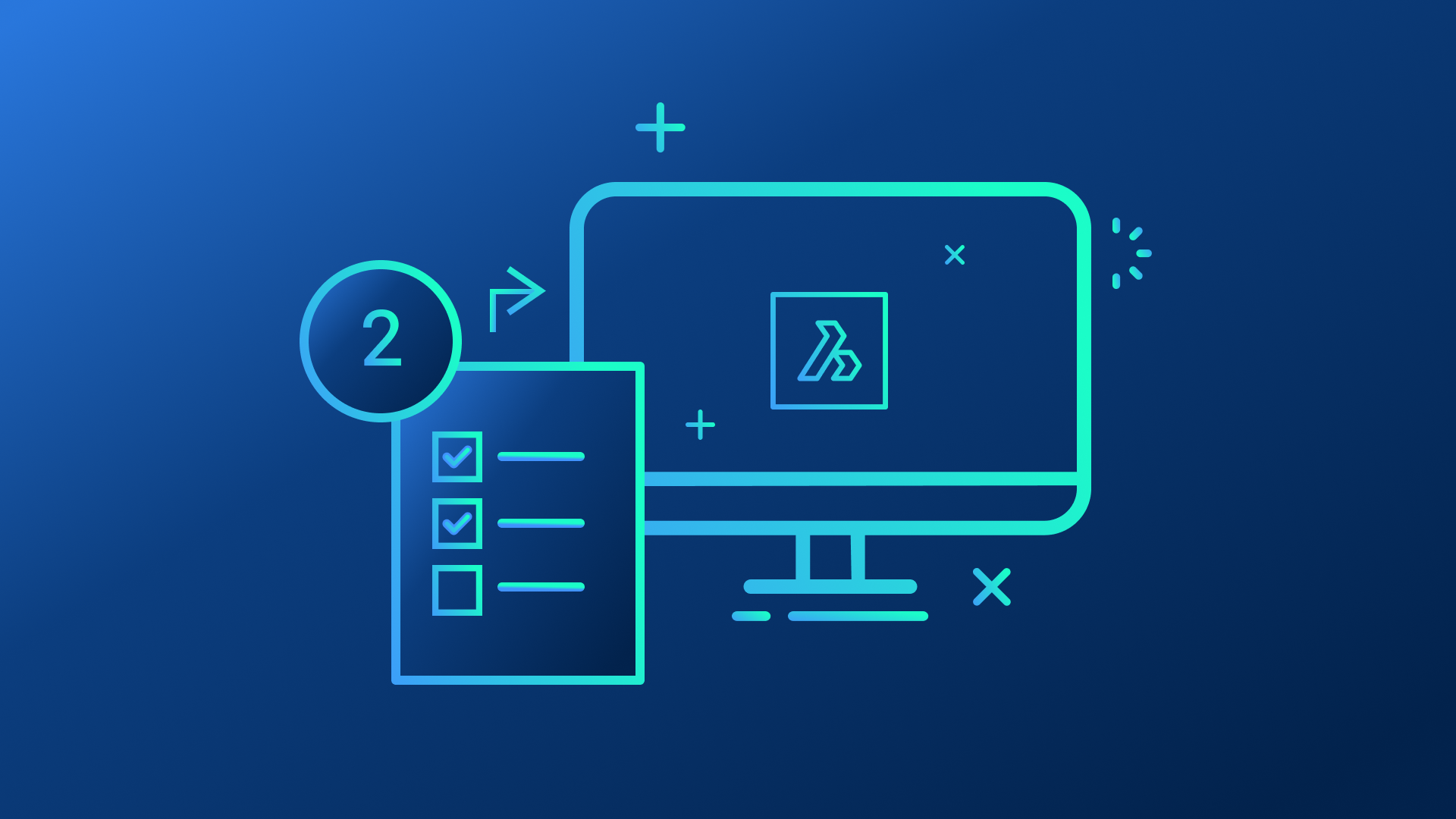
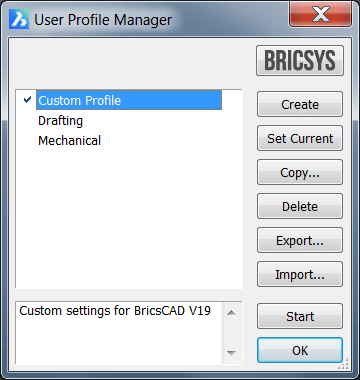 PROFILEMANAGER コマンドを使用すると、SETTINGS コマンドで作成したプロファイルをインポートできます。
PROFILEMANAGER コマンドを使用すると、SETTINGS コマンドで作成したプロファイルをインポートできます。