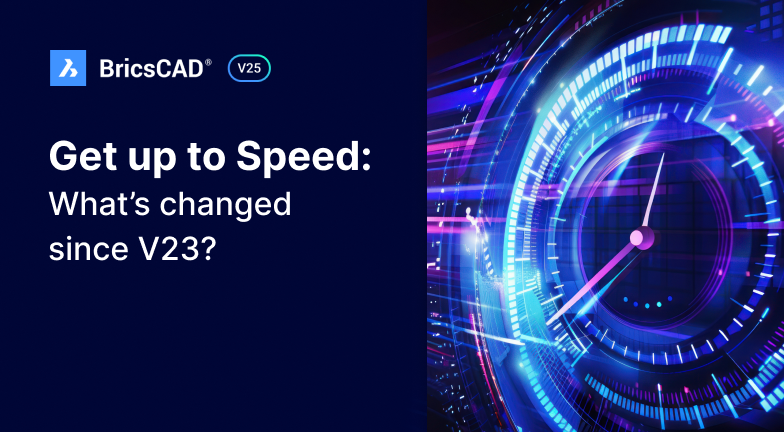Insufflez une nouvelle énergie à vos projets avec BricsCAD V25 : découvrez ce qui a changé depuis la V23
Par The Bricsys Team1 juin 2025
Vous utilisez encore la V23 ? Alors, il est temps de passer à la vitesse supérieure avec BricsCAD V25 pour faire le plein de fonctionnalités et d'améliorations. Tirez parti d'outils avancés d'importation et d'exportation, de cotation, de gestion de l'état du dessin et de création de surfaces TIN. Lisez la suite pour en savoir plus !
Lire l'article complet