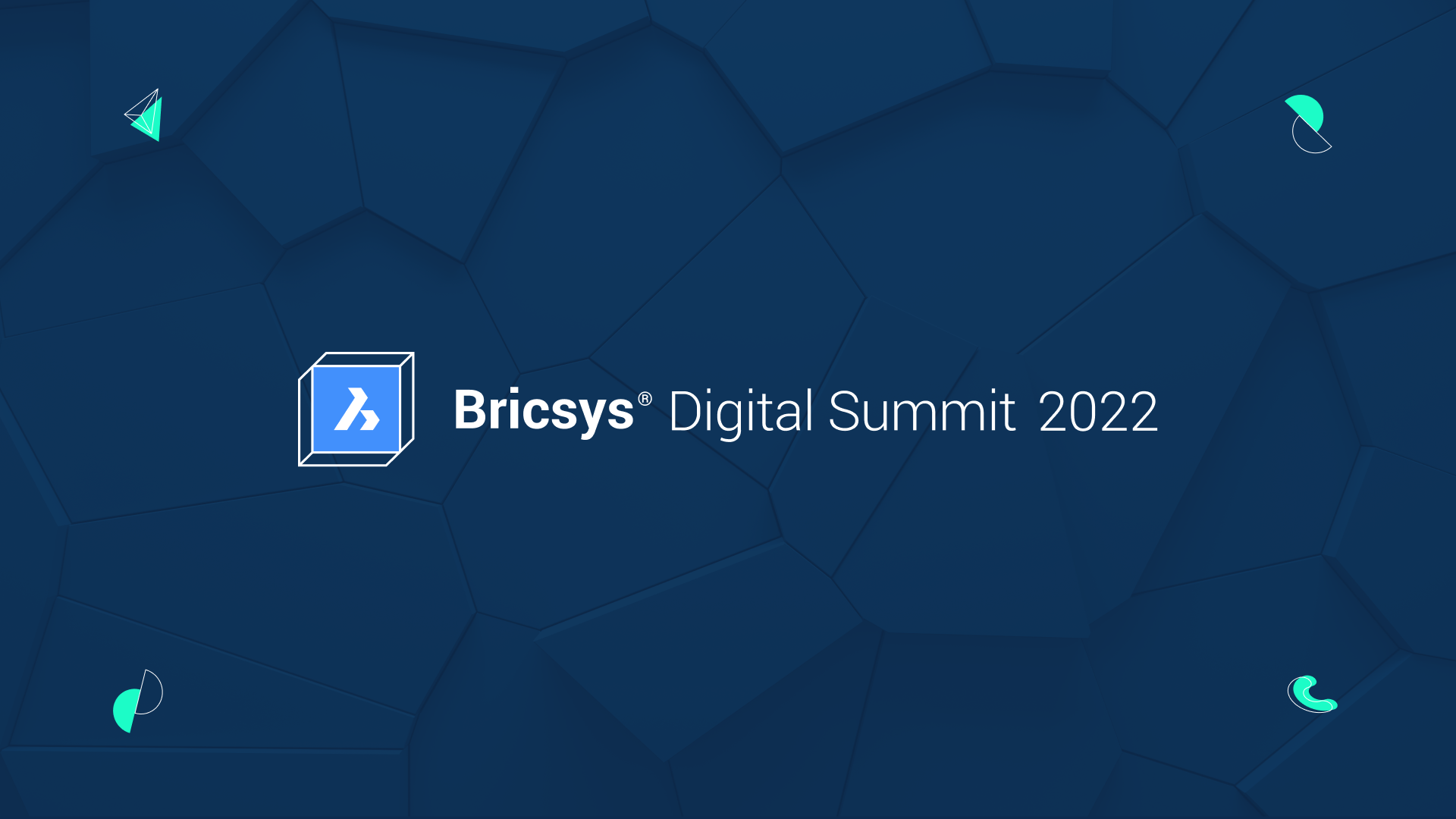We have just released BricsCAD® Mechanical V23.2, bringing you many new features and enhancements to make mechanical design and drafting even easier. With improved stability and performance, users can now access new and enhanced features to streamline the mechanical design process.
Improved BOM Manager workflows
User-fillable column editor
We've incorporated a user-fillable column editor within BricsCAD. This feature allows designers to expand the information associated with the design. This feature enables designers to add cycle and availability data, telling other team members what parts are on hand, on order, or already located at the assembly workbench. This new feature is another way to help ensure accurate models and drawings that communicate complete details to everyone in the ecosystem.
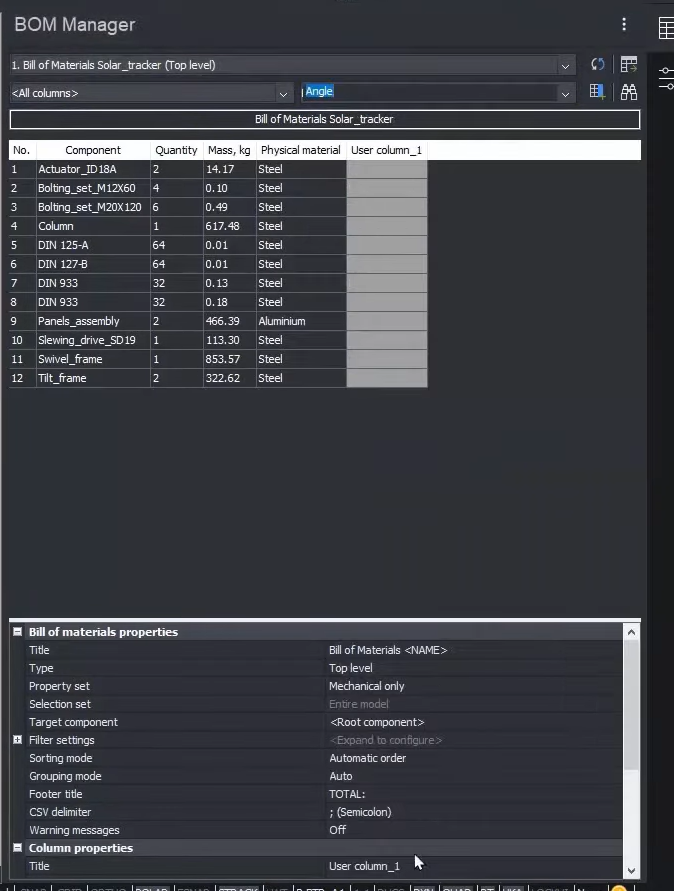
Organise line items in the BOM
BricsCAD Mechanical V23.2 has enhanced the BOM Manager's capabilities so users can search, sort, and organize line items in the BOM. You can easily drag and drop BOM lines to where you want them to be in the BOM, either once at a time or multiple lines at once.
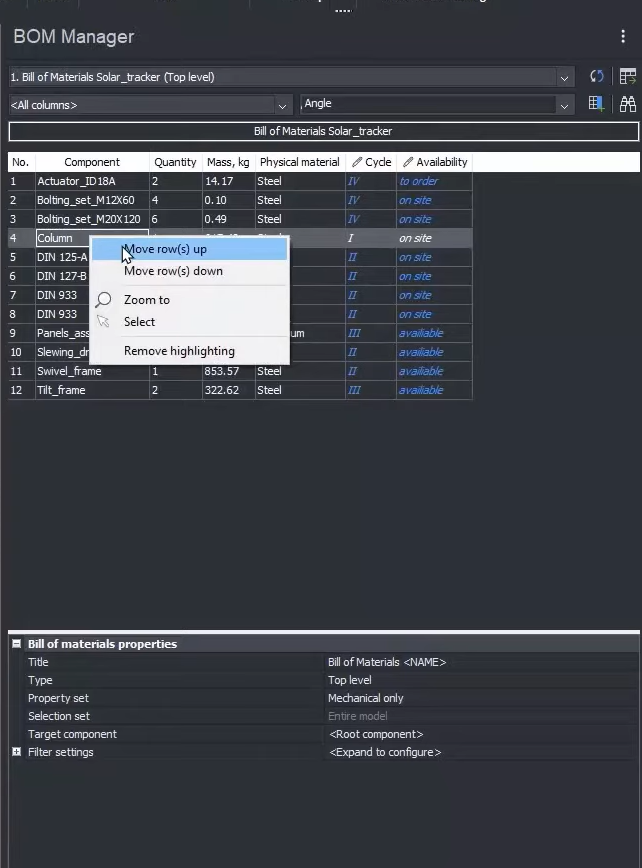
Manuelle Übersteuerung
You can manually override quantities to build in spare parts or margins for error. This new feature lets you add the BOM to the drawing and automatically insert building features, such as assembly steps, project cycles, inventory availability, or essential instructions. Custom columns give you the flexibility to combine CAD information with project information directly from the CAD system.
Improved productivity in Welding Toolkit – BMWELDING
Another exciting enhancement for BricsCAD Mechanical is the BMWELDING command we added to the welding toolkit. Users can now create several weld beads simultaneously, supercharging the design process and reducing the time needed to prepare weldments for production. This new enhancement is especially useful in complex designs. When executing the BMWELDING command, BricsCAD prompts users to select a base space for the weld beam, streamlining the welding process.
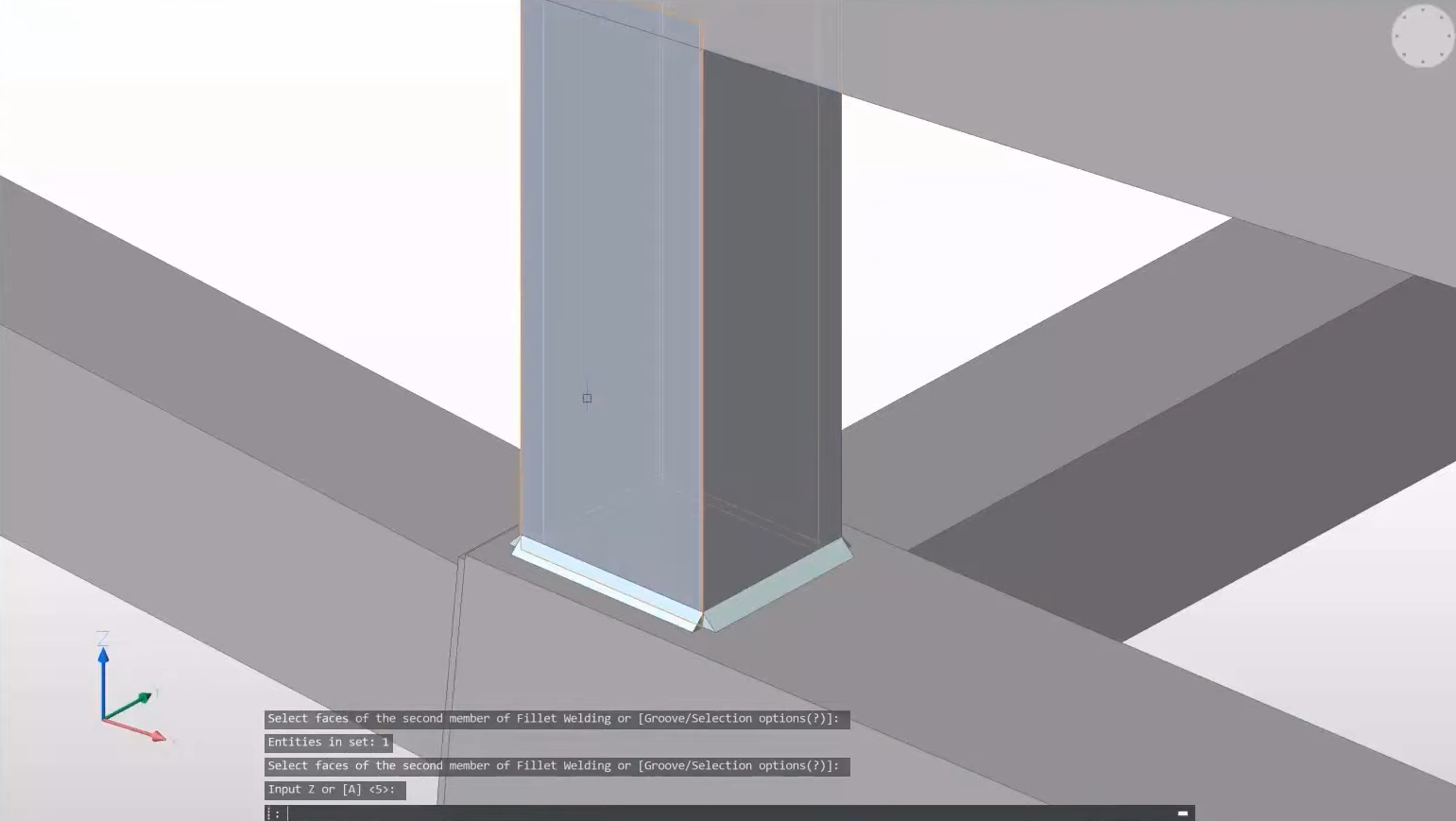
Enhanced 2D Symbol tools
We have continued developing our 2D design and drafting toolset for mechanical work with convenient visual tools for 2D mechanical symbols. We enhanced BricsCAD's 2D symbol tools to provide more flexibility and customization options.
BricsCAD's object attachment feature and detach command are powerful tools that can help streamline your workflow and improve collaboration. With object attachment, you can attach any file to your drawing, including PDFs, images, and other CAD files, making it easy to keep all your project files organized in one place. You can quickly reference important information without searching through multiple folders or applications. The detach command lets you quickly remove any attachments that are no longer needed.
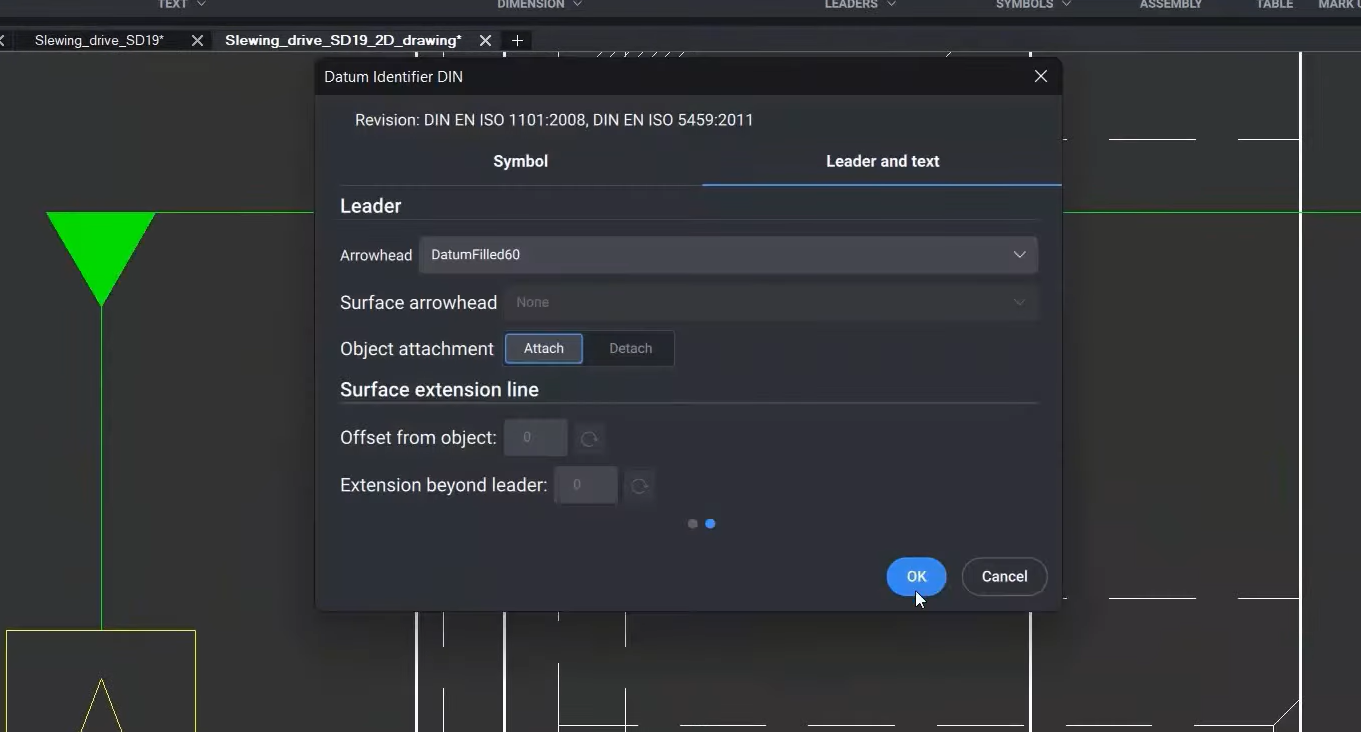
New drawing views from exploded representations
BricsCAD Mechanical V23.2 introduces a new feature that allows you to create drawing views from exploded representations – saving you time and effort. Using BricsCAD's 3D modeling capabilities, you can easily create and manipulate exploded views of their designs. Once you have created an exploded view, you can extract a new 2D drawing view from that exploded representation with just a few clicks.
This feature is handy for technical documentation, as it allows you to quickly create detailed exploded views and related documentation without manually recreating the entire design. By using BricsCAD Mechanical V23.2's drawing view extraction tools, users can easily streamline their workflows and create professional-grade technical documentation.
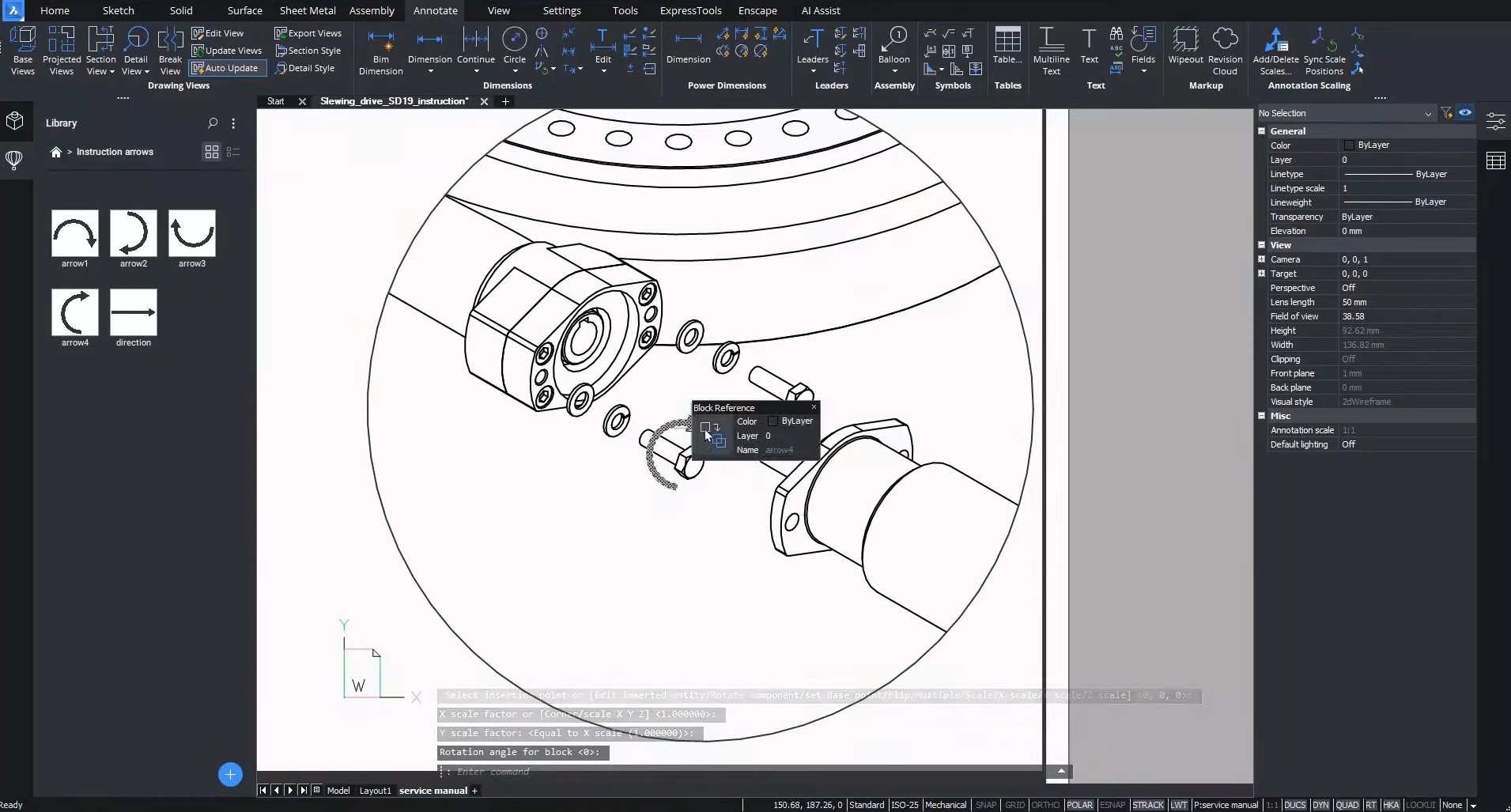
Watch the video!
Check out the Bricsys YouTube for a full video roundup and walkthrough of these new and enhanced features in V23.2. Watch now\!
Have you tried the new and enhanced V23.2 features and have some ideas or suggestions?
Fantastic! We love hearing your thoughts on BricsCAD® – all feedback is welcome, whether good or bad. The best way to let us know what you think about BricsCAD or the new or enhanced V23.2 features is tosend us a support request, and our support team will be happy to help.
Want more BricsCAD tips and tricks?
If you’re curious about what else you can do in BricsCAD, check out our YouTube channel where you can learn more about BricsCAD’s features and commands, or take a peek at the rest of the Bricsys blog.