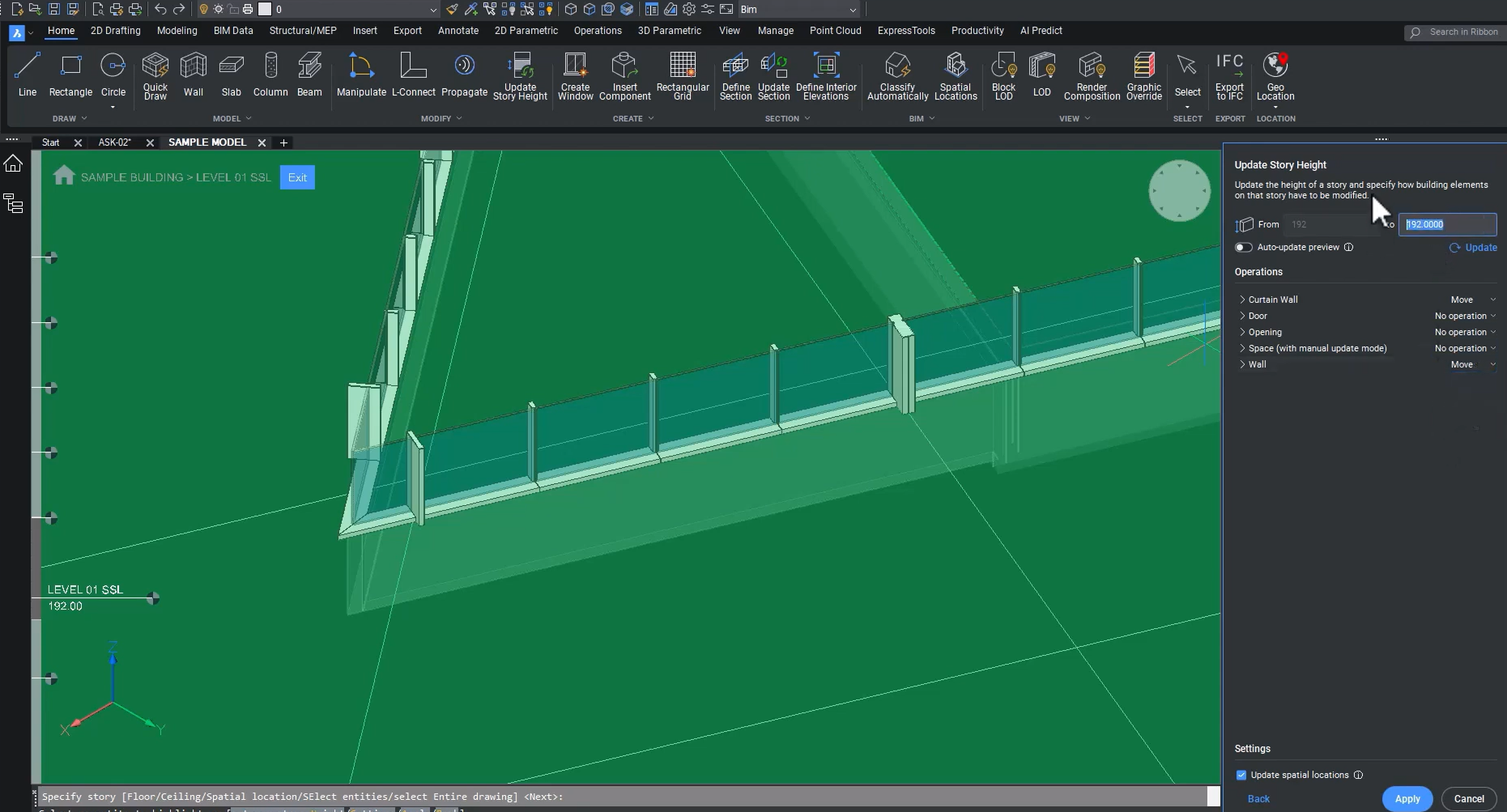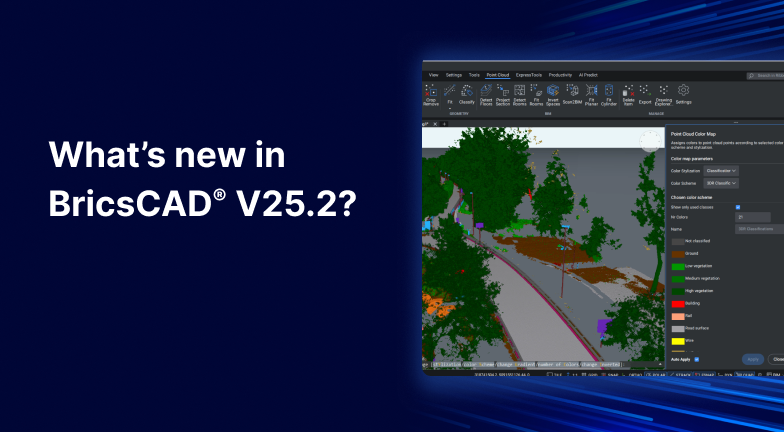Certified IFC Outputs

We have some good news for specialty trade subcontractors - BricsCAD BIM is now IFC4 Certified! From the IFCEXPORT command, you'll notice several model view definitions. The IFC4 Design Transfer View enables collaborative model development across teams - think exploring design options or responding to RFIs. The IFC4 Reference view is the certified output for IFC4 from BricsCAD BIM V25.2 onwards and is useful when providing an asset for model federation and data validation. You also have the option to export to IFC 4.3 in experimental mode; however, it's helpful to note here that this is not the same model view definition as IFC4 and is not a certified output in BricsCAD BIM. This is an output typically used in infrastructure projects.
Better Compliance at Project Setup
Often, subcontractors are at a disadvantage when joining a BIM project after the design team and need to work quickly to make up ground on project setup. So, it's vital that even seemingly basic information shared across teams is compliant with project standards so approvals are not delayed.

To help with this, BricsCAD BIM has simplified the project setup for BIM collaboration. You can input relevant project details via the BIM project browser and customize the fields to suit your team's and the project's specific requirements. This browser also displays the various named views, numbered sheets, and any relevant files stored within your project's directory.

New to BricsCAD BIM V25.2, the project's name is not indicated upon export, and once you export the file will receive the IFC class definition and IFC project. Similarly, when you use the spatial locations manager, the project site is also named to comply with the project's standards. Select the site at the top of the hierarchy and provide a name. In V25.2, the site name is now exported as the IFC class IFCSITE. It will be available for query downstream and during data validation by the project's information managers.
Small details like these make a difference when you're working on larger projects with multiple buildings or infrastructure projects with multiple sites. They also represent just a few of the many class definitions that we have built into BricsCAD BIM and that are required for our BuildingSmart certification.

When you need to get your shop drawings approved and are also expected to align your 3D models with BIM assets, this can be a huge risk. So, in BricsCAD BIM V25.1, we introduced the first phase of our georeferencing capability for IFC4 Workflows and advanced this capability to ensure that the details modeled in BricsCAD BIM are positioned precisely in place for export into a federated model downstream.

- Select the Geolocation button from the home screen, or type GEOGRAPHICLOCATION into the command line.

- Click the ellipses button and select the project-appropriate coordinate system.

- Next, at import, select the IFC your design team provided.

- From the IFC import settings dialog box, you can filter the data you'd like to import and use the dropdown to select which IFC reference point you'd like to use to align your model's origin.

- Then, once you return to your spatial locations manager, you'll see that all relevant project datums have been imported.
New to BricsCAD BIM - BIMUPDATESTORYHEIGHT

We've added a new tool to help you get up to speed with a project after a design has been coordinated - in only minutes. In this example, the bottom joint of the curtain wall system is modeled to the level SSL elevation of 16 feet above grade. Say you receive a sketch detail from the design team - you'll need to revise the joint to accommodate the slab edge.

The bottom transom of this curtain wall will need to be raised 9 inches without impacting the curtain wall on other levels.

You can do this easily in BricsCAD BIM V25.2 with BIMUPDATESTORYHEIGHT. This feature gives you parametric control over level height adjustments.

- First, select the level that needs to be adjusted. Only the curtain wall systems must be affected by this change, and all other components at this level must be left unchanged.

- From the panel, in the Curtain Wall and Wall dropdowns, select Move, add the new height in the "to" box, and click Apply.

And there you have it - you've updated the curtain wall height without tedious remodeling. You can confirm the update on your story bar.

When you return to the spatial locations manager, you will see that the level no longer represents a structural slab level. We have renamed it to reflect that this level now represents the top of the slab edge.
New Settings for Improved Coordination

Before preparing for export, let's take a look at one more update in V25.2. Here, we've gone to the project's roof level. Let's say you received some details from the design team and need to model the wall compositions accordingly. This wall has a thickness of 11.5 inches.


Use the BIM Compositions panel and the compositions dialog box to build up the compositions as specified in the construction detail.

Use the BIMATTACHCOMPOSITION command to assign these multiple plies to already modeled walls.

By default in BricsCAD BIM V25.2, these multi-ply compositions will be exported with a geometric representation.

When we measure the wall thickness now, it's the correct 11.5 inches.
Improved Fidelity for Data Validation

When you're back in BricsCAD BIM, navigate to Settings > BIM > Import and Export > IFC. From here, check the Export multi-ply elements as aggregated elements box.


Now, you are ready to export for federation and validation. Select the Export to IFC button from the Home tab, select Entire model when prompted, and choose IFC4 Reference View from the dropdown.

You can then view the delivered asset inside a model checker and see that the interface with the slab edge was adjusted. Then, you'll see that both your IFC project and IFC site classes are defined.
Learn more about what's new in BricsCAD V25.2
These are only a few of the 30+ new and enhanced features you can look forward to in BricsCAD V25.2. You can find a complete overview here.
Upgrade to BricsCAD V25.2
What are you waiting for? Upgrade to BricsCAD V25.2 to take advantage of all the new features and enhancements that will simplify your everyday workflows so you can design faster and more productively!