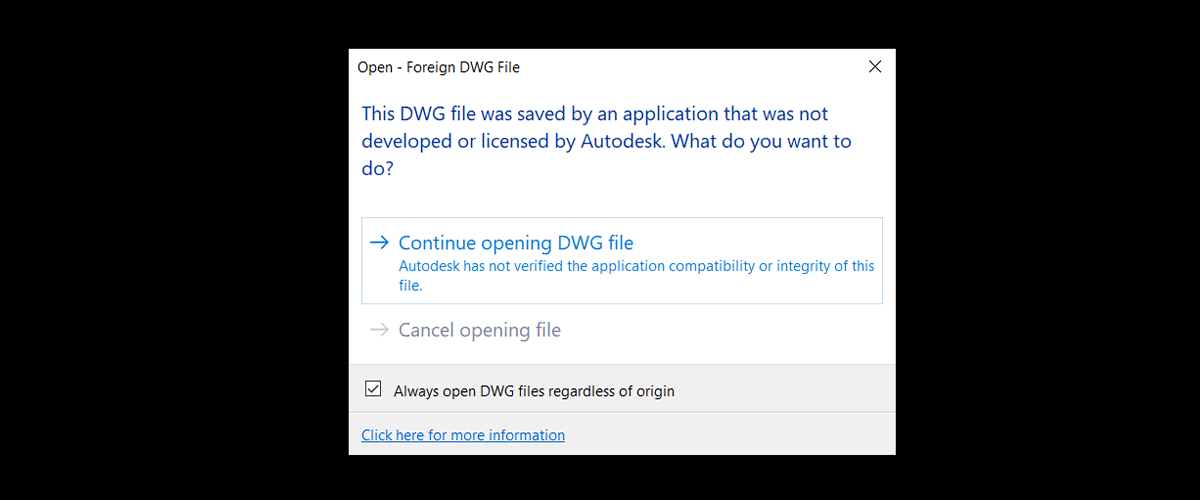When you open a .dwg file that was saved by a program that was not developed by Autodesk®, such as BricsCAD®, you might get the following error message: "Open -- Foreign DWG File | This DWG file was saved by an application that was not developed or licensed by Autodesk. What do you want to do?"
Keep reading to discover what's happening and what you should do next.
Can I still open my .dwg file in AutoCAD®?
Although this might seem alarming, don't worry. You and your clients can still open .dwg files in AutoCAD®, even if they were saved with alternative CAD programs, such as BricsCAD®.
If you're creating .dwg drawings outside of Autodesk®, it's a good idea to pre-warn people when you send them a file so they don't panic when they see the error message.
What to do next?
When the error message displays, click "Continue opening DWG file".
To stop the dialog box from displaying again, check the "Always open DWG files regardless of origin" option.

Click "Continue opening the DWG file" and check the "Always open DWG files regardless of origin" box.
After the file opens, the Command line will display this message: "Non-Autodesk DWG. This DWG file was saved by a software application that was not developed or licensed by Autodesk. Autodesk cannot guarantee the application compatibility or integrity of this file."

Command line warning displays
Again, there is no need to panic. It's just an informational message.
Why does the "Foreign DWG File" error message display?
This error message displays because of the AutoCAD® DWGCHECK system variable.
The dialog provides you with information and is shown just in case Autodesk® cannot support the file. You will, however, find that AutoCAD® can typically help BricsCAD® files without issue. If you don't believe us, put BricsCAD® to the test!
If you're still unsure, check out this helpful Cadalyst article on the safety of dwg drawings.
How to open DWG files effortlessly
The good news is that BricsCAD® doesn't show you an error message when you open up a .dwg file, regardless of the application you used to save the drawing. BricsCAD® is highly compatible. We’re so confident of our compatibility that we urge you to put BricsCAD® to the test!
- Download the free, 30-day trial.
- Open up your .dwg drawings.
- If you're unhappy with the results, send us a support request, and our first-class support team will do its best to ensure that your drawings are up and running without the error.
Put BricsCAD® to the test!
Permanent or subscription licenses that work in all languages in all regions.