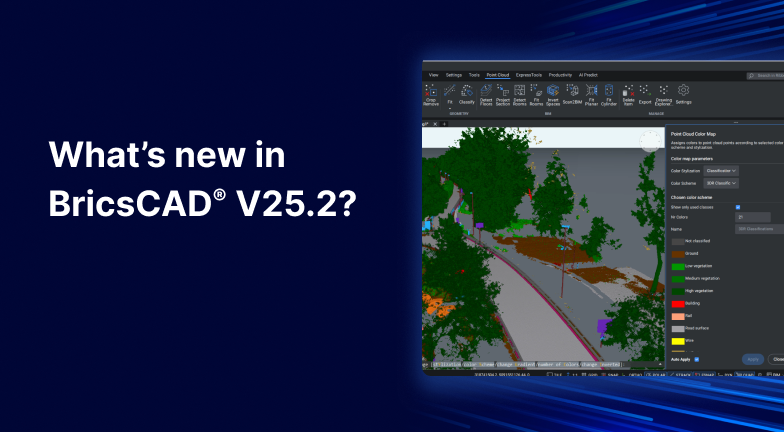What's New in BricsCAD V25.2?
Autorius The Bricsys Team2025 m. kovo 24 d.
With the release of BricsCAD V25.2, we've added over 30 new and enhanced features to enrich everyday workflows for engineers, manufacturers, builders and surveyors. Whether you're working with 2D geometry or 3D models, these additions give you what you need to accelerate productivity.
Skaityti visą įrašą