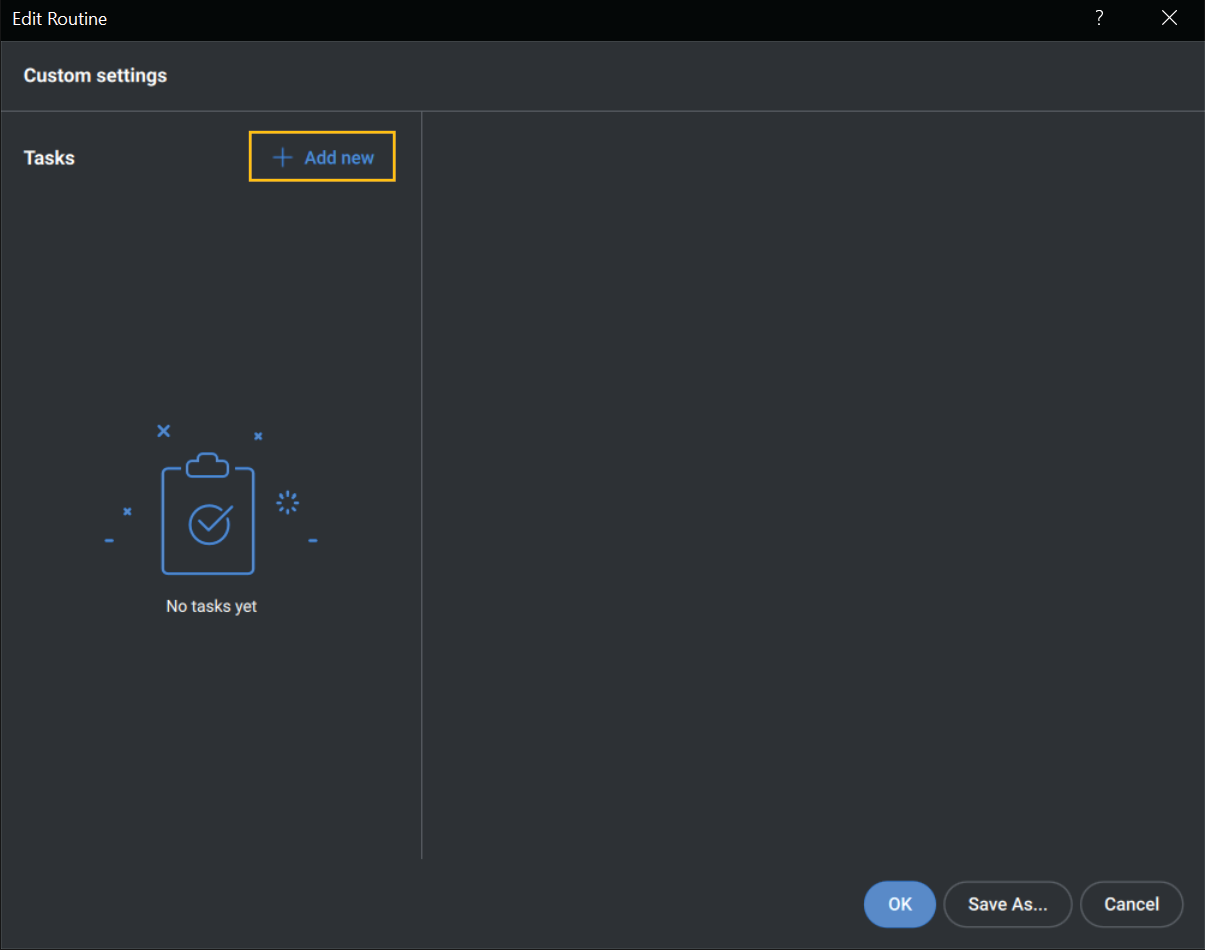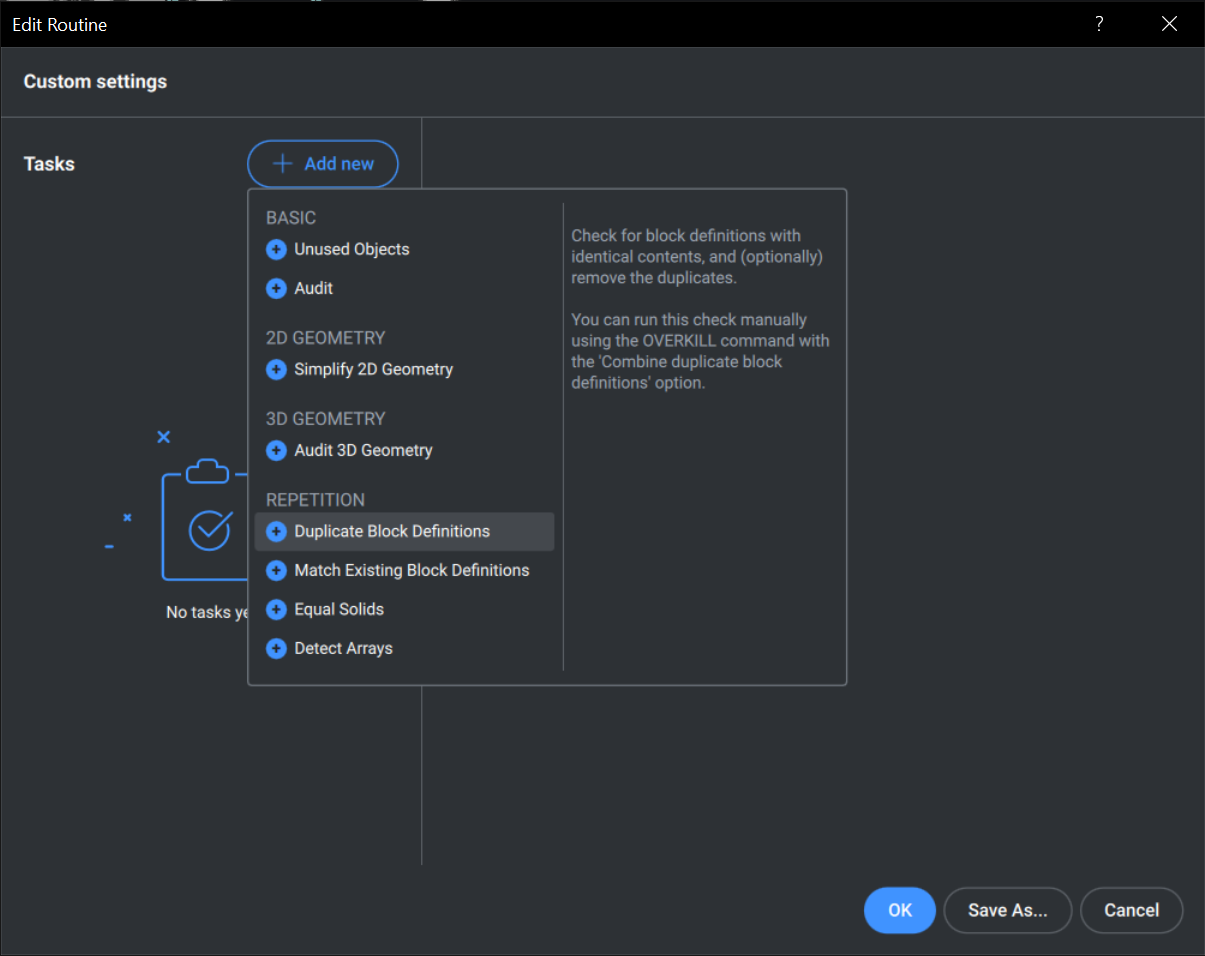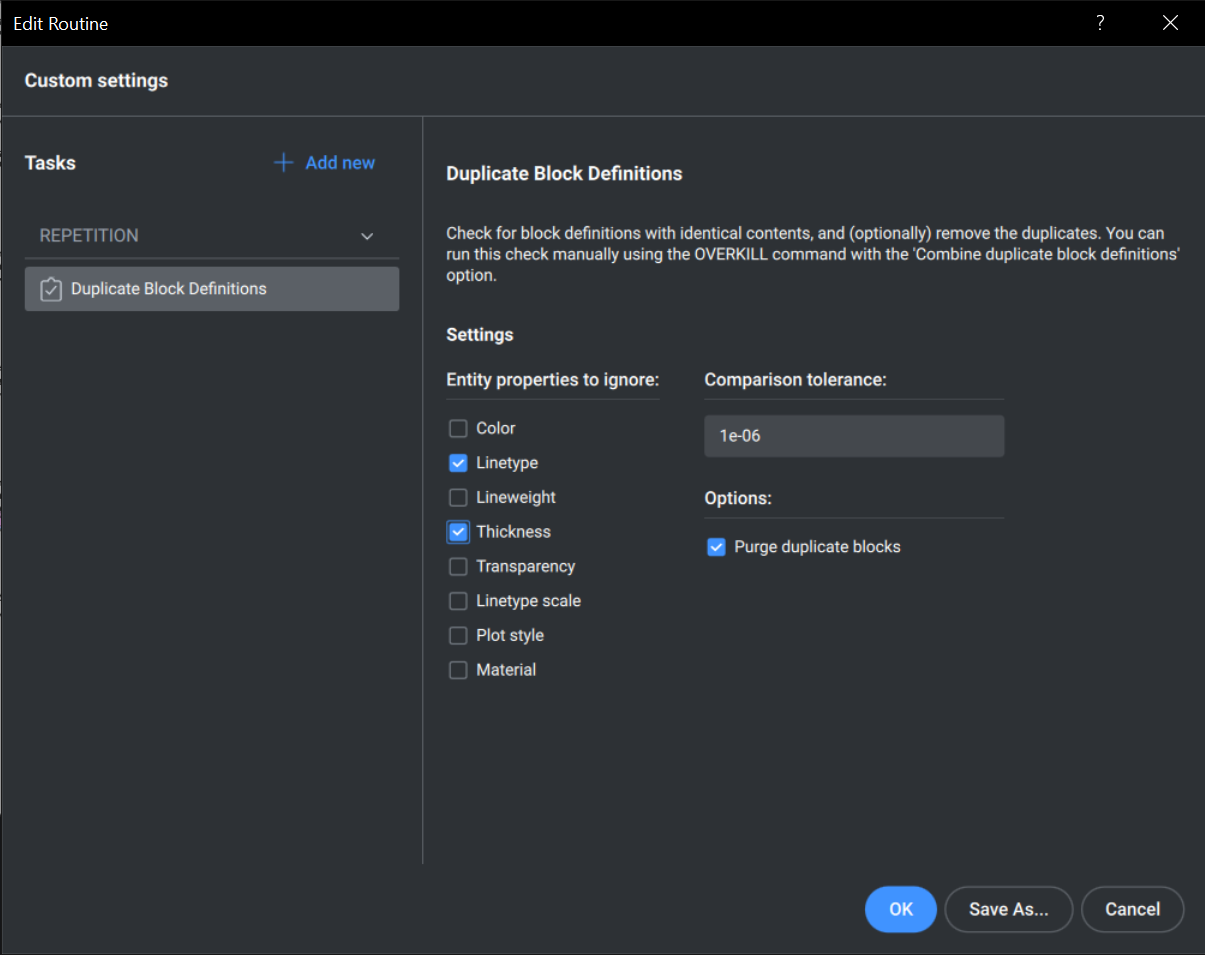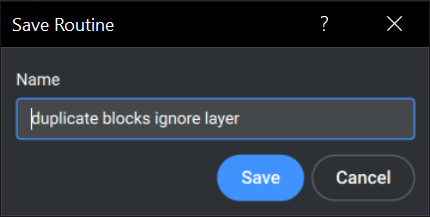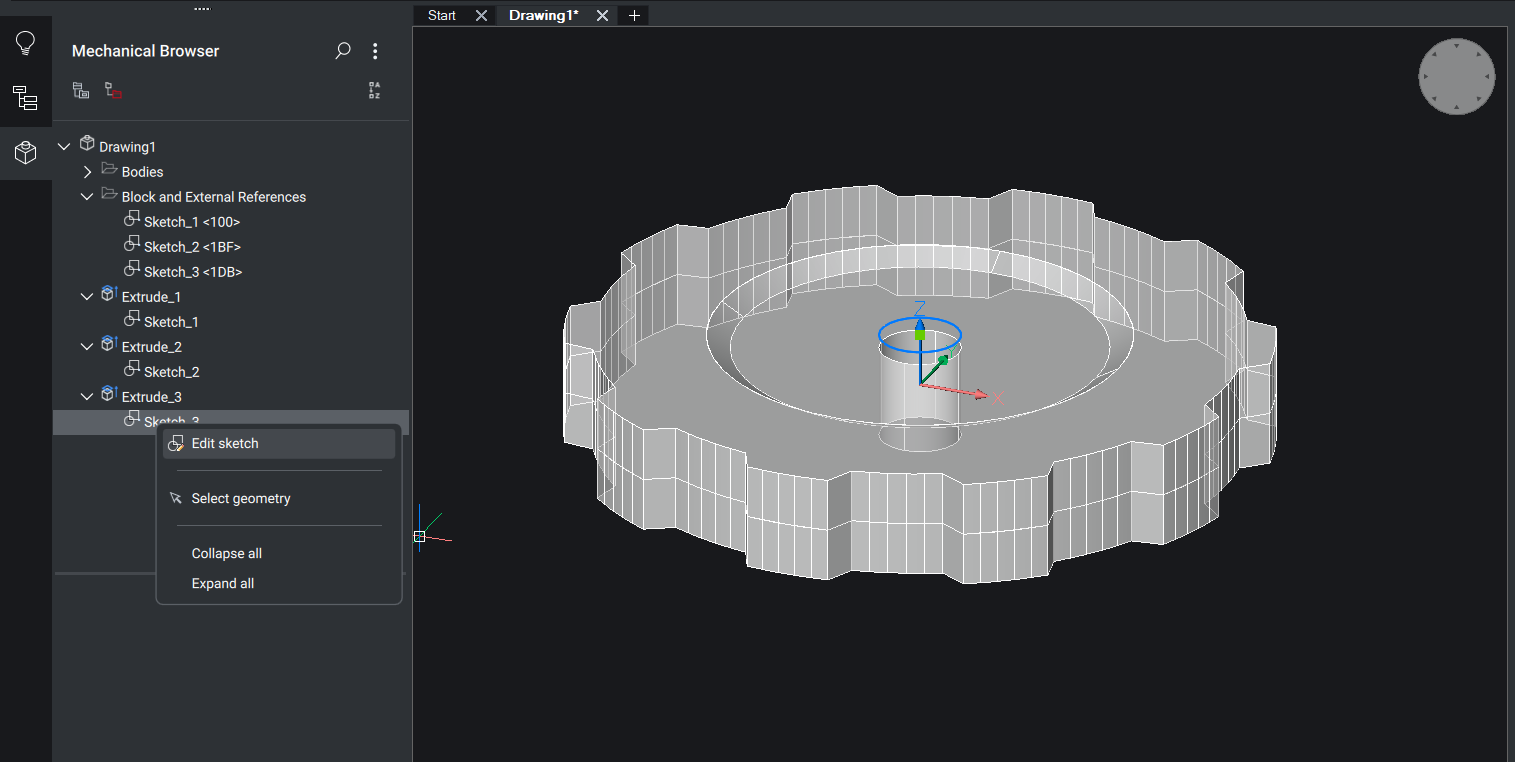Slow, large and inaccurate drawings found their way to your computer? Then you need Drawing Health (DWGHEALTH). It reduces the drawing size, removes unused styles, entities and layers, and improves the overall drawing quality.
What is Drawing Health in BricsCAD?
Drawing Health combines the functionality of multiple stand-alone BricsCAD commands: PURGE, AUDIT, SIMPLIFY, OVERKILL, BLOCKIFY, OPTIMIZE and more! Allowing you to reduce drawings size, remove unused styles, entities and layers, and improve the overall drawing quality, all in just a few clicks.
It does this through “Routines”. A routine tells BricsCAD which commands, from the above list, to run and specifies the settings for each command. BricsCAD starts you off with a few default routines, but you can also build your own and save them to use on other drawings.
Why did we add Drawing Health to V23?
We’ve all seen drawings that are less than optimal: duplicated exploded blocks, lines just off 90°, lines that don’t touch... to name but a few. However good we are with our own “drawing hygiene”, inevitably, we will always be given drawings from other sources that don’t adhere to our own high standards.
That’s where Drawing Health comes in!
Although BricsCAD already provides you with a number of tools to improve drawings, we thought it would make your lives easier to put them all in the same place.
How to use Drawing Health
Enter DWGHEALTH
In the command panel, select or create a routine.
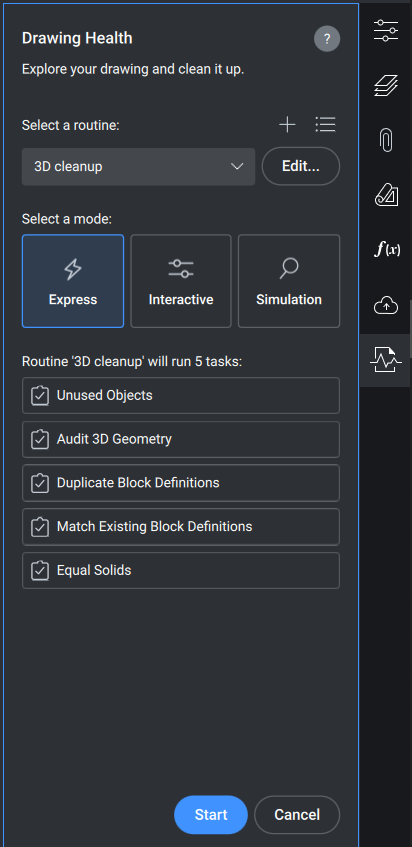
Chose a mode:
a. Express – The fastest way. Performs everything automatically and gives a report at the end.
b. Interactive – For detail and maximum control. Manually checks every step and fine-tunes every task, as it happens.
c. Simulation – Preview mode. Displays a report of all the changes the routine will make, if run in the other modes. Does not change the drawing.
Click Start
(Optional) save a report
Click Finish
How to create a routine for Drawing Health
In the Drawing Health command panel, click the + button.
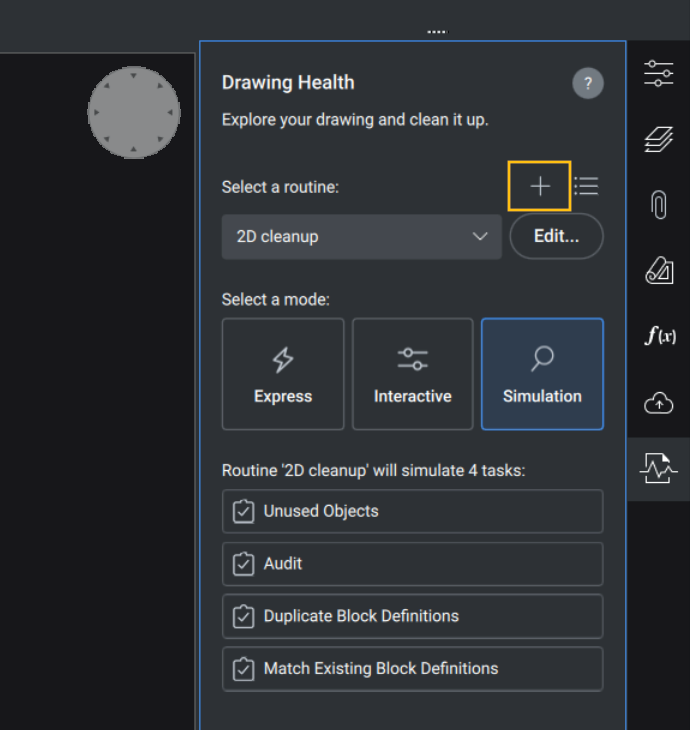 The Edit Routine dialog will open.
The Edit Routine dialog will open. 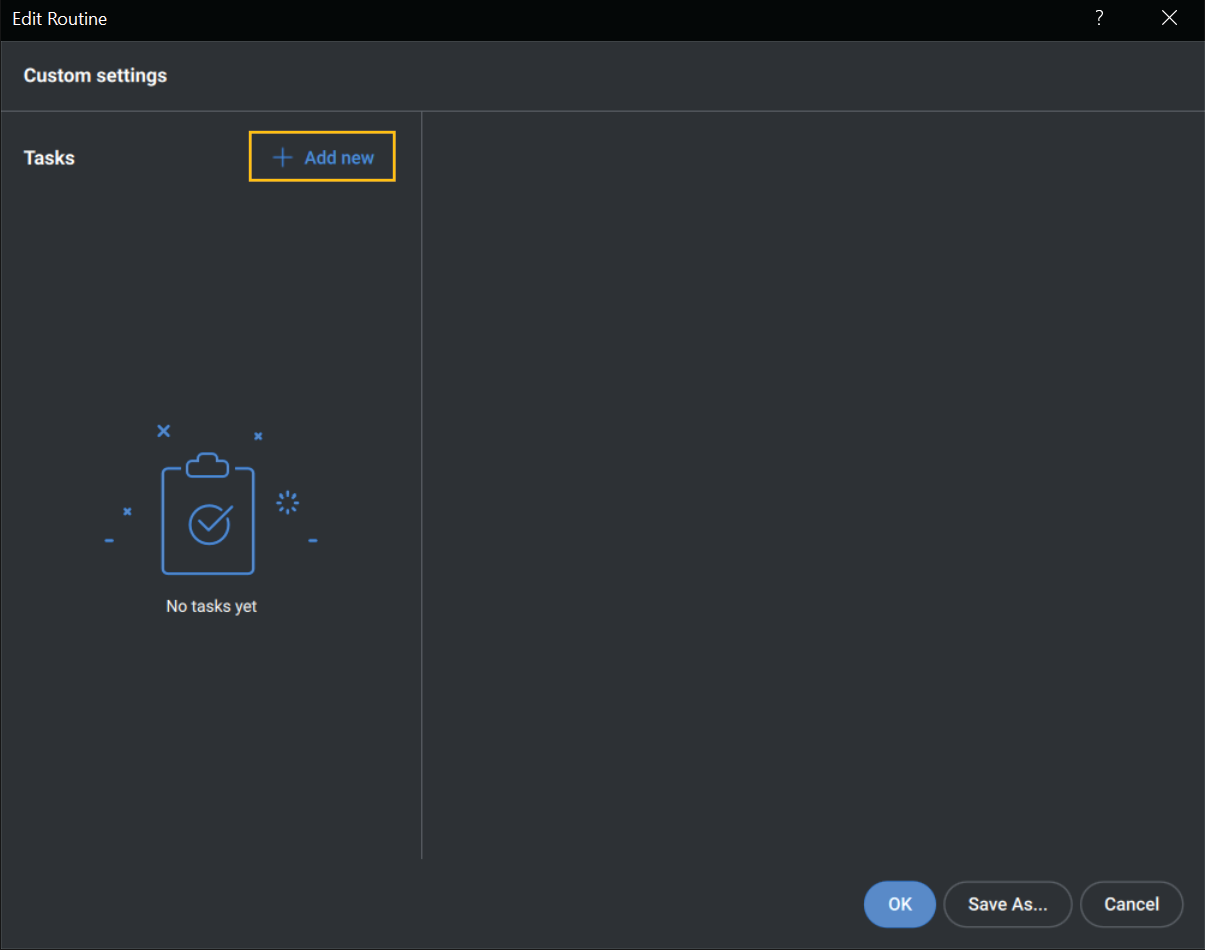
In the Edit Routine dialog, click the + Add new button.
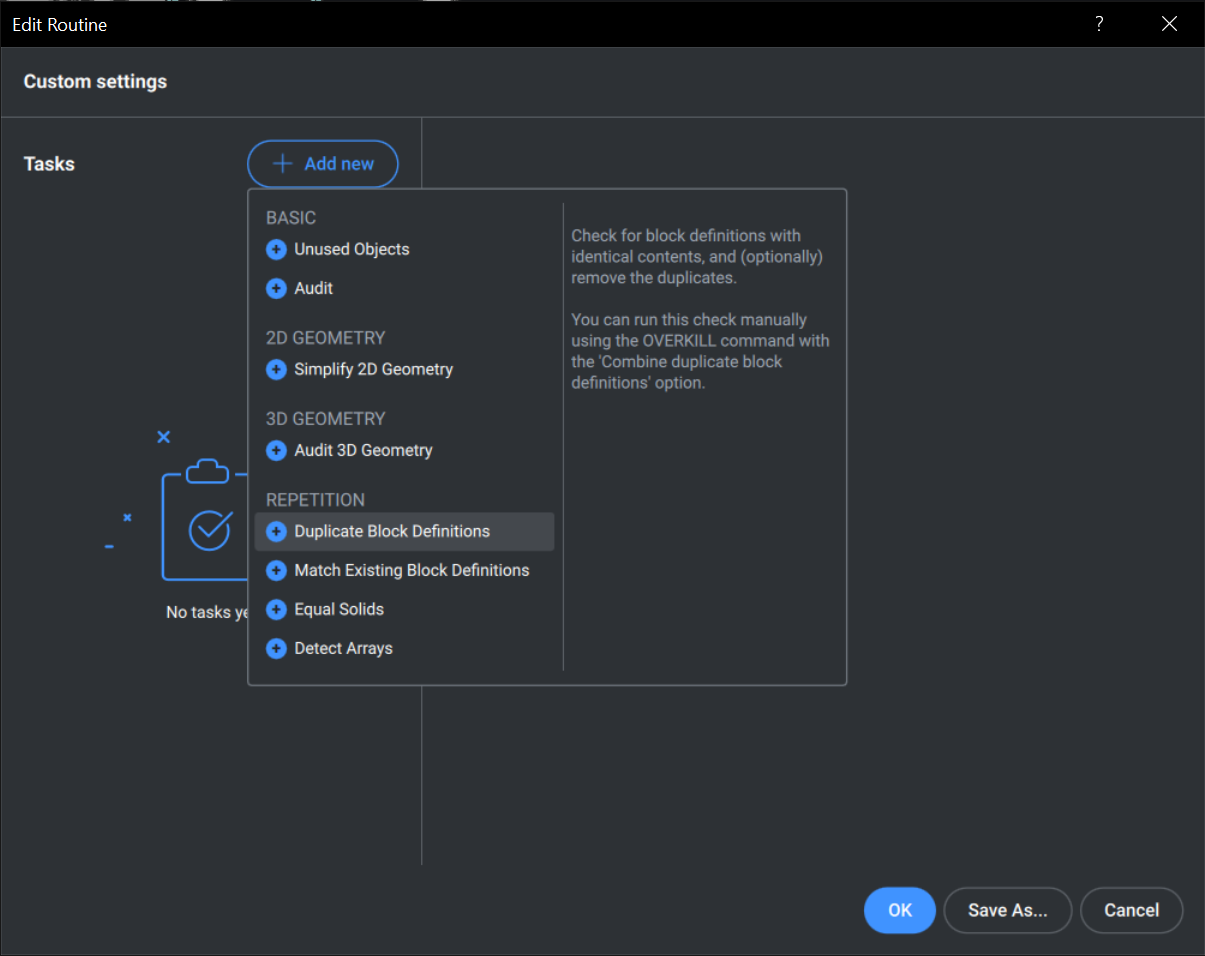
Select a task.
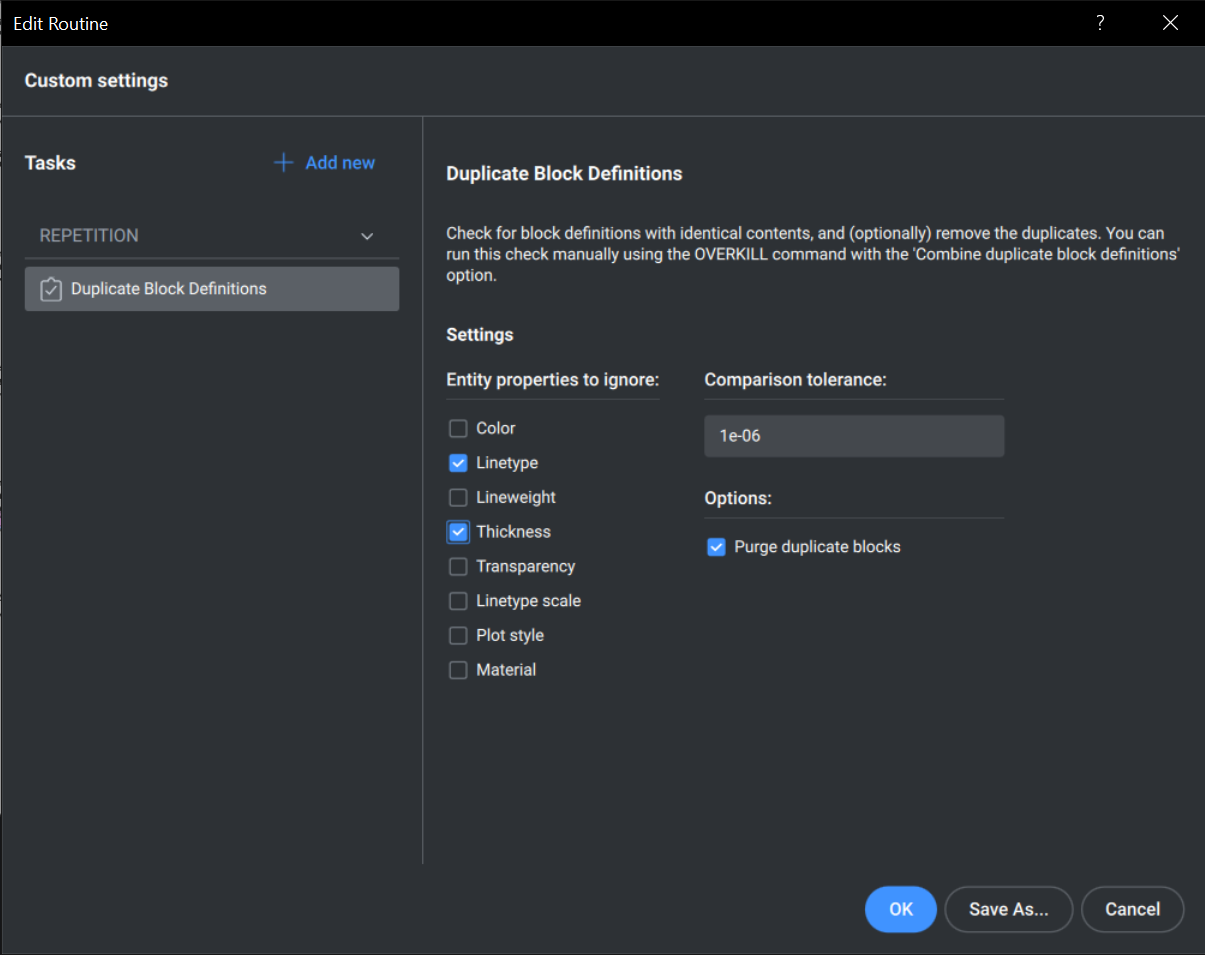
(Optional) Click on the task and edit the settings on the right-hand side of the panel.
Click Save As.
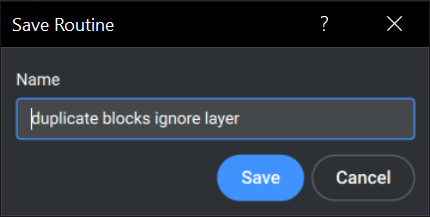
Give it a sensible name.
Click Save
Click OK
What BricsCAD license do I need to access the DWGHEALTH command?
Drawing Health is available starting from BricsCAD Lite, which means, if you purchase BricsCAD V23, you’ll have access to Drawing Health.
Have you tried Drawing Health and have some ideas or suggestions?
Fantastic! We love hearing your thoughts on BricsCAD® – all feedback is welcome, whether good or bad. The best way to let us know what you think about BricsCAD or features like Drawing Health is to send us a support request and our support team will be happy to help.
What’s New in V23?
If you’re curious about what else is new in V23, check out our YouTube channel where you can learn more about BricsCAD’s features and commands, or take a peek at the rest of the Bricsys blog.
Explore BricsCAD
Download BricsCAD Free Trial | Sign Up For News & Updates | Shop Online For BricsCAD Desktop Software


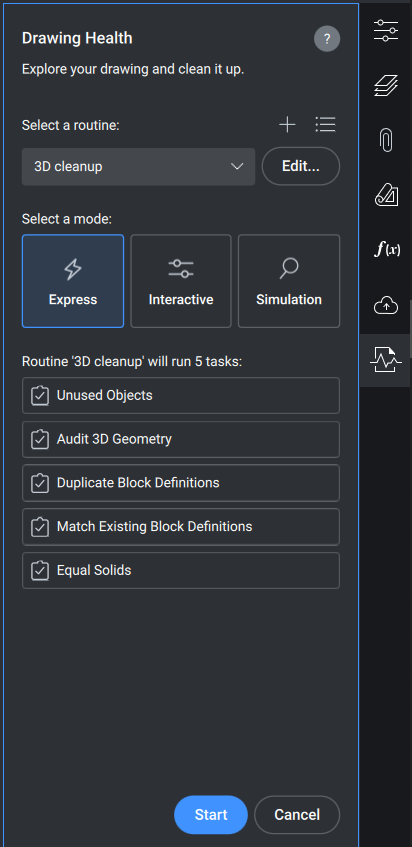
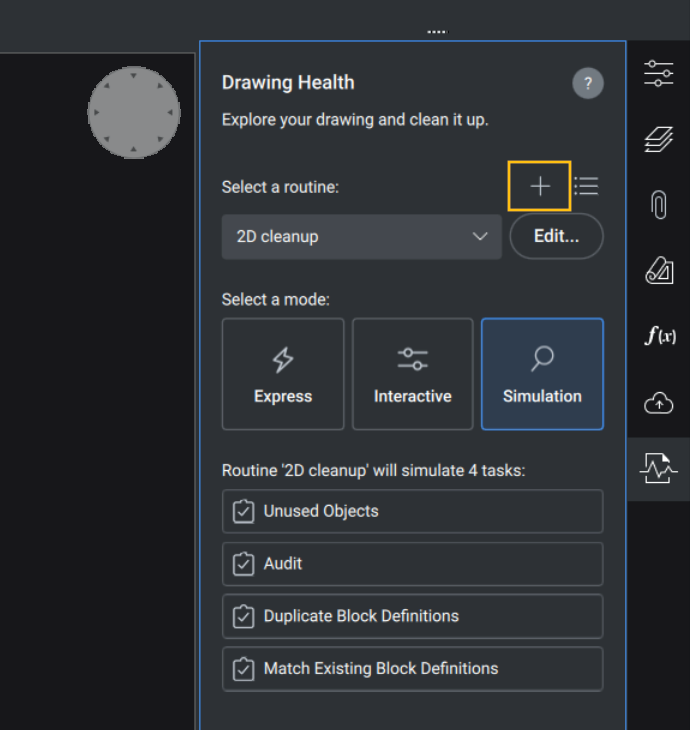 The Edit Routine dialog will open.
The Edit Routine dialog will open.