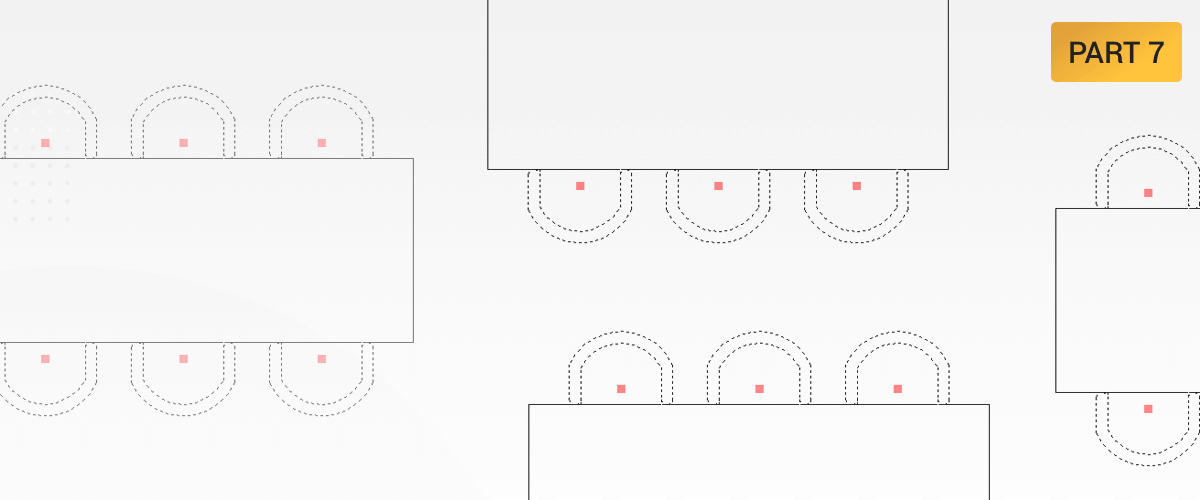In this series you will learn about CAD blocks: what they are, why we use them and how to create, edit, and insert them in BricsCAD®. In this post, learn how to use the Content Browser to manage your blocks in BricsCAD.
What is the Content Browser?
The Content Browser is a panel that offers you a quick and convenient way to manage your block libraries in BricsCAD. Just like all BricsCAD panels, it's dockable and moveable.

The Content Browser panel in "float" mode.
How to Open the Content Browser
Right-click on the toolbar or the Ribbon and select it from the drop-down menu.
Alternatively, Enter ContentBrowserOpen to open the Content Browser and ContentBrowserClose to close the panel.
How to Add a Block Library to the Content Browser
The Content Browser is a great way to load and manage block libraries. To do this you'll need to add a folder to the "Local folders" tree.
To add a folder the Local Folders tree, click the Add Folder... button.
To remove a folder, right-click and select Remove Folder.
How to Insert a Block from the Content Browser
You can use the Content Browser to insert a block into BricsCAD. It's really as easy as dragging and dropping it!
- Expand the source drawing in the Local Folders tree.
- Click Blocks.
- Select the block.
- Drag and drop the block into the current drawing.
More Useful Tools
The Content Browser panel can be kept open in a second screen, independent of the drawing you're currently working on.
The Content Browser isn't just for blocks! Use it to open drawings, copy dimension styles, and place views. It's so useful, you'll wonder how you ever lived without it!
Try Blocks in BricsCAD® for Yourself
Permanent or subscription licenses that work in all languages, in all regions.
Download BricsCAD free for 30-days
Read more about Blocks in BricsCAD:
- What is a CAD Block?
- How to Insert a Block
- Working with XRefs
- Manage Blocks With the Drawing Explorer
- How To Create Your Own Blocks
- How to Edit a Block
- The Content Browser