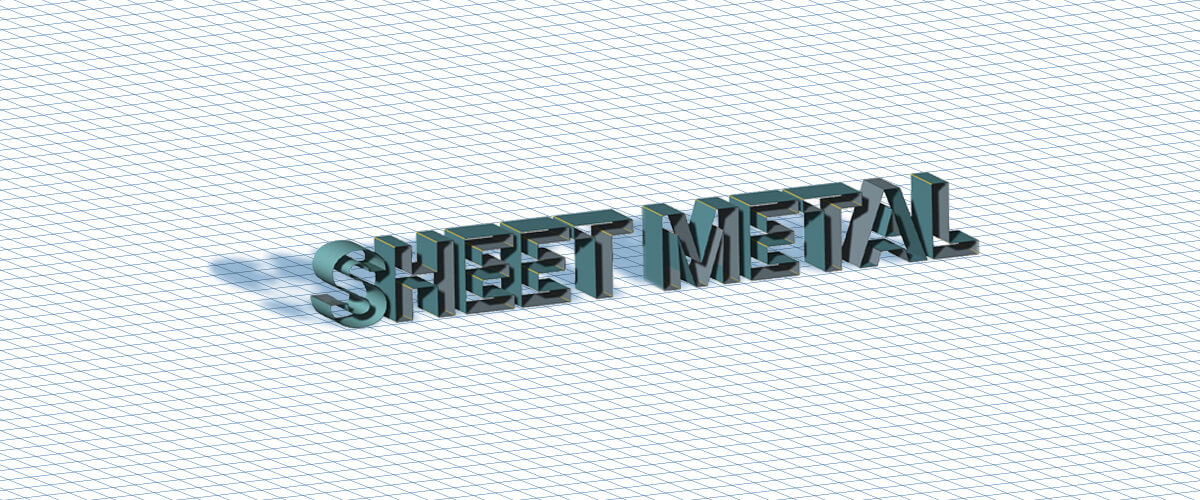Sheet metal and BricsCAD
When it comes to sheet metal and BricsCAD, there are so many options it's hard to know where to get started. Well, start here! Bricsys brings you its complete guide to sheet metal in BricsCAD Mechanical. Watch the tutorials here on our Youtube channel. You'll be amazed by what you can achieve with BricsCAD Mechanical.
User Interface
If you're new to BricsCAD Mechanical, start here. The user interface has been designed to optimize your sheet metal creation experience.
BricsCAD Mechanical respects your design intent
BricsCAD Mechanical uses AI to keep all your sheet metal parts to the correct dimensions.
Base flange creation
Create a sheet metal base flange quickly and easily using BricsCAD Mechanical
What about edges
Simply hover over an edge and use the SMFLANGEEDGE tool to create new flanges. Change the length, angle, width, and radius during the command.
2D polyline to Sheet Metal
Create sheet metal from a 2D polyline in just a few clicks using the SMEXTRUDE command.
Lofted shapes
Lofting isn't just for 3D solids, it works for sheet metal too! Control the corners, fillet, radius, and material position.
Working with hard edges
Learn how to transform a shelled object into a manufacturable, sheet metal part.
Working with shell
How to go from shelled solid to sheet metal part using the SMCONVERT, SMJUNCTION SMBENDCREATE, and SMUNFOLD commands.
Unfold a Sheet Metal body
Automatically generate an unfolded representation of any sheet metal part.
Associative unfolded representations
Use associative unfolding to maximize your sheet metal patterns, highlight collisions, edit one view and see the changes on the other view, in real-time.
Direct editing of a Sheet Metal model
Editing sheet metal is easy with BricsCAD Mechanical. Learn how to use the standard editing tools you use for 2D and 3D drafting, to modify your sheet metal objects.
Working with reliefs
BricsCAD Mechanical allows you to automatically create, edit and switch between circular, rectangular or V type reliefs or bend reliefs.
Working with junctions
Switch between different types of junction with the SMJUNCTION command. Choose between flange or symmetric joins. You can even change a bend into a junction.
Working with bends
Create and modify bends, including lofting and sequential bends.
How to bend an existing flange
In BricsCAD Mechanical all existent flanges can be bent by using the SMFLANGEBEND tool.
How to fill the gap in the corner
Ensure that your sheet metal has a watertight fit with the SMFLANGECONNECT tool.
How to split a flange
Optimize your sheet metal design flats with the SMSPLIT command.
Split lofted bend
You can split sheet metal in BricsCAD, even a lofted bend!
Convert an imported sheet metal design
Use the BricsCAD communicator to import sheet metal, even if it was created outside of BricsCAD. Import files such as .stp, SLDASM, and CATIA V5.
Creating a parametric Sheet Metal model
You'll know by now that at Bricsys we love parametrics. That's why we created Parametrize. But, did you know that this hand command also works on sheet metal?
Smart selection
Don't waste time looking around your model for particular features. Use the SMSELECT tool to automatically select elements, such as edges and louvers.
Working with Form features
Learn all about the form features available to you in our huge library of components. Choose from items such as embosses and louvers.
Working with ribs by trajectory
Sometimes, when working with sheet metal you want to edit your ribs. In BricsCAD ribs can be edited as easily as a polylines. This even works for sheet metal parts that were created or imported from other software packages.
Assembly batch processing
Process whole assemblies in batch mode. Once the command is executed the report is published as an HTML file. The file even indicates non-sheet metal components and any possible errors in the unfolded representations.
Sheet Metal context: browser, properties, and settings.
The Mechanical Browser displays all available information of the sheet metal part, including the bend radius, K-factor, and the bend table. Use BricsCAD's settings to modify the tool behavior, feature colors, the Initial parameters, and the model behavior.
Ready to make your own sheet metal parts?
Easy to try, easy to buy, easy to own. That's BricsCAD. Download free for 30 days at www.bricsys.com. Freedom of choice, plus perpetual (permanent) product licenses that work with all languages, in all places. You'll love what we've built for you with the BricsCAD product family.