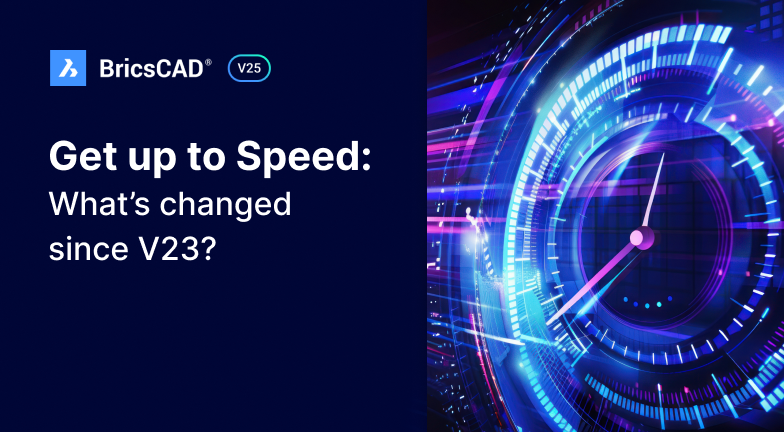Get up to Speed with BricsCAD V25: What's changed since V23?
By The Bricsys Team1 юни 2025 г.
Are you still using BricsCAD V23? Then it's time to Get Up To Speed with BricsCAD V25! Since V23 we've added more features and enhancements for various import and export, dimensioning, drawing health management, and TIN surfaces tools. Read on to learn more!
Read the full post