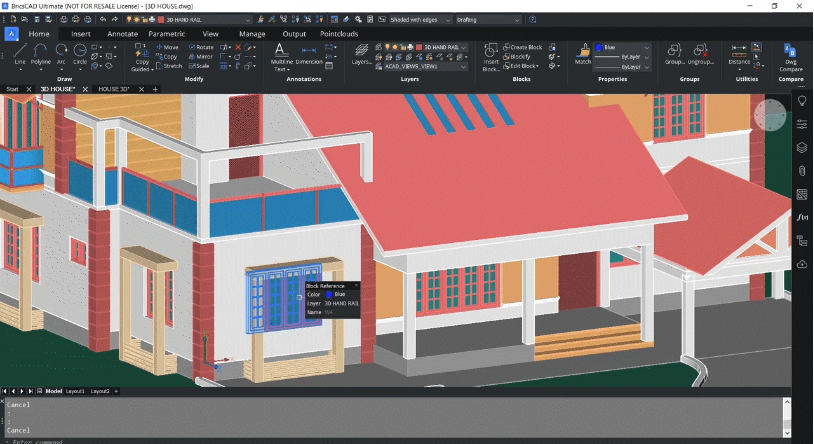In BrisCAD V22, the EXTRACTBLOCKS command extracts a block instance from a drawing, creating a separate .dwg file in the location of your choosing. This file can then be used in future 2D as well as 3D drawings.
In the example below, a number of blocks have been utilized to create a 3D model of a family house. Looking closely, the front window is a block, and when placing the cursor over the window block, you can see that it is labeled as W4. Additionally, moving the cursor over the window to the right shows that this window is also an individual block.

Using EXTRACTBLOCKS command, you can extract these windows as separate drawings so that they can be reused in any other drawing.
To begin, input EXTRACTBLOCKS in the command line.
Next, you’ll be asked to select the entities or blocks which you wish to extract. You can select as many blocks as you want. Once you have selected the desired blocks—in this case, the windows—hit enter.
A Select Folder dialogue box will open next. Use this box to choose the location for the newly created .dwg files. By default, the blocks will be extracted to the Bricsys Components folder.

Once you have selected the location where you wish to store your new .dwg files, click OK.
To use these newly extracted blocks, open up the drawing file where you plan to utilize the new blocks.
With your new drawing opened, select a location where you have a provision to insert the block type. Next, click on the Insert tab and insert blocks. From here, select the Browse option.
With the Browse window open, locate the folder where you chose to store your .dwg file(s) and open the file.
With the file selected, you will be asked to select the insertion point for the block.

The EXTRACTBLOCKS command is a powerful way to reuse blocks across drawings. Similar to other BricsCAD features, the goal of this command is to make your workflows more efficient and your work more seamless. To learn more about using this feature, check out the EXTRACTBLOCKS COMMAND | BricsCAD V22 Features video, or download a free trial of BricsCAD to test this feature out yourself.