72 Search results
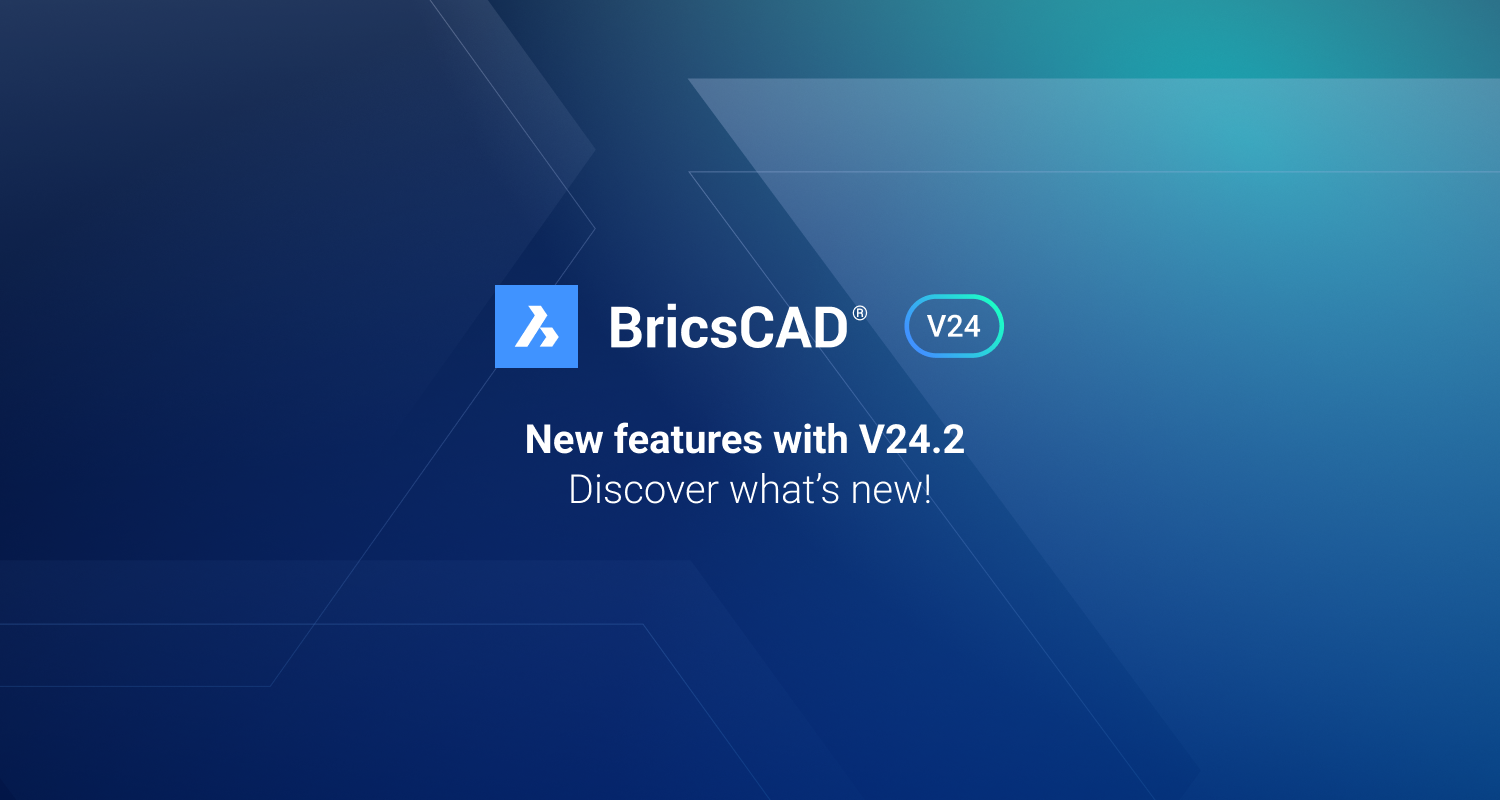
BricsCAD® V24.2 Release: More Powerful Features

Innovative leap in Product Design: Assisted Design for Assembly

Bricsys Announces Strategic Distribution Partnership with ARK Infosolutions for BricsCAD® Suite in India
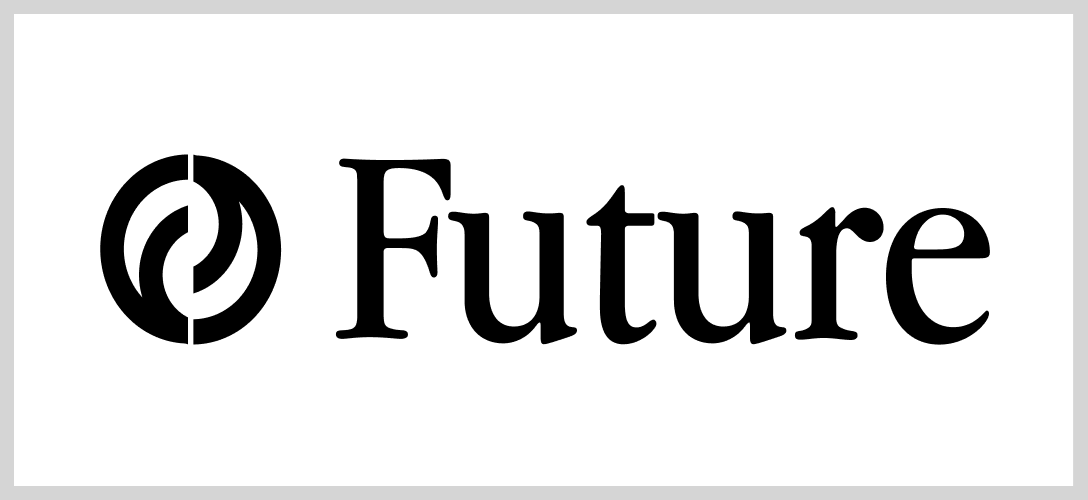
Bricsys® Announces Strategic Partnership with Future Group for Distribution of Bricsys Products
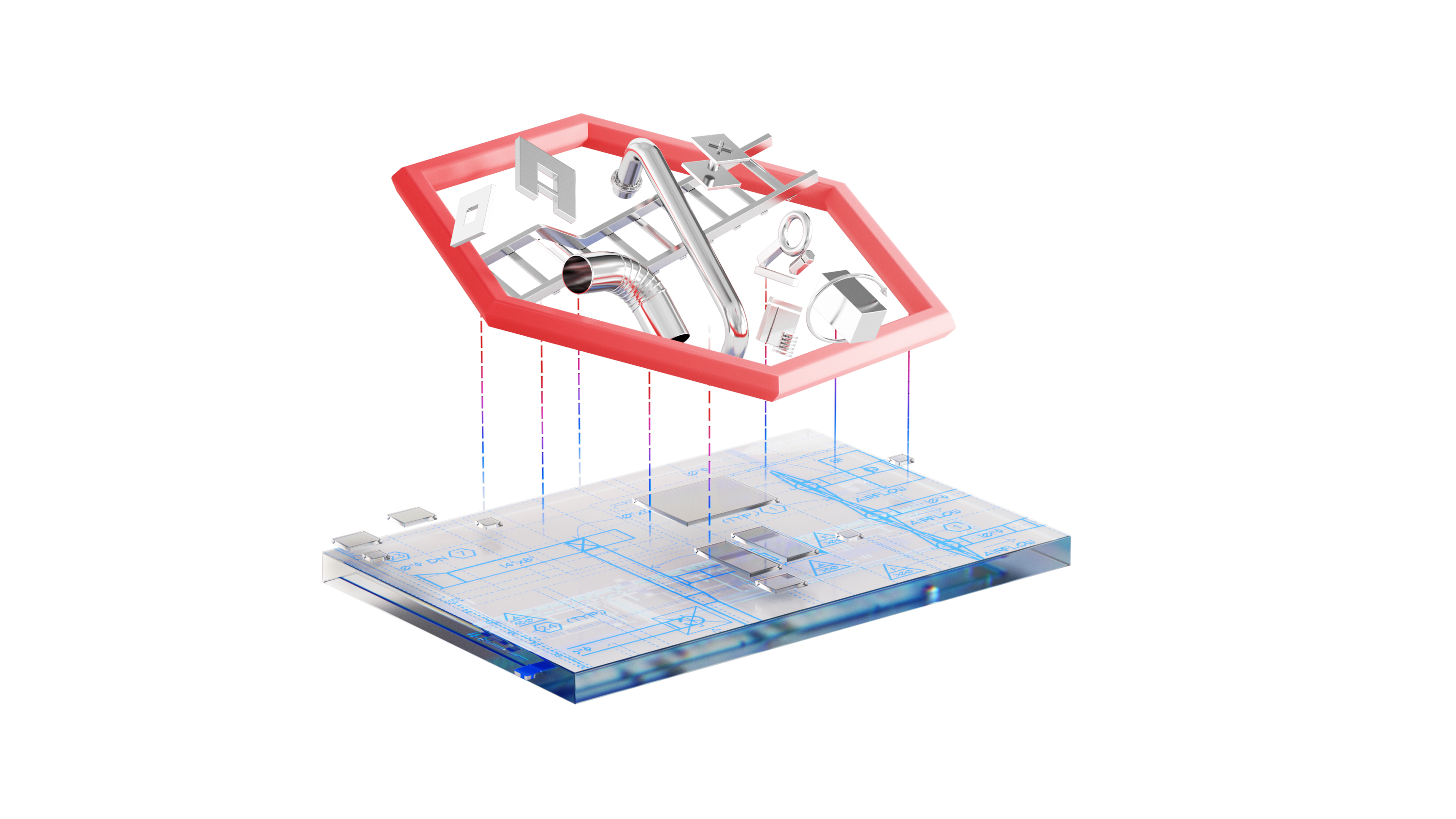
Leading MEP design software MagiCAD is now available for the BricsCAD® platform

Accelerate your time to deliverable with BricsCAD® V24

Graph Land and Bricsys® empower Wallonia with French-speaking Design and Engineering solutions
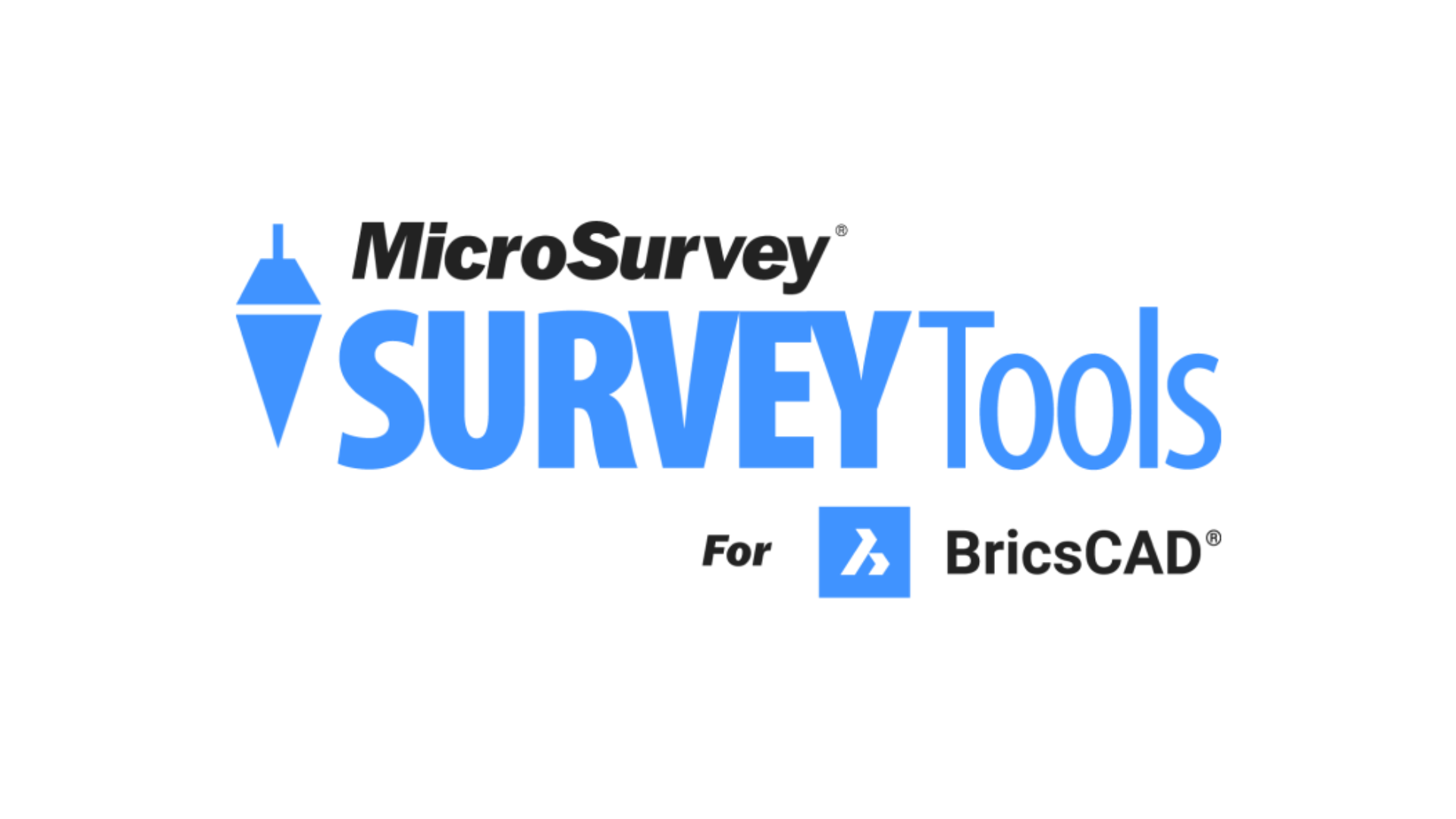
Survey users of BricsCAD® have workflows turbocharged with the launch of a new survey application

PERI chooses BricsCAD® to streamline project flow
