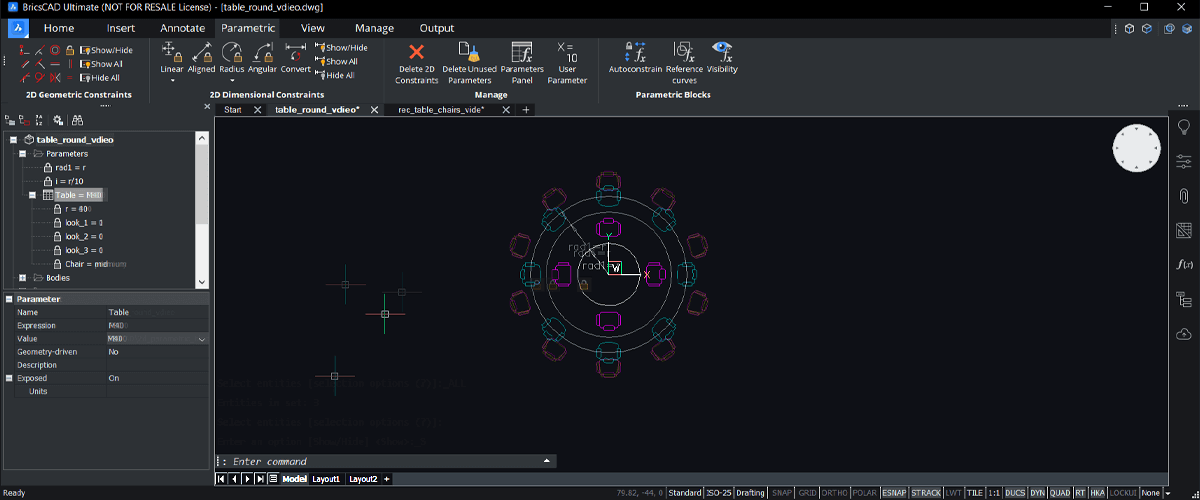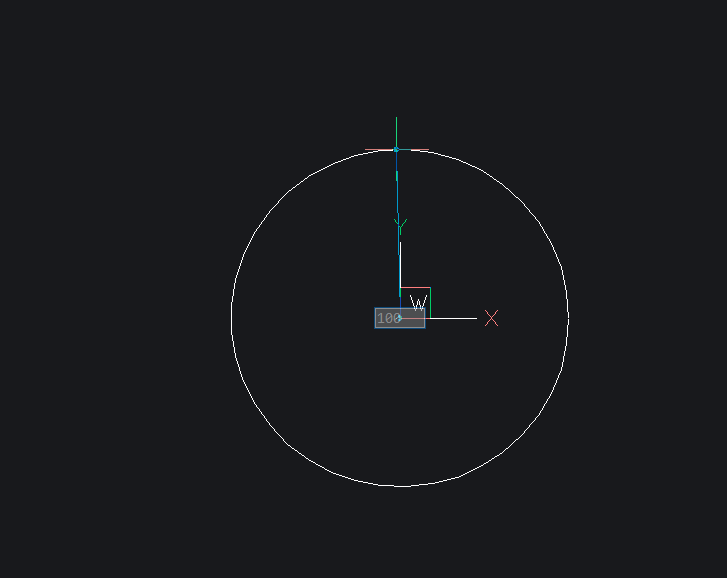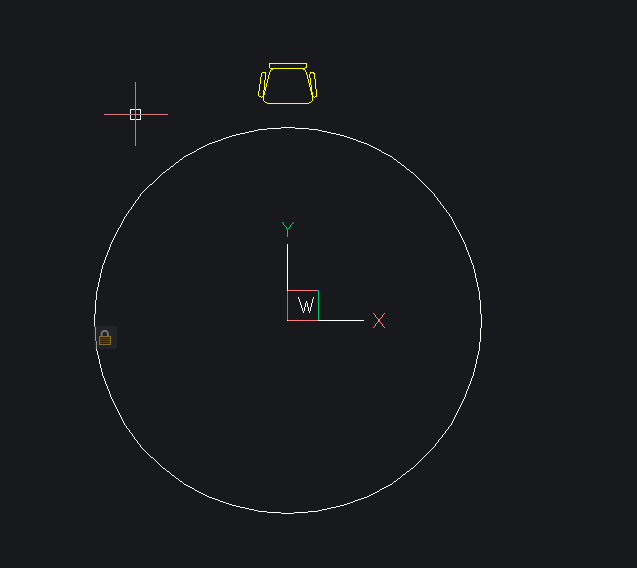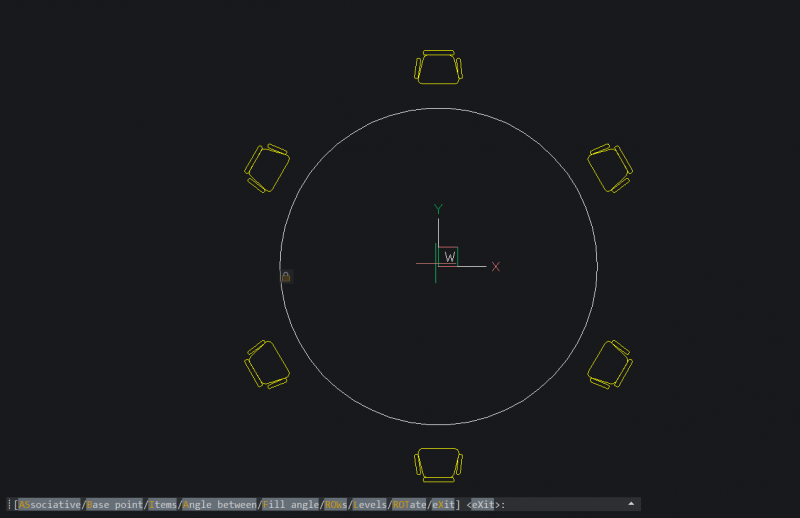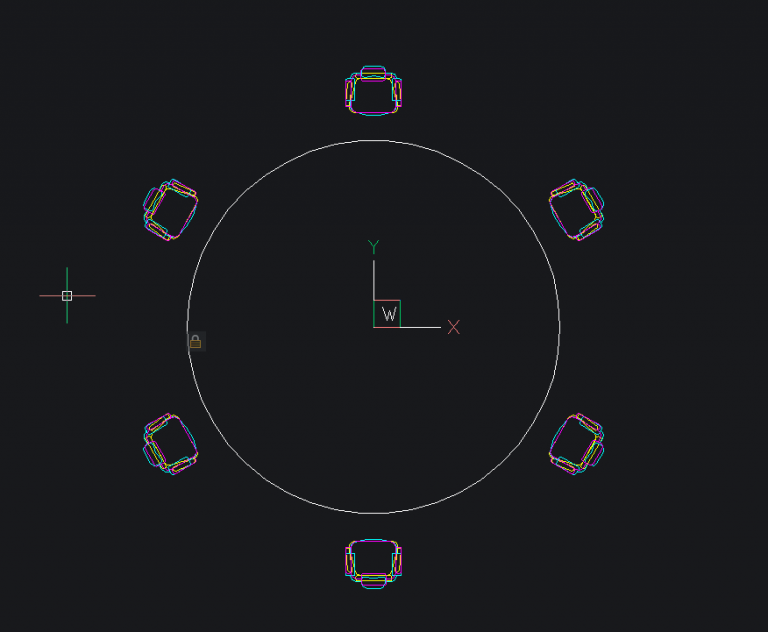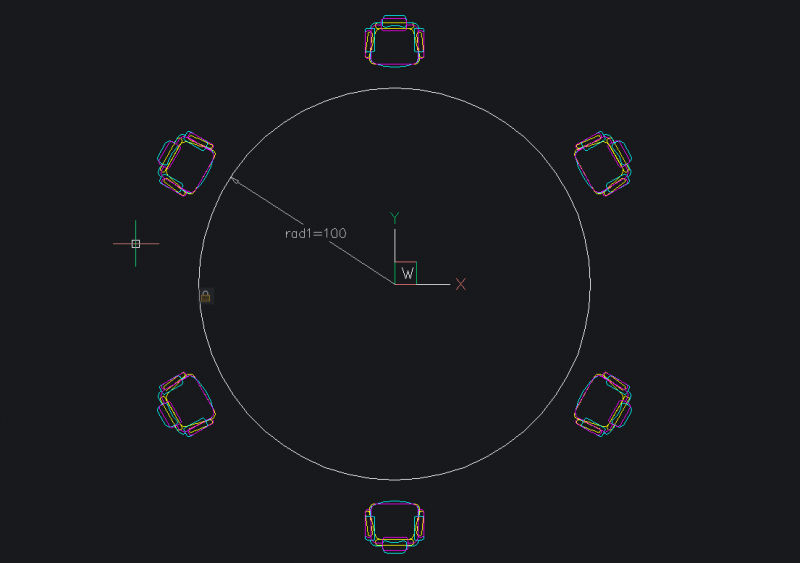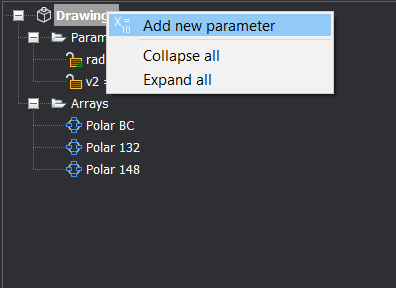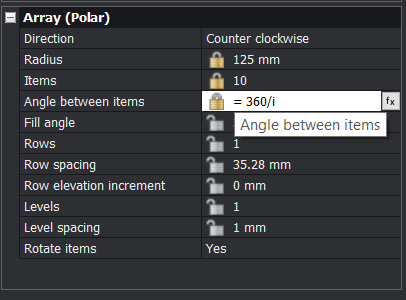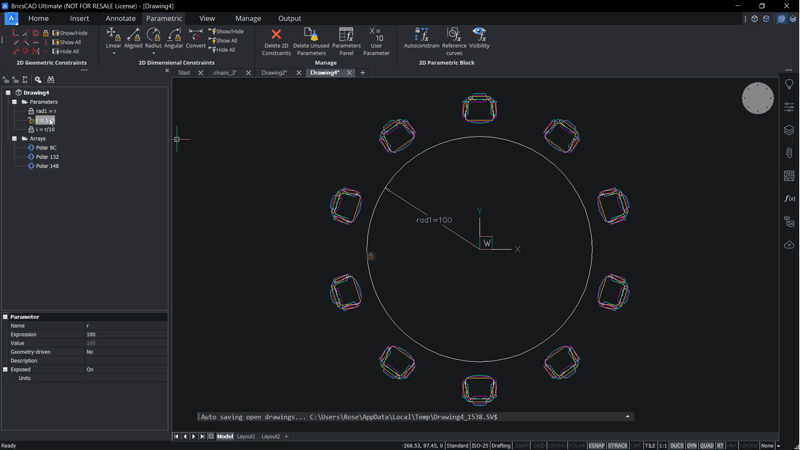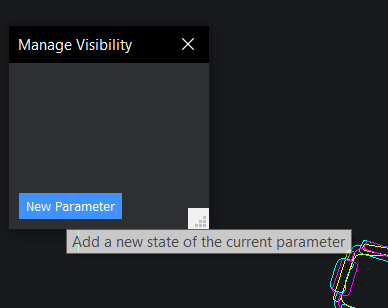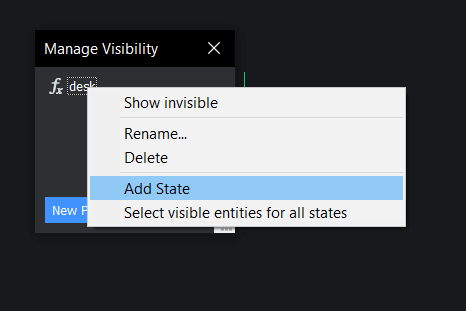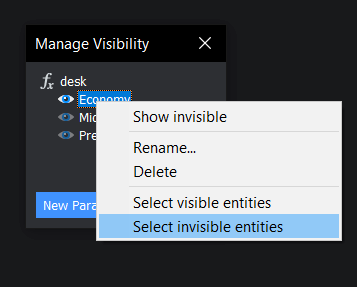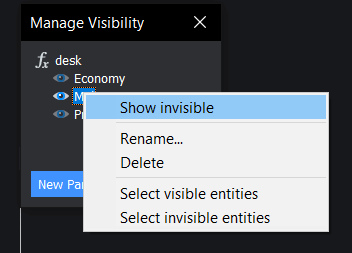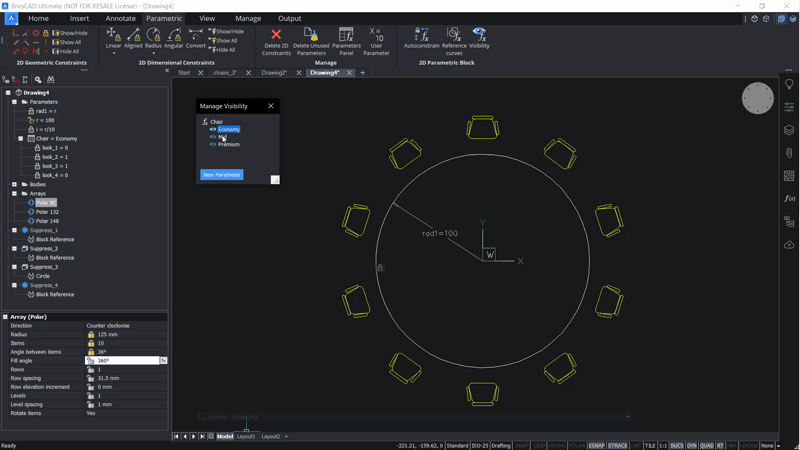This project will show you how to create parametric table and chairs blocks, with visibility states. This tutorial is split into two parts: a circular table and a rectangular table. These are practical projects, designed to help get you started with 2D parametric drawing, nested blocks and visibility states in BricsCAD. In this post, learn how to create a circular table.
This project will cover:
- How to add constraints to a 2D drawing
- How to create and edit the value of parameters
- Simple animation of constraints and parameters
- Working with visibility states
- How to use a design sheet (Excel, Google Docs or similar) to create design variations
Before we begin...
- If you need to manually enter a value during the exercise, it will be shown in green.
- All dimensions are shown in mm however you can use any unit you like.
- 2D Geometric Constraints and 2D Dimensional Constraints are located in The Parametric tab of The Ribbon.

- You must have an understanding of how to draw basic shapes in BricsCAD. If you are not yet familiar, please see our Beginner CAD Course.
- These are the chair blocks used for this project.

Quick guide to terminology:
- Parameter -- defines the position, distance, and angle of geometry
- Constraint -- a rule: position, slope, tangency, dimension, and relationship of geometry
- Expression -- formula or absolute value of a parameter or constraint
Tutorial: Create a circular parametric table and chair set with visibility states
Time to complete: 30 mins
Difficulty: 4/10

Create a circular table and chairs:
Draw a circle with a radius of 100. This will be the table.
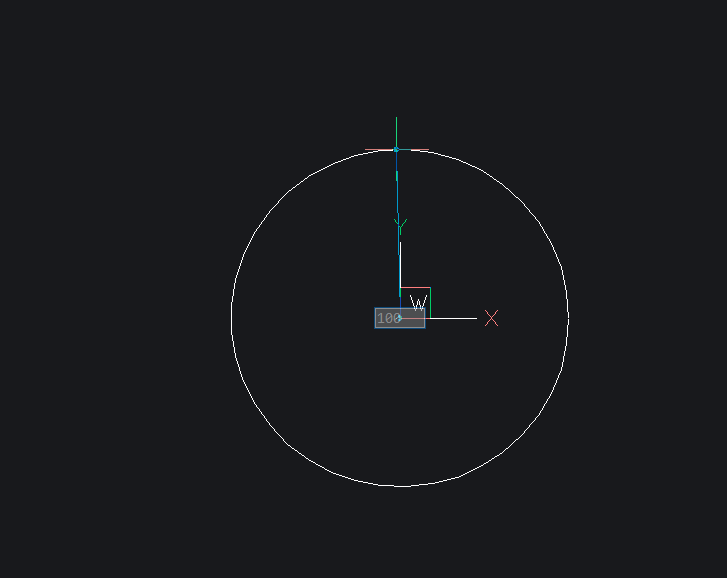
Add a Fix Constraint to the center of the table.

Insert a chair, as a block in line with the top quadrant of the table.
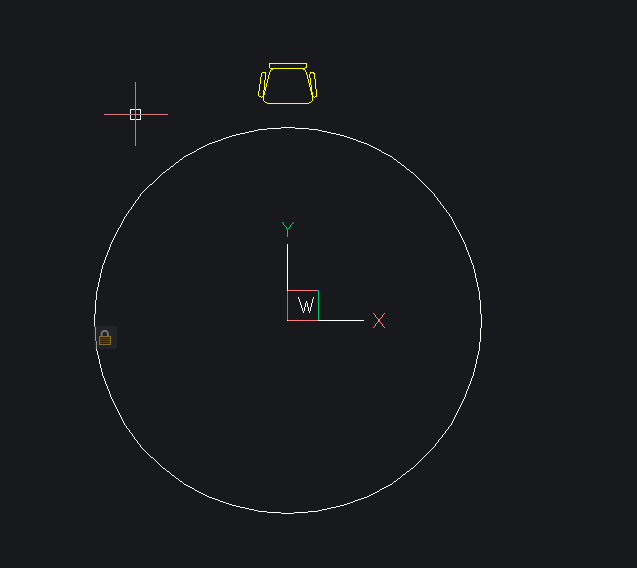
Use ARRAYPOLAR on the chair. Use the center point of the table as the center of the array.
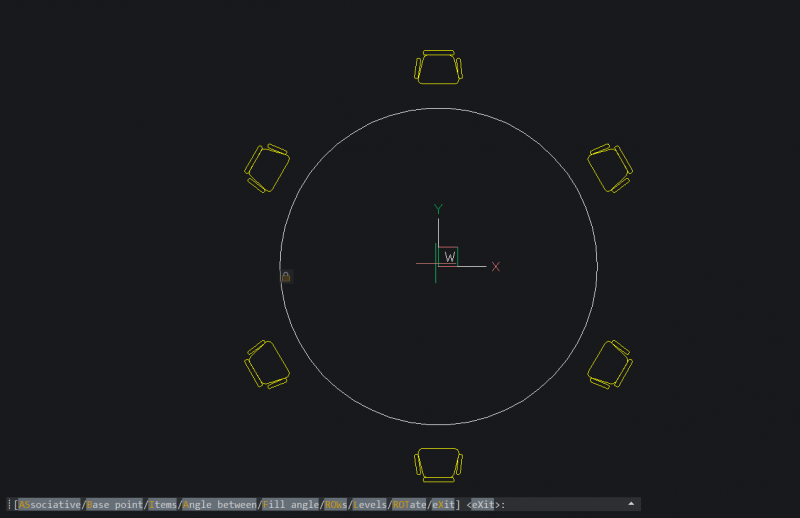
Repeat steps 3-4 with two other chairs.
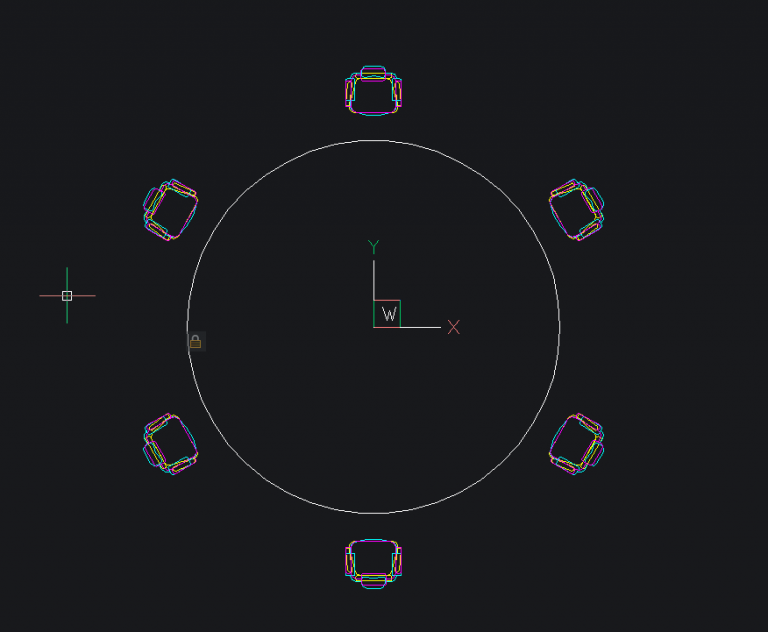
Add a radius constraint to the table.
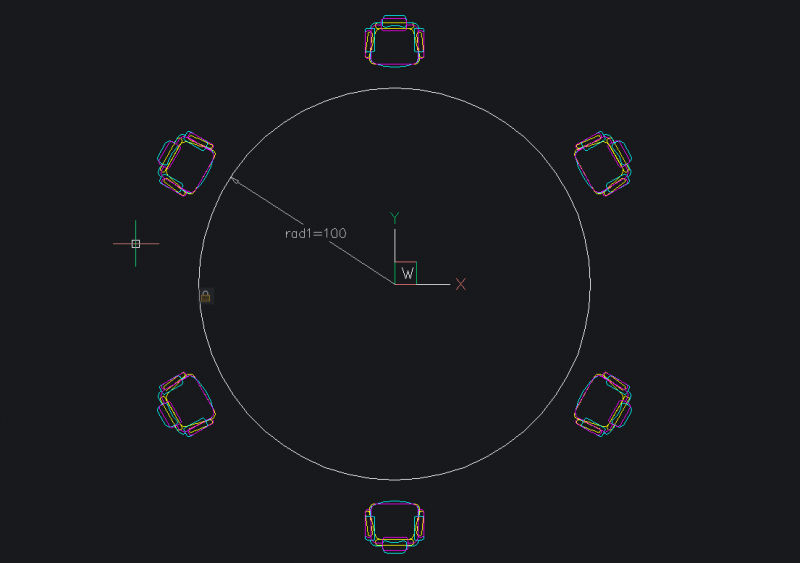
In the Mechanical Browser, add two new parameters. Right-click Parameters and choose Add New Parameter from the drop-down menu.
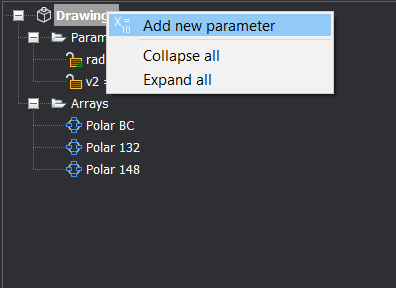
In the Mechanical Browser, click on the parameters and change the value of the parameters in the bottom of the panel:
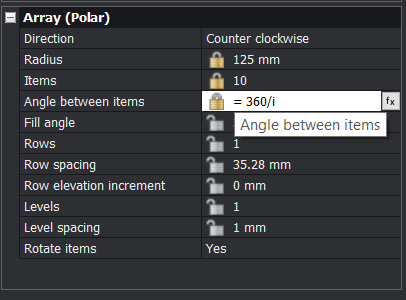
Name: r
Expression: 100
(for the size of the table)Name: i
Expression: r/10
(for the number of chairs in relation to the table size)Change the rad1 parameter Expression to r.
In the Mechanical Browser, click on the arrays and edit the value at the bottom of the panel:
Radius: r+20
Items: i
Angle between items: 360/iYou should now have something that looks like this:
In the Mechanical Browser, right-click the r parameter and select Animate from the drop down menu.
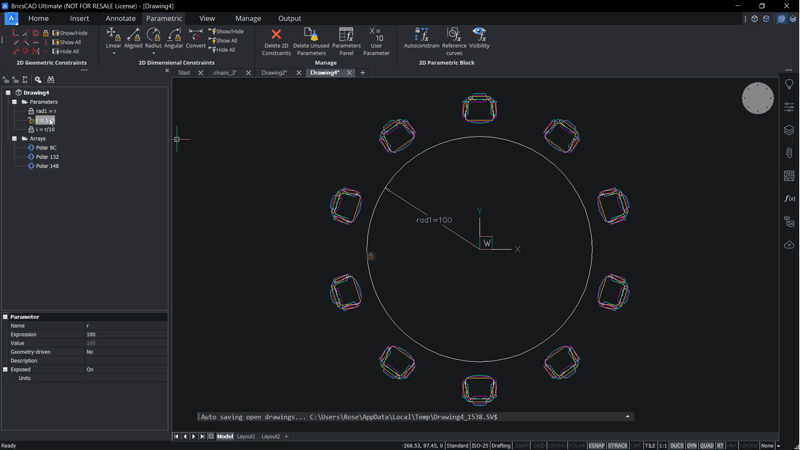
Enter VISIBILITYSTATES. A dialog box will display.
Click New Parameter and give it a name.
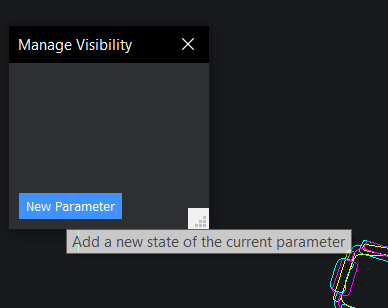
Right-click the Parameter and select Add State.
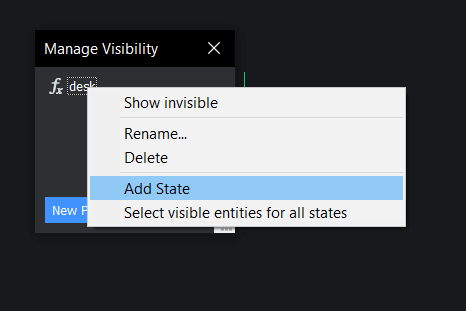
Repeat step 14, two more times. Name them Economy, Mid, and Premium.
Select one of the visibility states.
Right-click and use the Select invisible entities/Select visible entities options to hide and show the table and correct chair arrays for each state.
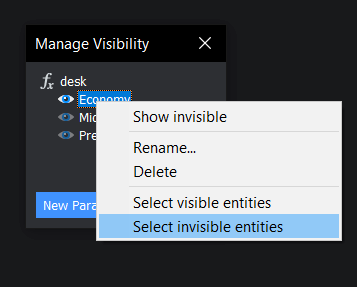
Select the next visibility state.
Rick-click and select Show invisible.
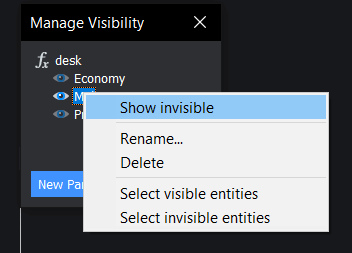
Repeat steps 16-19 for the remaining visibility states.
Rick-click and uncheck Show invisible, to hide the entities.
Try clicking on the different visibility states to see what happens.
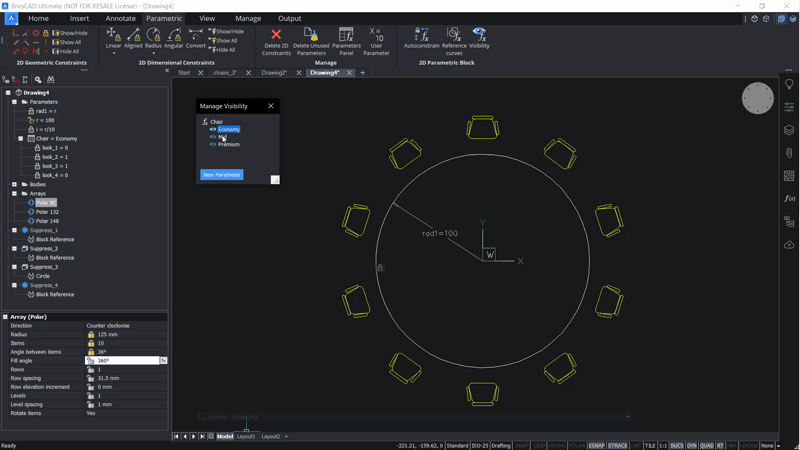
If you have completed all the steps above, you should now have something like this:
Note: A design table was created for this animation.
Next time
Come back next time and learn how to create a parametric table and chairs arrangement, with variable spacing.
Happy CADing!
Download BricsCAD free for 30-days
Get started using 2D parametric blocks in BricsCAD
Permanent or subscription licenses that work in all languages, in all regions.
Enjoy this project?
Why not try some other easy builds?