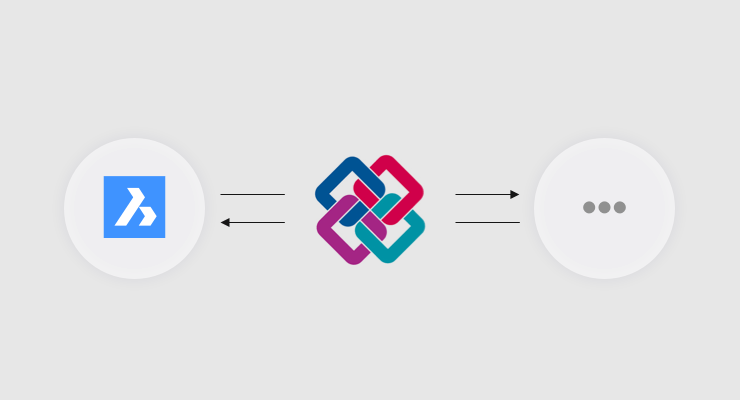BricsCAD BIM offers architects the possibility to add IFC data to their models. BricsCAD uses industry standard, open file types which means that you can share BIM data with everyone working on a project, even if they are using different software.
Automatic BIM
QUICKDRAW automatically adds basic data such as internal and external walls, columns, slabs, floors, etc.
BIMify intelligently computes floors and rooms. You can change the assigned data of an entity in the Properties panel.
BIMWINDOWCREATE creates windows from any 2D boundary and adds basic IFC data. If the Quad is turned on, simply hover over a boundary and select BIMWINDOWCREATE.
BIMCLASSIFY automatically converts elements to blocks, walls slabs, etc.
Our standard Component Parts come with BIM data already applied.
Classification data
Classification is geometric data. It defines things such as blocks, walls slabs, etc. It also covers details like floor level (story) and fire rating. Once attached the information is displayed in the Properties panel and the Structures panel.
Use the Quad to assign classification data; wall, beam, door, rail, etc.

Or use Bimclassify or Classify Manually, in the Ribbon to change assigned classification data.

Composition data
Simply drag and drop composition data onto your model from the BIM Compositions panel. You can pre-select the elements that you wish to be classified and apply data to multiple items at the same time.
Or select Attach Composition from the ribbon and then select the entities to attach the composition data to. Enter the dialog box and choose from a large number of preset and fully customizable compositions. For this demonstration, I have chosen Cavity Wall, Brick, Gypsum. Each aspect is fully customizable in the compositions editor. You can find out more information on the Bricsys Help Center.

Finally, you can make the compositions match another element by choosing the entities option and then selecting an entity that already has the composition data correctly assigned. All other elements will be changed to match.

A green widget will allow you to dictate the direction of the composition.
Visualizing your data
You can toggle composition as show or hide on all entities or just specific items. To get the full visual you'll need to download the materials. Enter the Render panel and double click the blue arrow to download a wide range of standard materials or, create your own. Read more about materials here.
Edit IFC data

In the properties panel the window properties are currently being edited.
Use the Properties panel to add and modify IFC data. Add information such as; acoustic properties, fire resistance, window thickness.
Completely certified
 Best of all Bricsys is a member of Building Smart. This means that BricsCAD works on an open BIM format. All IFC data created in BricsCAD can be shared across platforms. It is also fully certified so you can be sure you're using real, industry standard BIM data every time.
Best of all Bricsys is a member of Building Smart. This means that BricsCAD works on an open BIM format. All IFC data created in BricsCAD can be shared across platforms. It is also fully certified so you can be sure you're using real, industry standard BIM data every time.
BricsCAD BIM & Bricsys 24/7 have been approved as a pre-approved BIM software vendor for the Construction Innovation and Technology Fund (CITF) in Hong Kong. The Hong Kong Government is funding HKD 1 billion (€10million) to upgrade the Construction Industry including technology, software, hardware, and training. Details of the program can be found on their website.
Ready to try BricsCAD BIM?
Easy to try, easy to buy, easy to own. That's BricsCAD. Try all of our products, for free for 30 days at www.bricsys.com. Freedom of choice, plus perpetual (permanent) product licenses that work with all languages, in all places. You'll love what we've built for you with the BricsCAD V19 product family.