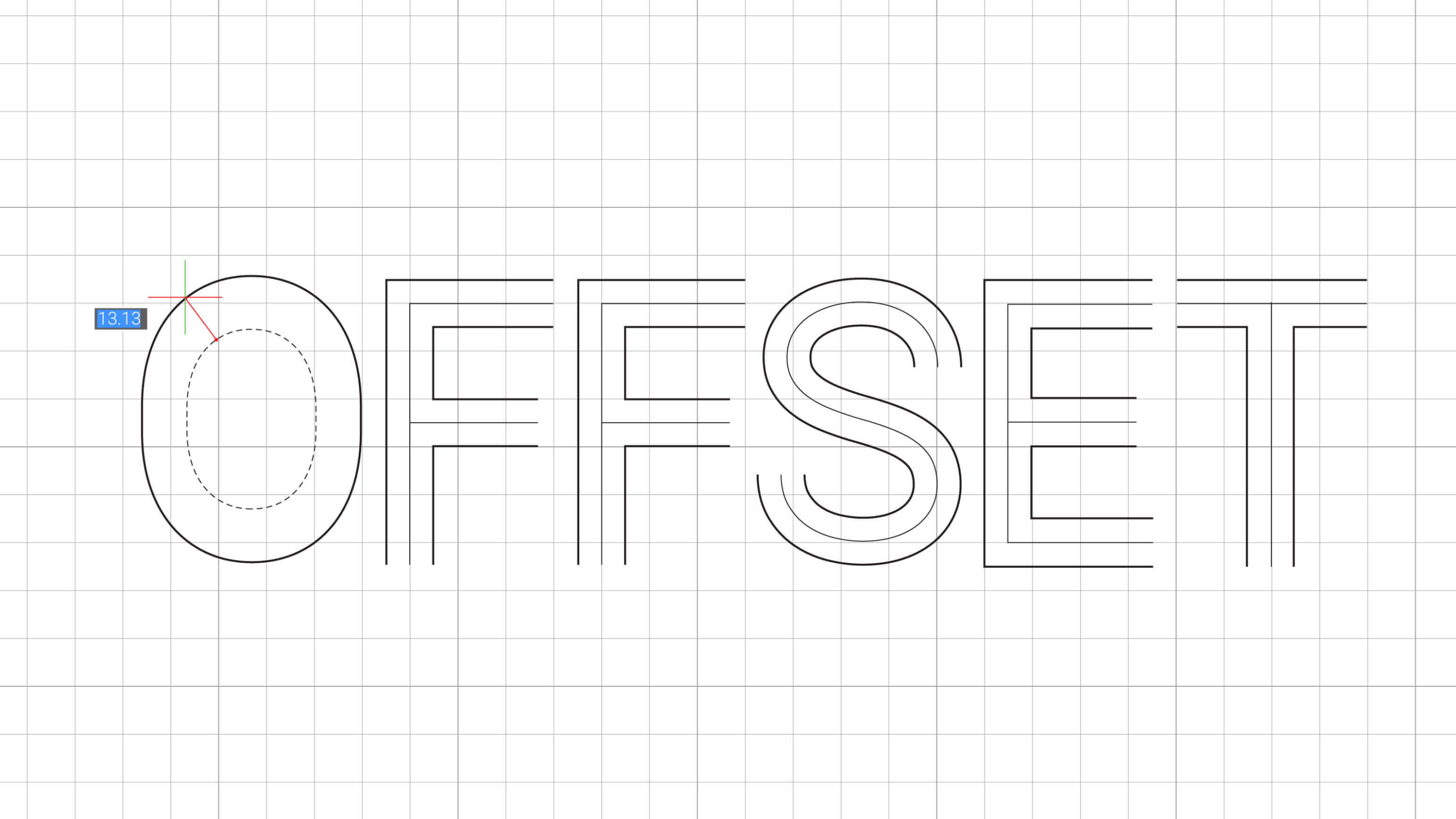Offset
Today I want to talk to you about a small and mighty tool: Offset. Once you know what it is and how to use it, you'll wonder how you ever coped without it. What Offset does is simply create a parallel line. You can use it on splines, polylines, 3D geometry and more.
Why is this so useful?
So, you've carefully created an exact outline, then you decide that you want to create a parallel line, maybe you want to make a frame or the total diameter of your ellipse needs to shrink. The solution seems simple: just copy and enlarge and scale. Unfortunately, this doesn't work for complex geometry.

Here you can see the copy command has created ovals at uneven distances.
So what's the solution? Offset of course! If I go back to my drawing and this time, starting with the oval I use the O (OFFSET) command, I can select to object I need to offset then enter the distance and pull in either direction, you can even create concentric offsets. It's that simple.

Offset isn't restricted to closed polylines, you can use it on open polylines and splines too. This can be useful for things like train lines or electrical wiring diagrams.

To make the railway sleepers I simply created one and used ARRAYPATH to map them along the track.
You can use Offset's options to offset to another layer or to delete the input when offsetting.
Boundaries
You can also offset boundaries, no need to extract the boundary first. Make sure Selection Modes has boundaries turned on, then hover over the boundary and use the command as normal. Offset can be accessed from the Quad, Command Line, the Ribbon or the panels.

Offset in 3D
What you might not know is that Offset can also be used on 3D solids. You can combine this with borders and get your models drafted quickly.

Ready to get drawing?
Easy to try, easy to buy, easy to own. That's BricsCAD. Try all of our products, for free for 30 days at www.bricsys.com. Freedom of choice, plus perpetual (permanent) product licenses that work with all languages, in all places. You'll love what we've built for you with the BricsCAD product family.