BricsCAD V20 has had a facelift, but it's not as simple as making a dark UI to reduce eye-strain. A lot of time and development has gone into making a more user-friendly and more intuitive BricsCAD V20 user interface.
BricsCAD V20 Light & Dark mode
Probably the most obvious and talked about development for BricsCAD V20 is the dark mode. This has been designed specifically to reduce eye-strain and was one of the most requested features for V20 from you, our customers. Honestly, we do listen to your feedback!
Creating the dark theme wasn't simply 'changing all the background-colors to pure black'. We had to look into every specific component and pick a specific color for it. We chose a dark, slightly blue-grey for the background-color because pure black would be too harsh. -- Hannes Ledoux, Bricsys UI designer
What did we change for BricsCAD dark mode?
- 2500+ new icons
- Drawing background-color
- Toolbar background-color
- Text colors
- All divider- and panel borders colors
- Gridline colors
- The Quad background-color
- Input background and borders
- Dropdown background and borders
- ... the list goes on!
But wait, how do I switch back to light mode?
Never fear, for those that don't want to go over to the dark side, you can change BricsCAD back to a more classic, light mode. Simply right-click on the ribbon and uncheck "Dark-mode OR go to Settings-Program Options-System -- UI color theme OR type COLORTHEME into the command bar. [0] is dark [1] is light.

Cleaner Ribbon
The UI improvements don't stop at color changes the Ribbon also got an overhaul. All workspaces, including BricsCAD BIM, now have a ribbon. This makes the product more consistent across the different workspaces.
The design was also simplified. Unnecessary borders were deleted and it now displays with one, uniform background color.

Top: BricsCAD V19 ribbon. Bottom: BricsCAD V20 ribbon.
The icon layout was optimized to ensure that you have all the most important tools at your fingertips. But don't worry! You can still customize your workspace to get it exactly the way you want. Simply right-click on the Ribbon and select the "customize" option. Here you can tweak your workspace to your heart's content.
The file menu is now accessible under the BricsCAD icon in the upper left corner similar to other, major CAD software packages.
Sidepanels
There are even more customization options available. The stackable side panels, first introduced in BricsCAD Shape and later on added in the BIM V19 workspace, are now accessible in all workspaces.

Side panel in V20
Workspace launcher & Landing page

New launcher
After extensive user feedback, we noticed that there was some confusion regarding the difference between profiles, templates and workspaces and so have taken steps to simplify this.
BricsCAD now starts on the Launcher. This allows you to choose your workspace. You have the option to toggle this on or off using the checkbox in the right-hand corner. After that, the BricsCAD's Landing page will open and here you can select your template or open a recent file from a thumbnail view. Simple!
The left-hand tabs also allow you to navigate to tutorials, sample drawings and third-party applications.
The Command-line
The new command line (optional) is transparent and floats on over your drawing. Command options are now clickable, so you're no longer a slave to the keyboard Settings > Program options > Command line > Command line use new floating frame.

Command options are now clickable (in this example, chamfer, fillet etc)
Performance and High-resolution display support
High-resolution display? No problem. BricsCAD V20 offers improved support for high-resolution displays. The Mtext editor, Grips, pick box, and other glyphs are automatically scaled for high-resolution displays.
Performance of Redraw operations is improved, particularly for drawings containing many blocks with attributes located at the drawing origin.
New panels
There have also some new panels added (more on those later)
- BCF issues panel
- Propagate details panel
- Animation editor
- 247 connection panel
Get the new BricsCAD V20 user interface.
Permanent or subscription licenses that work in all languages, in all regions.

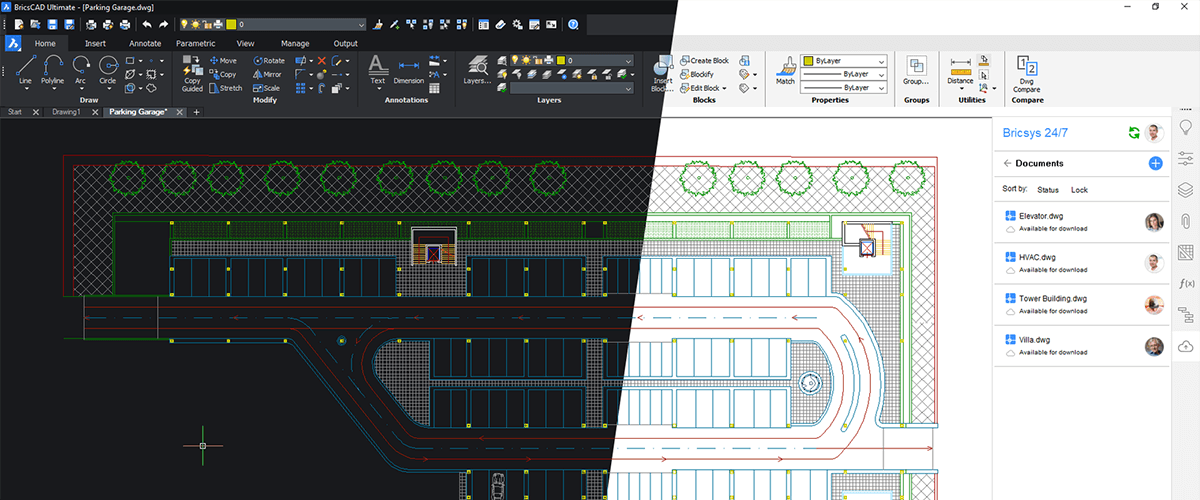
 Creating the dark theme wasn't simply 'changing all the background-colors to pure black'. We had to look into every specific component and pick a specific color for it. We chose a dark, slightly blue-grey for the background-color because pure black would be too harsh. -- Hannes Ledoux, Bricsys UI designer
Creating the dark theme wasn't simply 'changing all the background-colors to pure black'. We had to look into every specific component and pick a specific color for it. We chose a dark, slightly blue-grey for the background-color because pure black would be too harsh. -- Hannes Ledoux, Bricsys UI designer