We have made it easier to find outliers in BricsCAD Pro V23.2 and enhanced the FINDOUTLIERS command - let's catch you up!
Valid region
This example begins with a land surveying DWG file – the 2D results of a scanned terrain. We want to place all the geometry around the origin to clean up the drawing.
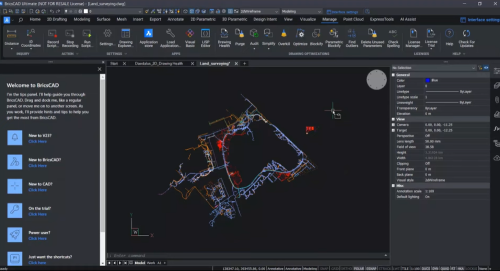
Navigate to the Manage Tab in the ribbon and launch the FINDOUTLIERS command.

Tip! The tips panel provides you with some handy tips and tricks about how to use the FINDOUTLIERS command.
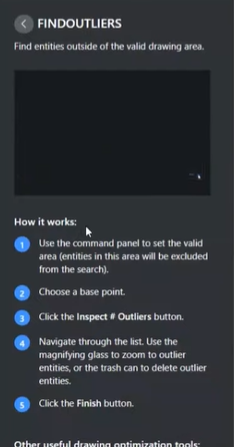
Specify a valid region.
Most of the geometry in this file is far from the valid region around the origin. If needed, change the valid region.
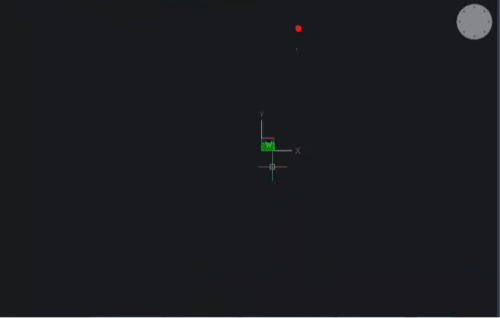
Inspecting Outliers
When you are happy with the valid region, you can inspect the outliers.
You can view outliers in the list view, where they are grouped into clusters.
In this example, you can see three clusters of outliers and one individual outlier. The bulk of this model consists of about 13,000 outliers, so you need to move this around the model's origin – which you can do with a single click.
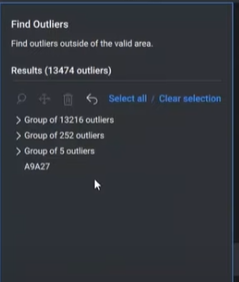
Use the move function to move these outliers into the valid region.
Use the zoom function to inspect any remaining individual outliers.
Remove irrelevant outliers as needed.
Move
For this example, you can see a group of geometry relevant to the model, so you need to move it to the origin.
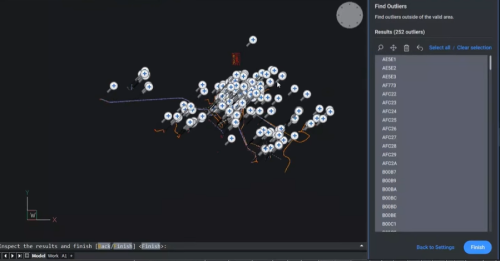
You can manually move this geometry to the origin by choosing where to move the objects.
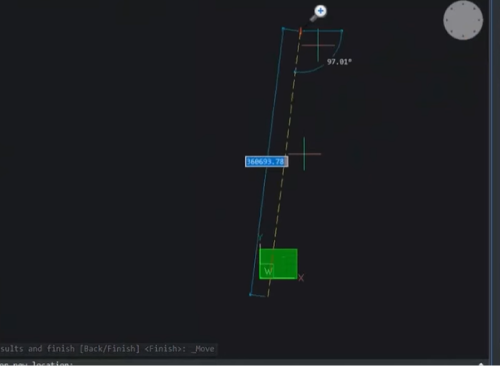
Once you are happy with the configuration, you can end the commands.
And that's it – you have centered all geometry around the origin in just a few clicks!
Bekijk de video!
Check out the YouTube walkthrough to watch the FINDOUTLIERS command in action!
Have you tried the enhanced FINDOUTLIERS command and have some ideas or suggestions?
Fantastisch! We horen graag uw mening over BricsCAD® – alle feedback is welkom, zowel goed als slecht. De beste manier om ons te laten weten wat u van BricsCAD of functies zoals BIMIFY vindt, is door ons een ondersteuningsverzoek te sturen . Ons ondersteuningsteam helpt u graag verder.
Wilt u meer BricsCAD-tips en trucs?
If you're curious about what else you can do in BricsCAD, check out our YouTube channel to learn more about BricsCAD's features and commands or take a peek at the rest of the Bricsys blog.





