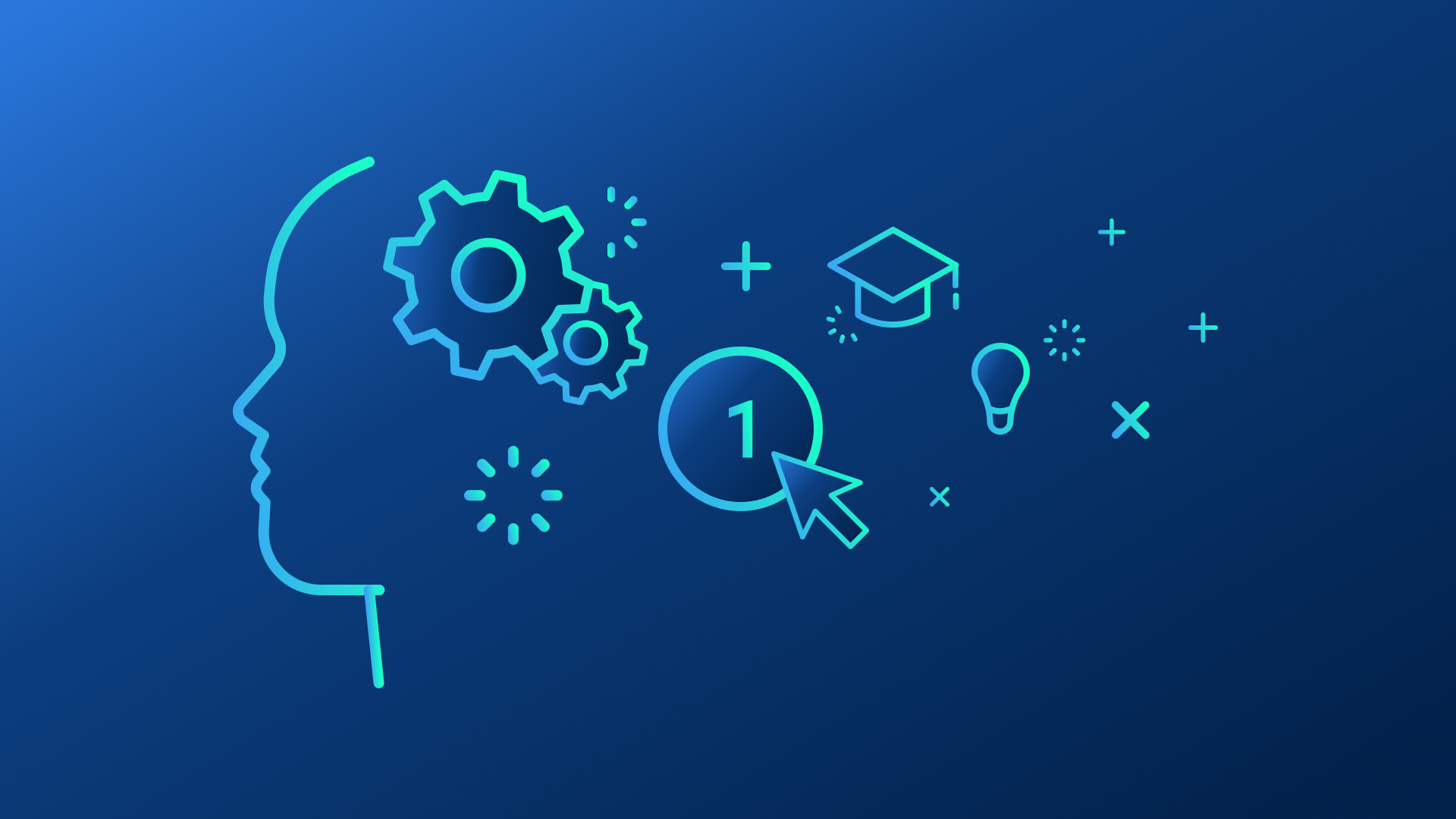In our last post, we completed the configuration of our newly installed BricsCAD software via LISP customization. So now that everything is setup for user success the question becomes, “How do we best train users to make the switch to BricsCAD?”
Of course, training is required if you expect users to make the switch, but the reality is that training can be time-consuming if you don’t approach it in the right way.
One thing is for sure: Your management team wants users up and running on BricsCAD as fast as possible which means you’ve got to train people quickly and get it right the first time.
In this installment, I’ll share some best practices that I’ve used to make BricsCAD training go as smoothly as possible. Let’s see how.
Understand the Psychology
First, let’s consider human nature and think about how switching from another CAD program to BricsCAD will “feel” to our users. I’ll present some rhetorical questions along with the answers I’ve found for each so we can draw some conclusions:
| Q. | Will users accustomed to another CAD program magically change to BricsCAD? |
| A. | No! They will stick to the old program if you let them. |
| Q. | Will the majority of people embrace BricsCAD if you give them real world training that is non-threatening and emphasizes actual use? |
| A. | Yes! Seeing truly is believing. BricsCAD’s true ease of adoption can only be appreciated by doing some real work on it. |
| Q. | Will users accept BricsCAD if you give them a basic overview of it? |
| A. | Many will but some won’t. Those who fear change the most will still fight it. |
Conclusions
As I consider each hypothetical question above, I come to the following conclusions:
No training means failure. You can’t just tell users about BricsCAD and hope they’ll change to it voluntarily.
Some training peaks interest but doesn’t guarantee success for all. Those who are intrigued by BricsCAD will tend to explore it and see how easy it is to get used to it but others, who don’t want to expend the effort, won’t take the time to explore. While lunch and learn exploratory sessions are great for getting motivated users on BricsCAD, they won’t solve the training issue for all users.
Actual training that uses real world work examples is the ticket to success. Only by removing the unknown factor of using BricsCAD will most users truly appreciate how great a tool BricsCAD is. For those users who simply don’t want to change based on fear, there will be no arguing because the training will prove you can get work done in BricsCAD.
No matter how much sense switching to BricsCAD makes, both technically and financially, it still represents a change to your users and thus must be managed like any other change. While you may be tempted to load BricsCAD onto a few machines and hope for the best, you’ll be far better off running an actual training course.
Idea: Repeat a Known Project
The best way to get going with BricsCAD is to have users work on a project they’ve already completed using their own workstations on the company network, just like they would in production.
So why repeat something that users already know for a training exercise you might ask? Here are my reasons:
By working on something familiar they won’t worry about the design problem. They already understand the design problem so they can spend their time focusing on learning BricsCAD.
Users will know what sort of prints and deliverables to produce. This means they’ll focus on real–world command usage.
Users can utilize their own network and peripherals. Not only will they be working on a real project, but they’ll be using their actual work environment using commands like Print, Publish, Export and eTransmit.
Training concludes with tangible work products. Users leave training with real–world knowledge and a set of PDF files to prove they understood.
It’s easier for the trainer. When you repeat an existing project, users don’t have to ask a bunch of questions, since they already know what to do and can start the real training work right away.
Obviously, you’ll want to pick a realistically sized project for your training but do make sure it is “real work” and you’ll be off and rolling before you know it.
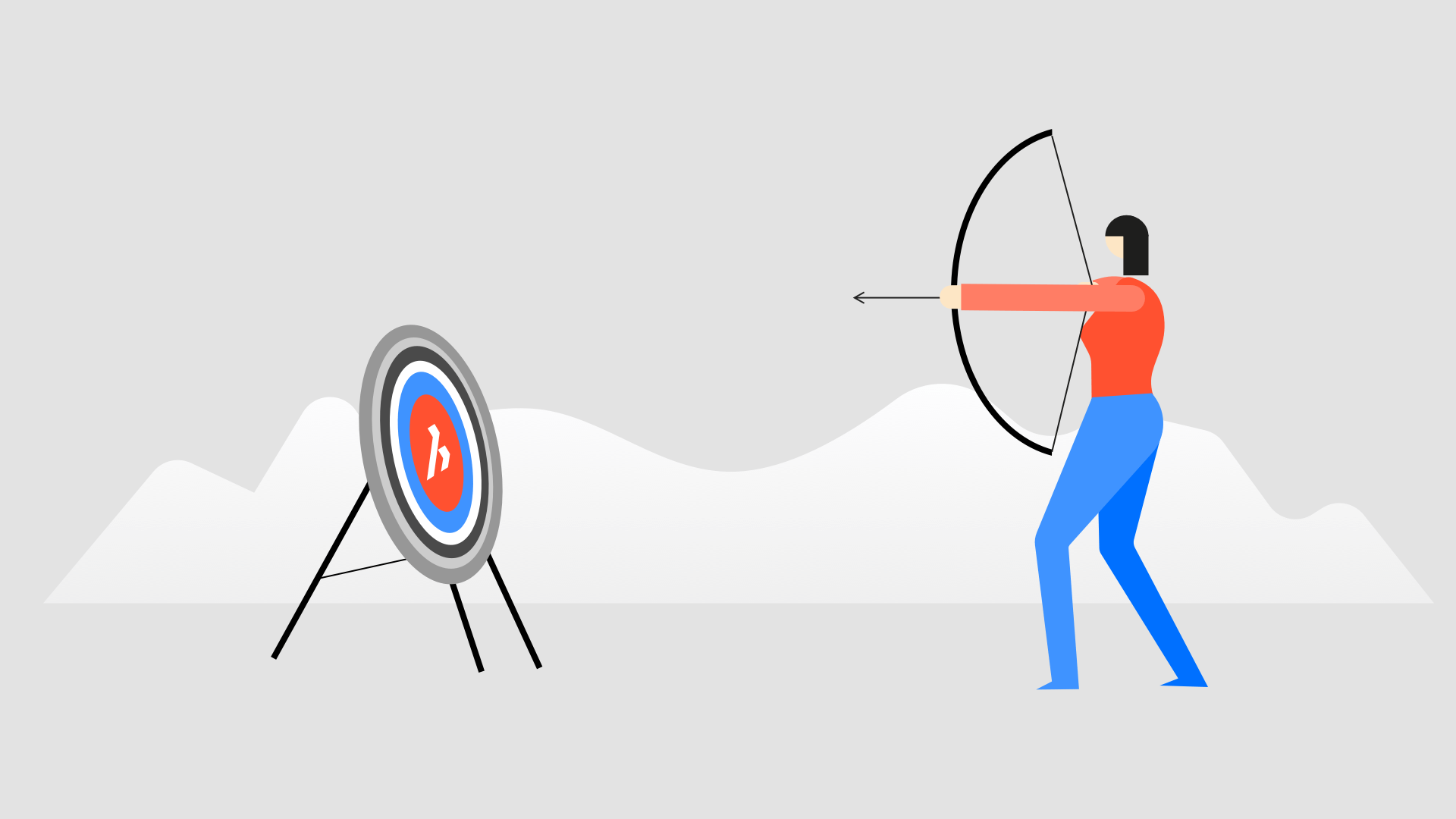 Make sure your training is on target.
Make sure your training is on target.
Realize That Good Enough Is OK
Great training means presenting valuable information in a way that is easy to understand.
I realized a long time ago that great training means presenting valuable information in a way that is easy to understand. And conveying that information doesn’t mean you need professionally designed graphics, glossy handouts, or perfect standards manuals. In fact, some of the best training sessions I’ve ever given were done with very basic course guide handouts and simple examples.
Conversely, some of the worst training sessions I’ve ever attended had great demos and wonderful course guides, but the instructor couldn’t communicate the information.
Conclusions:
- It is better to train users with basic examples and course guides that present great content.
- If you can’t explain the concepts in a way that users understand, nothing else matters.
Examples and Course Guides
So, what’s the quickest, easiest way to get examples and course guides constructed for your training class you might ask? Here’s what I do:
Use an existing project as the example as stated above. This is what I’ll use during training, so it needs to be small enough to complete quickly but aggressive enough to demonstrate all required concepts. Save before and after cases of your models, parts, or drawings so you can easily demonstrate each step.
Screen captures of all menus and pertinent steps. I simply run through the exercise like I’m rehearsing for training and get screen captures (I use Snagit) which I then paste into a Word document to create a chronological handout.
Put in instructions. Now I simply add the basic instructions required to work through the exercise amongst my screen captures to complete my course guide.
Check it. Then, I go back through the exercise using my course guide to check that everything flows correctly. When I’m done checking I then give my course guide to a trusted power user for a “sanity and spell” check just to make sure.
Note: Nothing is worse than giving training and realizing you left something out of the course guide!
Train like a Mentor
Now when you perform your training take the same attitude you would if you were mentoring the users one on one.
Use plain language, take an easy conversational style, and don’t be nervous! If you focus on explaining things well you’ll find that users won’t much care about your delivery style. If you know what you’re talking about and help users understand BricsCAD you’ll be a great teacher to your users.
And believe me when I tell you that I’ve seen very professional–looking and sounding instructors fail miserably because they couldn’t explain their topic!
Project Your Training and Record It.
No, I’m not talking about projecting your speech, I mean use a projector! A big, bright, light-up-the-training-room projector. Because if the users can’t see what you’re talking about they simply won’t understand it.
Since you’ll be using your computer to demonstrate BricsCAD take a little extra time to record your training. I use a computer recording utility software called Camtasia to capture all my lessons. The reasoning is simple: You’ll never have to repeat your training if you record it.
After the training, you simply save your recording to a common video format and place the video and exercise files on your server so anyone can watch the training again and again until they are sure they’ve got it.
Never repeat training! Record training and let the user repeat it!
Summing Up
Now that we’ve discussed the basics of how to prepare for your BricsCAD training session, it would be helpful to have some guidelines on what topics to cover that may be a bit different from that other CAD program. There are also things that BricsCAD can do that no other CAD program does which you’ll want to cover as well. Building these lists of great topics for your training is exactly what we’ll do in the next installment.
Ready to try BricsCAD?
Easy to try, easy to buy, easy to own. That’s BricsCAD. Try all of our products, for free for 30 days at www.bricsys.com. Freedom of choice, plus perpetual (permanent) product licenses that work with all languages, in all places. You’ll love what we’ve built for you with the BricsCAD V21 product family.