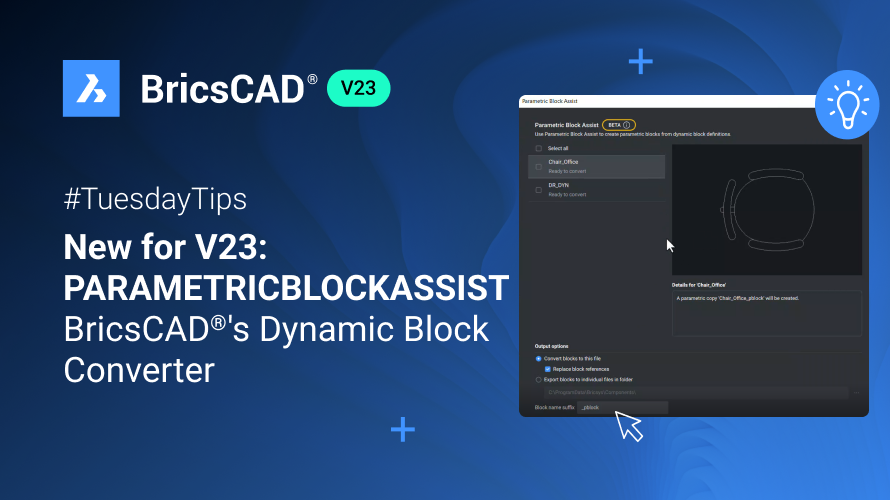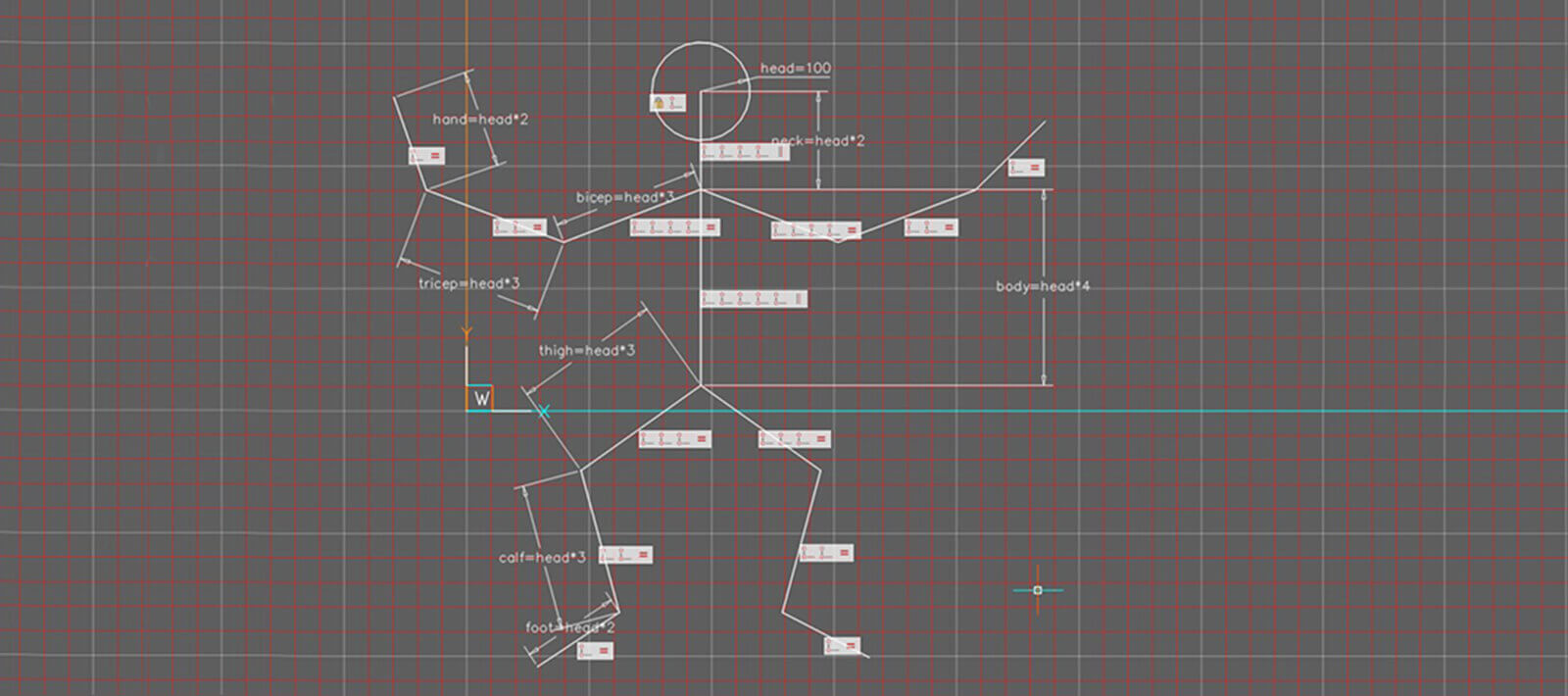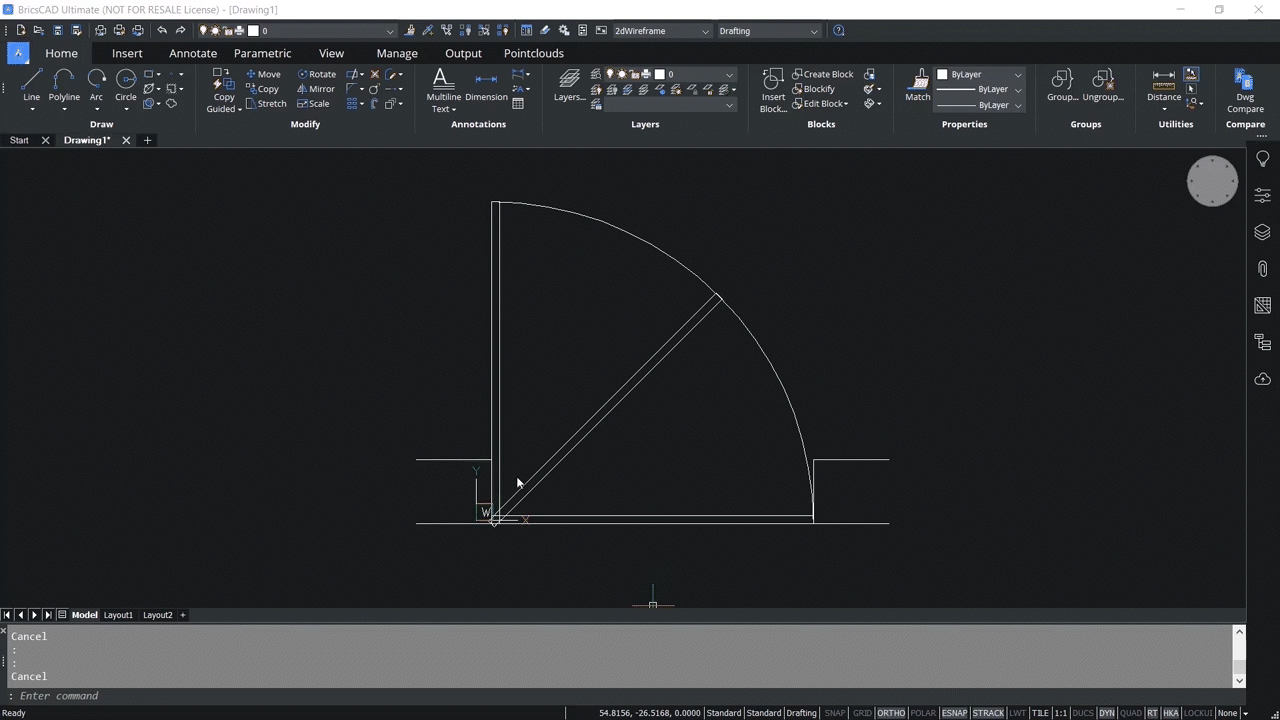With the release of BricsCAD® V23, the PARAMETRICBLOCKASSIST command was introduced to seamlessly convert dynamic blocks to parametric blocks. This command simplifies the conversion process, making it easier for users to convert dynamic blocks to parametric blocks.
How to use PARAMETRICBLOCKASSIST
Converting dynamic blocks to parametric blocks is straightforward with PARAMETRICBLOCKASSIST.
- Access the command quickly by typing 'PB' in the command line, and you'll see PBLOCKASSIST, an alias for PARAMETRICBLOCKASSIST.
- Hit "Enter," and you will see a dialog box listing all dynamic blocks in the drawing.
- You can then select the desired dynamic block(s) to convert into BricsCAD parametric block(s).
Additionally, output options allow you to convert blocks to the current file or export them to individual files in a folder of your choice. The block name suffix will be '_ pblock' by default, but you can change this in the details section if needed.
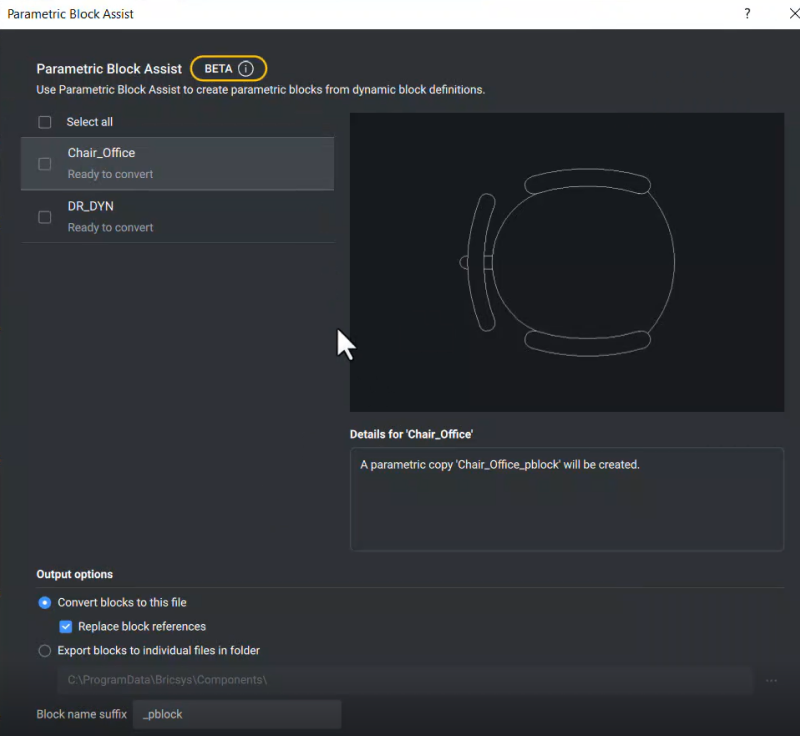
Converting Dynamic Blocks to Parametric Blocks
Once you've selected the desired dynamic blocks, you can convert them to parametric blocks by clicking on the 'Convert blocks' button.
Ensure that you check the 'Replace block references' option. When you check this option, the references to dynamic blocks are automatically with the corresponding versions of the newly created parametric blocks.
How to test Parametric Blocks
You can test the dynamic blocks you've converted to parametric blocks to ensure you've successfully converted them. For instance, flip lines appear when clicking on a converted door block. You can perform flipping using the properties panel.
- In the parameters section, click on the properties panel.
- Here, you can see 'Flip state 1' and 'Flip state 2'.
- Click 'Flip state 1' and select 'flipped,' you should see that it will get flipped around the vertical axis.
- Click 'Flip state 2' and select 'flipped,' you should see that it will get flipped around the horizontal axis.
Note: You can choose more than one parametric block at a time to perform flipping on multiple blocks.
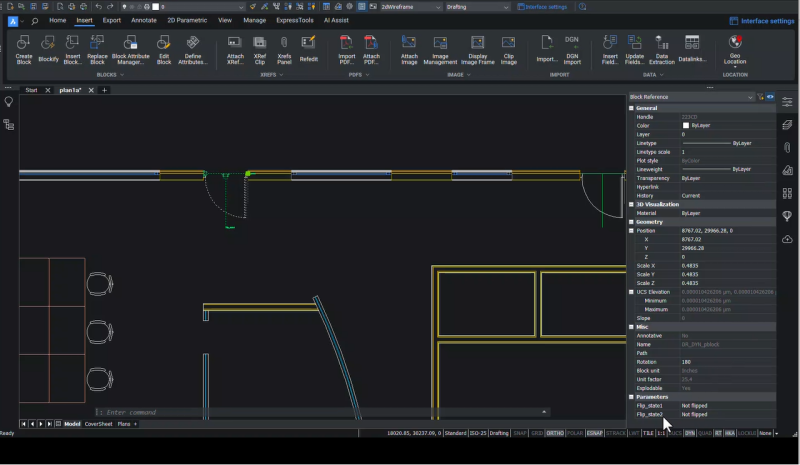
The visibility grip also disappears for converted blocks, but users can control the visibility states through the properties panel. Let's take the example below. You won't see the visibility grip when you click on the chair block, as you have already converted all the chair dynamic blocks to parametric blocks.
You can control visibility states using the properties panel. Click on the 'Visibility1' option to choose from different chair models in the parameters section. You can do this for multiple blocks.
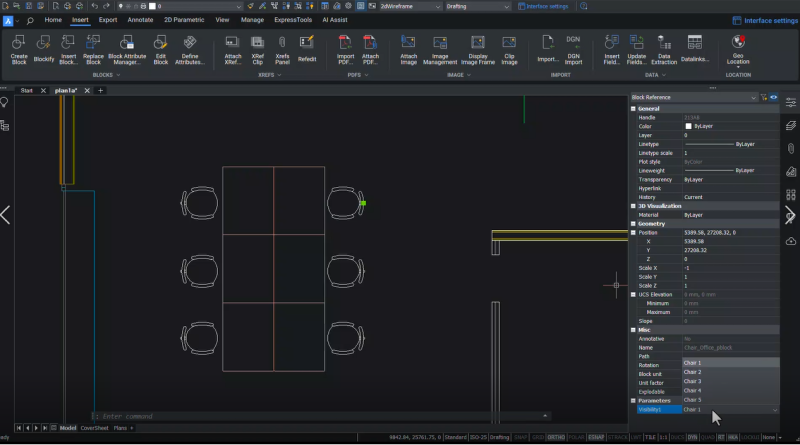
The ability to convert dynamic blocks to parametric blocks provides you with enhanced design flexibility and control. Each dynamic block feature is reconstructed to a BricsCAD parametric block feature, ensuring that the converted blocks maintain their intelligence and interactivity.
Have you tried the PARAMETRICBLOCKASSIST command and have some ideas or suggestions?
Fantastic! We love hearing your thoughts on BricsCAD® – all feedback is welcome, whether good or bad. The best way to let us know what you think about BricsCAD is to send us a support request, and our support team will be happy to help.
Want more BricsCAD tips and tricks?
If you’re curious about what else you can do in BricsCAD, check out our YouTube channel where you can learn more about BricsCAD’s features and commands, or take a peek at the rest of the Bricsys blog.