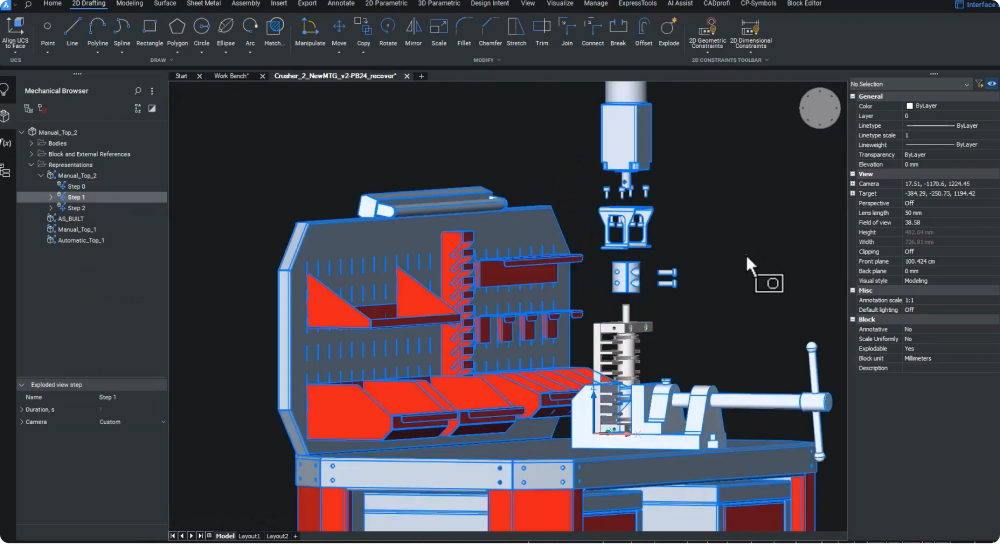In der Welt der Fertigung und Montage hängt die effektive Kommunikation von Montageanleitungen von der Qualität der technischen Dokumentation ab. Mit der Veröffentlichung von BricsCAD® Mechanical V24.2 profitieren Anwender von einem umfassenden Toolkit, mit dem sie ihre validierten Entwürfe mühelos dokumentieren können.
Erstellen detaillierter, genauer technischer Dokumentation
Mit dem Befehl BMEXPLOSION können Sie schnell detaillierte Schritte für technische Dokumente generieren. Ganz gleich, ob Sie ein Ingenieur, ein technischer Illustrator oder ein Marketingspezialist sind, Sie können die Leistungsfähigkeit von BricsCAD Mechanical nutzen, um hocheffektive Montageanleitungen und Wartungsanleitungen zu erstellen.
Wir haben den Befehl BMEXPLOSION in V24.2 aktualisiert, um Verbesserungen anzubieten, einschließlich neuer Optionen für die Explosionsansicht, die auf dem aktuellen Sequenzschritt basieren. Diese Version berücksichtigt auch die Benutzererfahrung, indem der Fortschrittsbalken während der letzten Eingabephase ausgeblendet wird, um die Übersichtlichkeit zu verbessern.
In V24.2 können Benutzer einzelne Baugruppenkomponenten für jeden einzelnen Schritt im Montageprozess manuell positionieren. BricsCAD Mechanical V24.2 erkennt die Notwendigkeit einer fokussierten Aufmerksamkeit und ermöglicht es Benutzern, benutzerdefinierte Kameraansichten für einzelne Schritte einzurichten, was wesentlich dazu beiträgt, die Anweisungen klarer zu vermitteln.
Dokumentation in das SVG-Format exportieren
Da für die Dokumentationserstellung häufig Programme für Textverarbeitung, Desktop-Publishing und Layout erforderlich sind, ist das SVG-Format (Scalable Vector Graphic) die am besten geeignete Wahl für den Export der Schrittansichten. SVG bietet Benutzern mehrere Vorteile: Skalierbarkeit, optimale Dateigröße, Bearbeitungsmöglichkeiten und Kontrolle über den vorherrschenden Stil.
Das Exportieren von Dateien in das SVG-Format in BricsCAD Mechanical ist mit dem Befehl EXPORTSVG ganz einfach. Benutzer gewinnen Flexibilität in ihrem Dokumentationsprozess mit der Möglichkeit, detaillierte manuelle Schritte oder automatische Explosionsansichten zu erstellen. Wenn Sie den Befehl BMEXPLOSION verwenden und die Option Auto auswählen, erhalten Sie eine allgemeine Ansicht der Produktdemontage. Sie können weitere Details, wie z. B. den Pfad eines Teils während der Montage, hinzufügen, indem Sie mit dem Befehl BMFOLGELINIEN nachlaufende Linien hinzufügen.
Hervorhebung der optimalen Baugruppenausrichtung
Erkenntnisse aus den Ergebnissen zur Schwerkraftstabilität während der Inspektion können zur Optimierung der Montageanleitung beitragen. Nehmen wir zum Beispiel an, dass Schritte in einer aufrechten Ausrichtung zu einem instabilen Ergebnis führen. In diesem Fall müssen Sie möglicherweise sicherstellen, dass die Baugruppe in einer flachen Position ausgerichtet ist, damit die Befestigungselemente von oben nach unten eingesetzt werden können.
Tools wie die manuelle detaillierte Explosionsansicht können Ihnen dabei helfen, eine virtuelle Umgebung (wie eine Werkbank) zu erstellen, um die beste Montageausrichtung hervorzuheben. Der letzte Schritt umfasst den Import der SVG-Dateien in das Montagehandbuch, die Dokumentation der Montageschritte und die Aufnahme wesentlicher Details wie die ideale Ausrichtung für die Montage.